Deleting an export preset – Apple Motion 4 User Manual
Page 1372
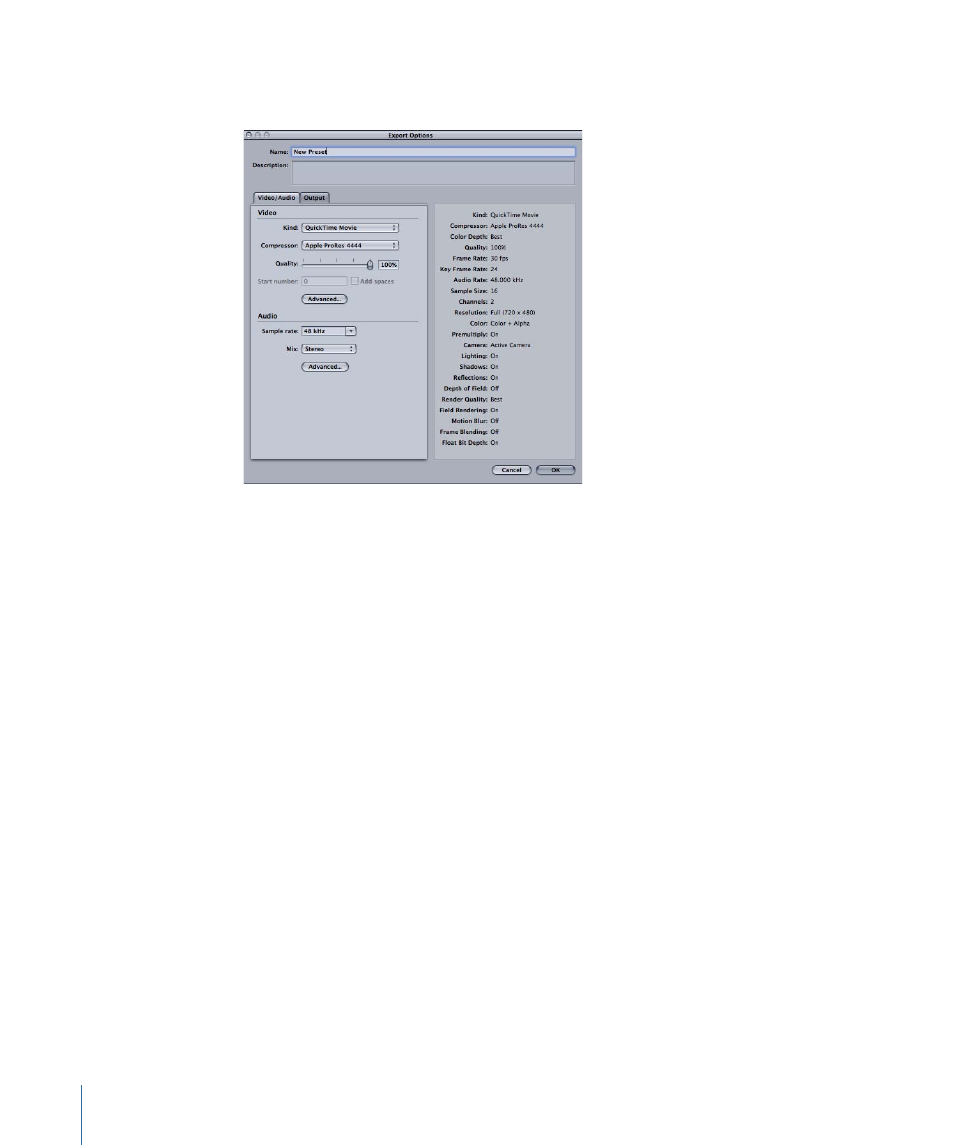
You can optionally type a description for the preset in the Description field. (This is helpful
if there are settings or other information you want to remember about the preset.)
5
Select the video and audio settings for the preset in the Video/Audio pane of the Export
Options dialog. Click the Advanced buttons to change QuickTime compression or audio
settings.
6
Click the Output tab of the Export Options dialog.
If you want to change output settings, deselect the “Use current project and canvas
settings” checkbox, then select the output settings for the preset.
7
When you are finished, click OK.
For more on creating presets, see
Deleting an Export Preset
If you decide you no longer need an export preset, you can delete it. You can delete
user-created export presets, but not the default export presets that come with Motion.
To delete an export preset
1
Choose Motion > Preferences, then click Presets.
2
Choose Export Presets from the Show pop-up menu.
3
Select the export preset you want to delete.
4
Click the Delete (–) button.
1372
Chapter 21
Outputting Motion Projects
