Apple Motion 4 User Manual
Page 1101
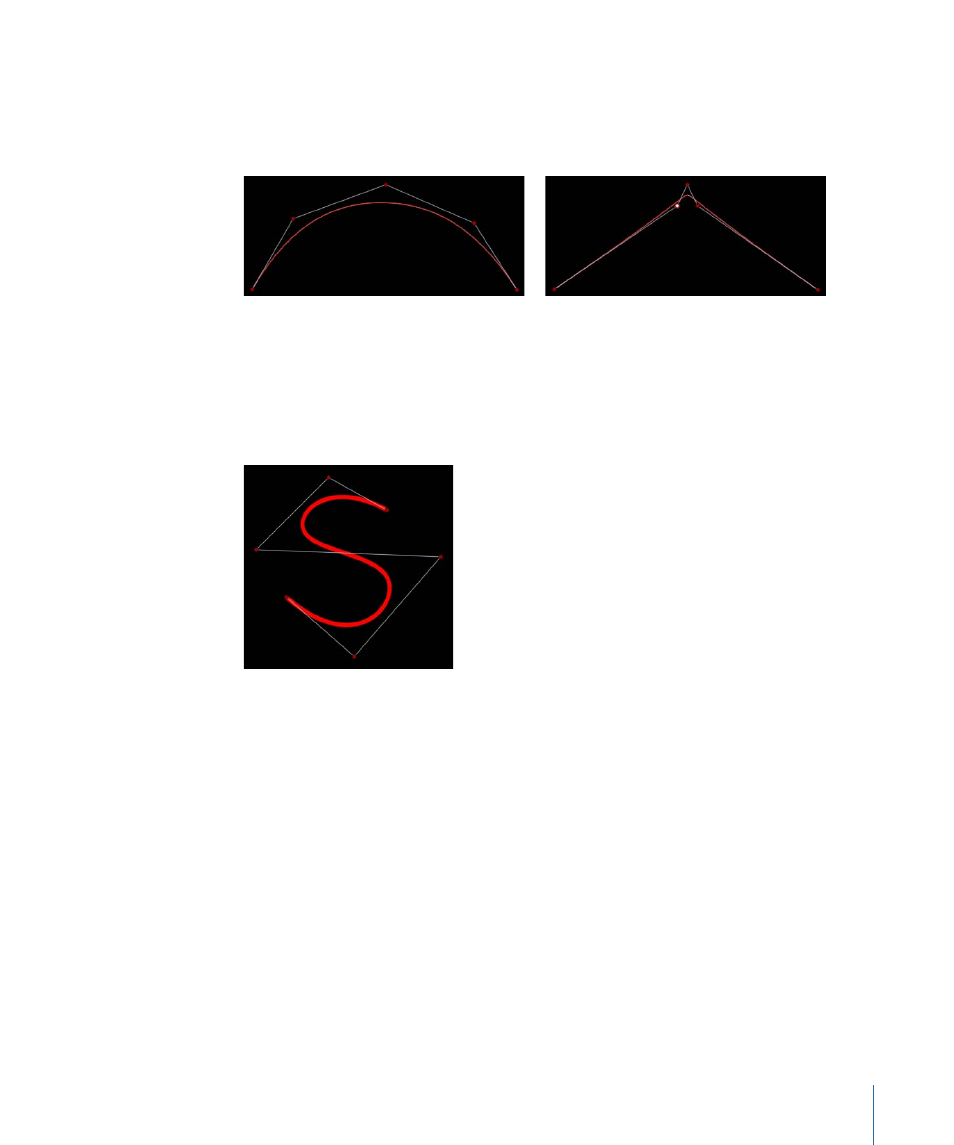
The simplest, and usually fastest, way to manipulate B-Spline curves is to move one or
more B-Spline points closer to or farther away from one another. When B-Spline points
are moved closer to one another, a sharper curve is created. B-Spline points that are
farther away from one another create shallower curves.
Shallow curve
Sharper curve (B-Spline points are closer.)
Each B-Spline control point tugs on a section of the shape, pulling it toward itself. As a
result, you manipulate a shape’s curve by moving its control points in the direction you
want to pull the shape. For example, notice how every control point creating the S curve
below is offset in the direction of the curve it influences.
Note: You can show and hide the B-Spline frame lines that enclose B-Spline control points
by choosing View > Overlays > Lines.
By default, B-Spline shapes have no corners. While this is the default behavior, you can
adjust the amount of curvature at each individual B-Spline control point. This allows you
to create sharper curves using fewer control points, even creating corners at a single
point, if necessary.
The easiest way to adjust B-Spline point curvature is by Command-dragging the control
point. You can also switch among three preset degrees of curvature.
1101
Chapter 17
Using Shapes, Masks, and Paint Strokes
