Timecode and current frame fields – Apple Motion 4 User Manual
Page 81
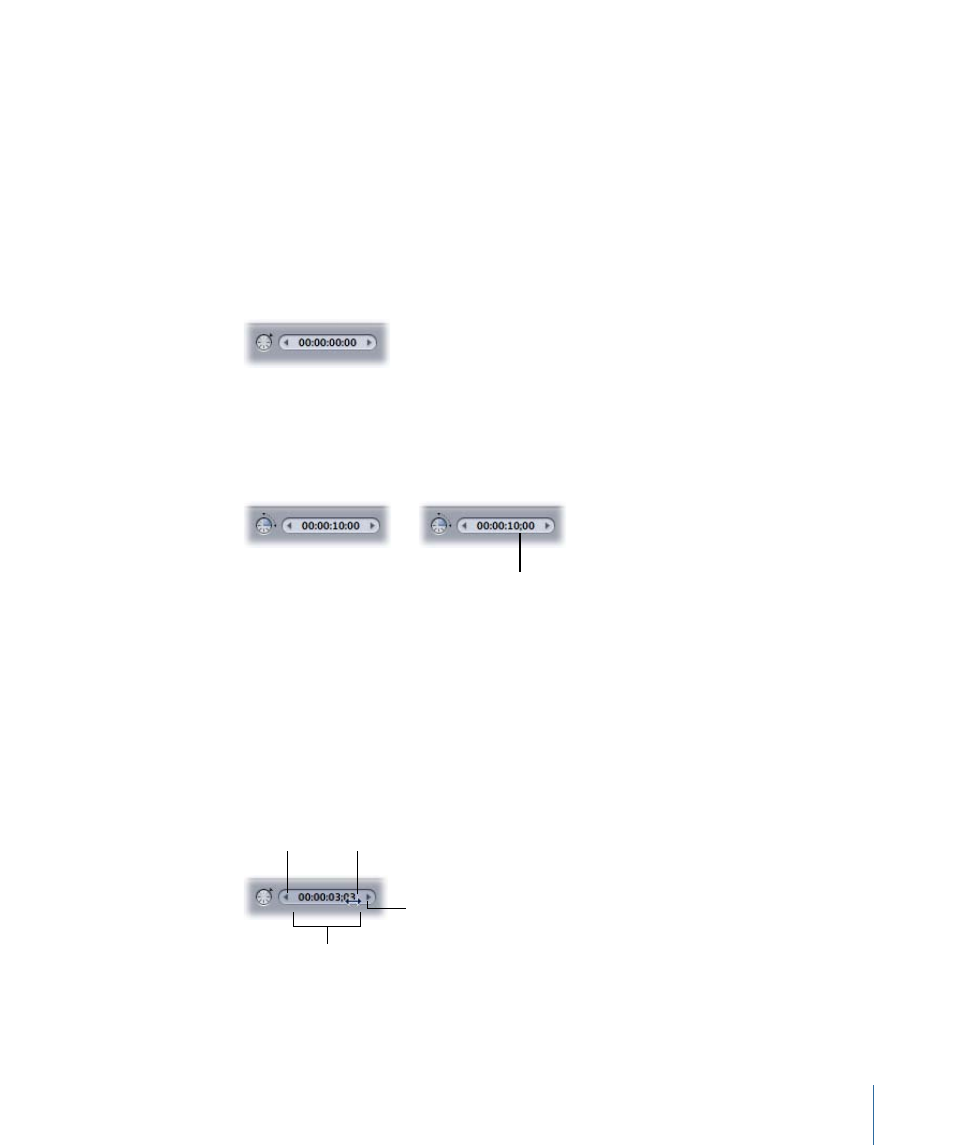
Note: You cannot slip a clip unless it has been trimmed first. For more information, see
To snap the playhead to a project marker in the mini-Timeline
µ
Press Shift and drag the playhead in the mini-Timeline.
Timecode and Current Frame Fields
There are two timecode fields at the bottom of the Canvas, to the left and right of the
transport controls. The field to the left is the current frame field that shows the frame or
timecode number where the playhead is positioned. You can change the playhead position
by changing the number in the current frame field.
The field to the right is the project duration field. This field indicates the length of your
current project. You can modify the duration of the project by changing the number in
this field. When a semicolon appears between the seconds and frames values, it indicates
that timecode is being counted in the drop-frame format.
A semicolon in this
position indicates
drop-frame timecode.
Both fields can be modified in multiple ways and can be displayed either as incremental
frame numbers or as eight-digit timecode numbers.
To change the current frame or duration
µ
Click the field, type a new number into the field, and then press Tab or Return to confirm
your entry.
To increase or decrease the current frame or duration one frame at a time
µ
Click the left or right arrow for the field you want to change.
Left arrow
Right arrow
Value slider
Drag pointer
You can also move the playhead one frame at a time by pressing the Left Arrow key (or
Page Up key) to move forward, and the Right Arrow key (or Page Down key) to move
backward.
81
Chapter 2
The Motion Interface
