Stabilize controls – Apple Motion 4 User Manual
Page 1314
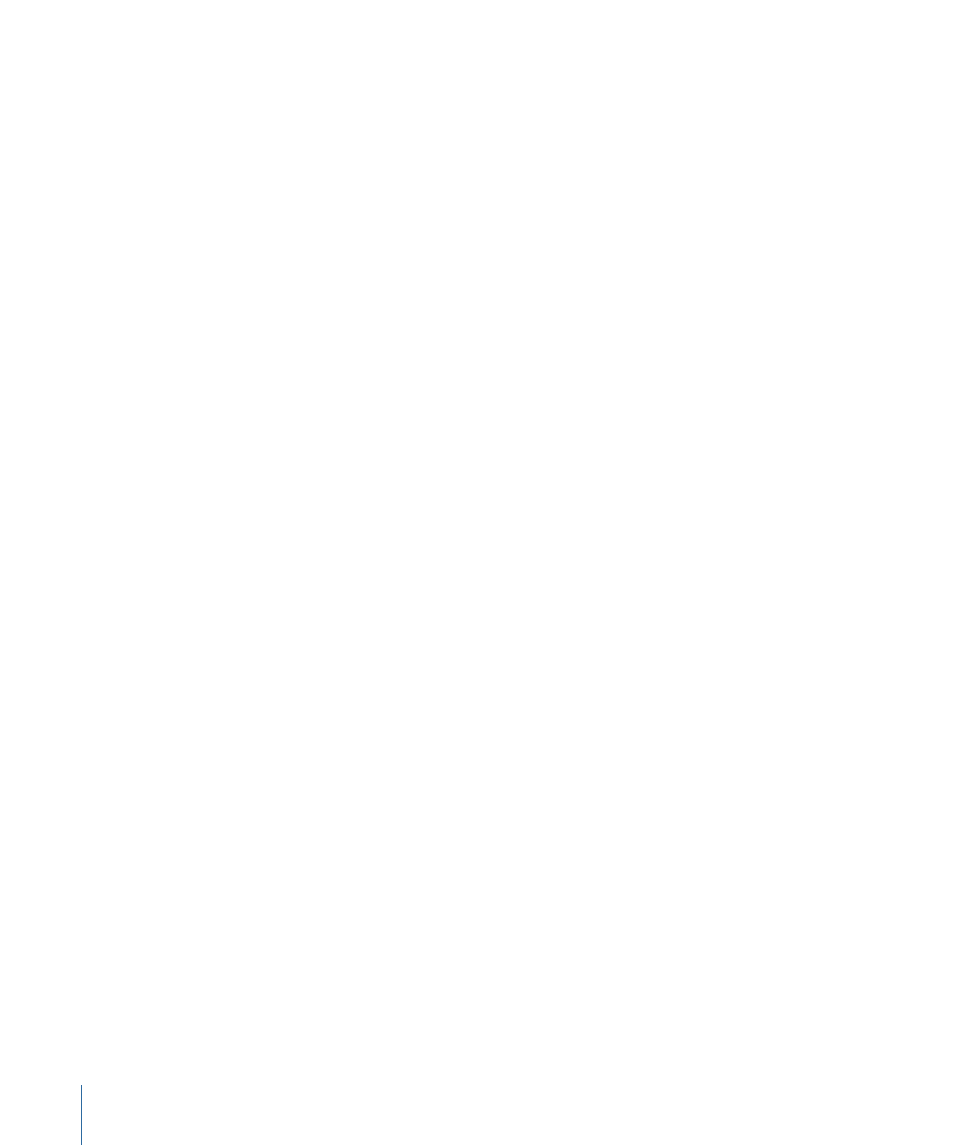
Bottom Right:
Available when four-point tracking is enabled (Four Corners is chosen
from the Type pop-up menu) and the Match Move behavior references another behavior
(such as Analyze Motion), this pop-up menu allows you to select the tracker from the
referenced behavior that you want to apply as the bottom right tracker.
Bottom Left:
Available when four-point tracking is enabled (Four Corners is chosen from
the Type pop-up menu) and the Match Move behavior references another behavior (such
as Analyze Motion), this pop-up menu allows you to select the tracker from the referenced
behavior that you want to apply as the bottom left tracker.
HUD Controls
The Match Move HUD contains controls to load an animated object or tracking data from
another tracking behavior (via the Source well or the tracking behaviors pop-up menu),
to start the motion analysis (the Analyze button), to reverse the direction of the track (the
Reverse checkbox), to offset the track (the Offset Track checkbox), to specify whether the
destination object is four-corner pinned (the Type pop-up menu), and to choose what
transform is applied to the destination object (the Adjust parameter).
Stabilize Controls
The Stabilize behavior uses a different method to analyze movement in a clip than the
Match Move and Analyze Motion behaviors. Generally, you do not use trackers to stabilize
a clip. The behavior’s sophisticated method of motion estimation automatically tracks
every pixel in one frame to the subsequent frame. A motion vector is calculated based
on this analysis. The analysis can be performed on the entire clip, or on a region of interest
(ROI). An ROI is a user-defined area of a clip that is analyzed.
If the result of the automatic analysis requires additional correction, you can perform
manual tracking on noncontiguous time regions of the clip. For example, if there is an
additional camera bump affecting frames 350 to 380, you can add a tracker to analyze
just that portion of the clip. The data recorded from the additional analysis is added to
the data recorded by the automatic tracking to further smooth the clip.
In addition to considering horizontal, vertical, or horizontal and vertical movement in the
clip, the Stabilize behavior also looks at position, scale, and rotation.
Note: The Stabilize behavior can only be applied to footage objects (a QuickTime movie
or an image sequence).
Important:
When a Final Cut Pro clip or sequence that contains a SmoothCam filter is
exported to Motion, the filter is converted to a Stabilize behavior in Motion. Smooth is
chosen from the Method pop-up menu, rather than the default Stabilize option.
For information on using the Stabilize behavior, see
.
Note: When Smooth is chosen from the Method pop-up menu, additional parameters
become available in the HUD and Inspector.
1314
Chapter 19
Motion Tracking
