Transforming keyframes – Apple Motion 4 User Manual
Page 580
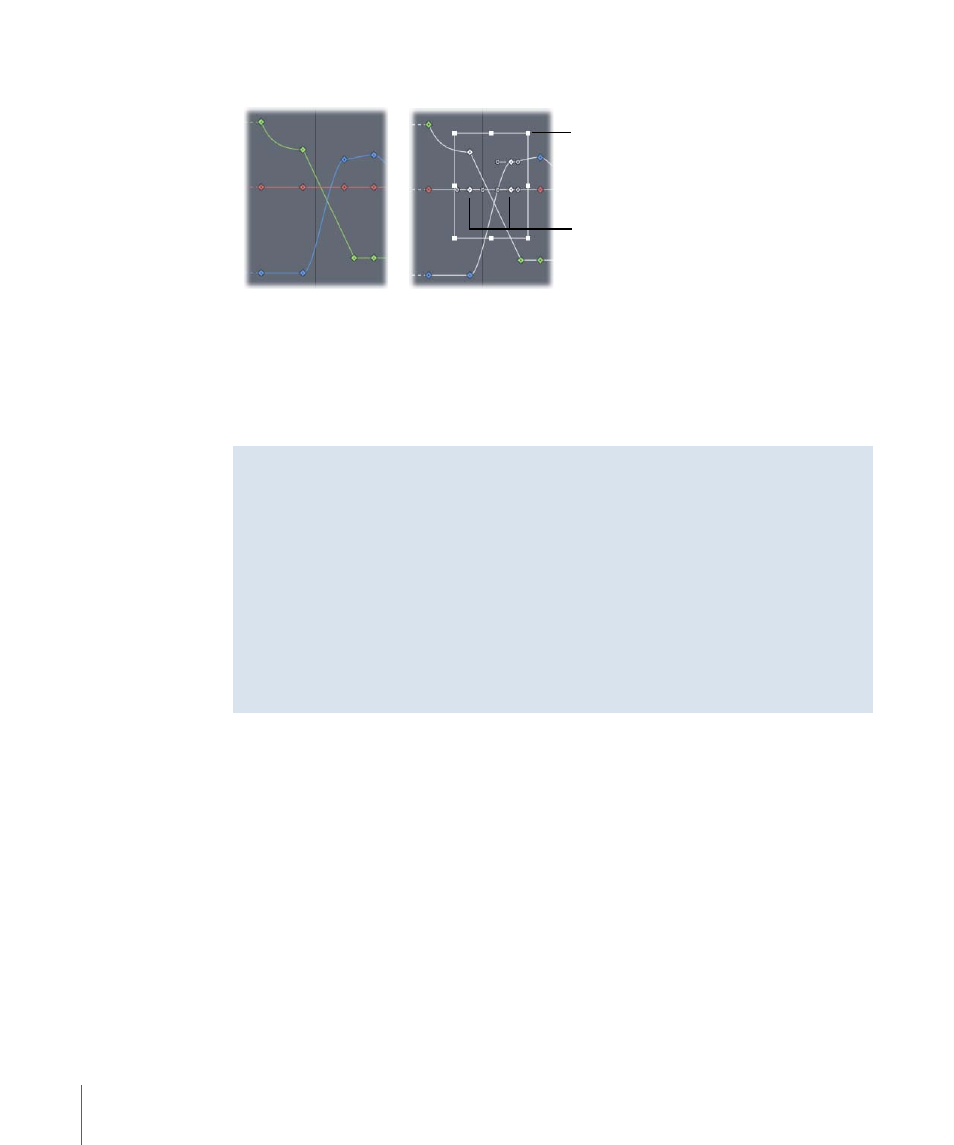
A selection box with eight handles appears in the curve graph.
Keyframed parameters
before selection
Selection box handle
Selected keyframes
Once you have drawn a selection box, there are a number of ways to manipulate the box
and keyframes therein. In general, you can drag any of the handles of the selection box
to move them.
Transforming Keyframes
Repositioning the handles of the selection box is the same as dragging the handles of
a bounding box of any object. The difference in this case is that the transforms done
by moving these handles affect not only the box itself, but the keyframes enclosed
therein. Moving the box moves all of the selected keyframes in whatever direction you
move; as a result, you can affect where the keyframes are positioned in time or their
parameter values, or both at the same time. Scaling the selection box “scales” the
keyframes within the selection box, changing their timing and parameter values.
Experiment with the selection box to see how different kinds of manipulation affects
the enclosed keyframes.
To move the selection box
µ
Drag anywhere inside the selection box to move the box and the enclosed keyframes.
Moving left and right repositions the keyframes in time, and moving up and down
increases and decreases the parameter values of the selected keyframes.
Note: No matter where you drag the box, only the keyframes selected by the original
box are manipulated, even if the repositioned box overlaps keyframes outside of the
original selection. To manipulate additional keyframes, you must redraw the selection
box in the keyframe graph.
To scale the selection box
µ
Hold down the Option key and drag any of the handles of the selection box.
The box scales up or down as you drag along the axes.
580
Chapter 10
Keyframes and Curves
