Status bar, Color – Apple Motion 4 User Manual
Page 55
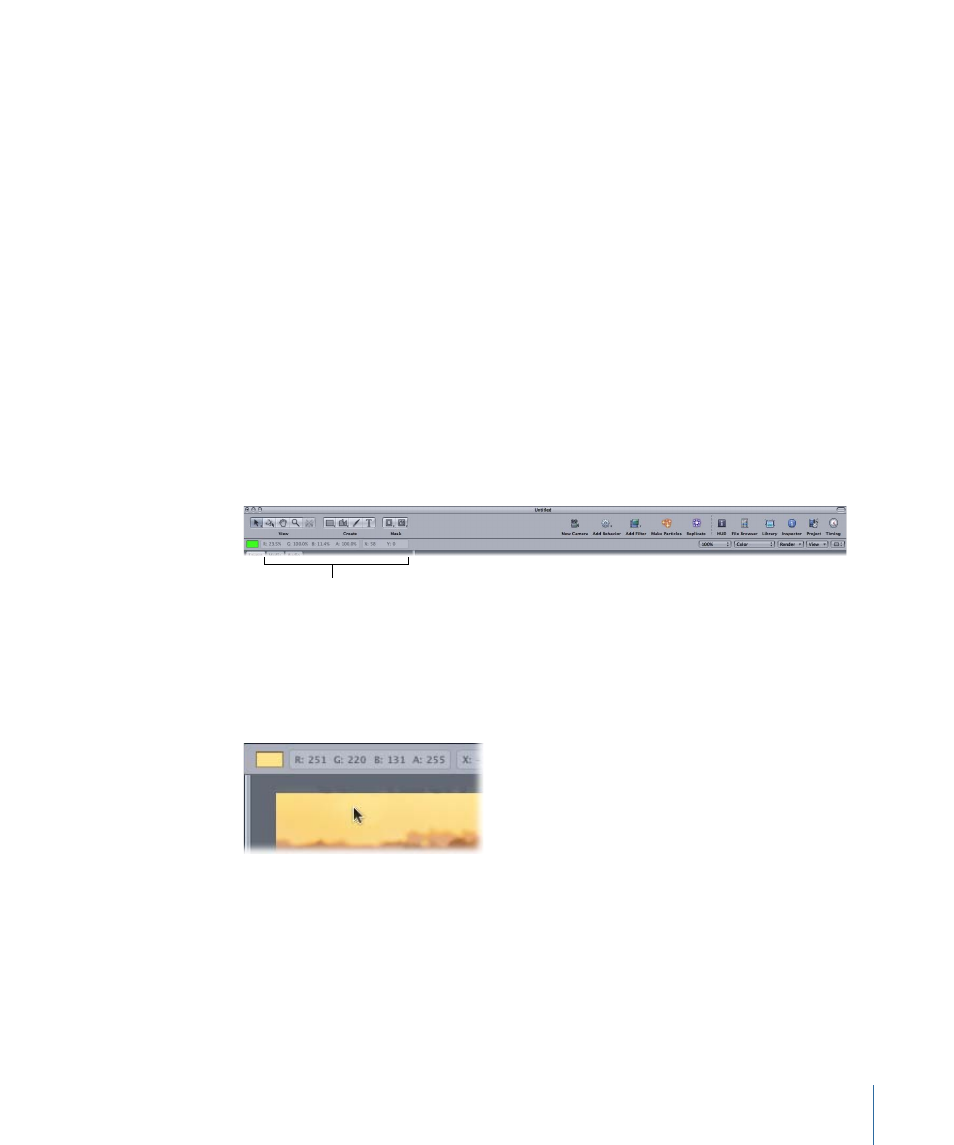
To use the Canvas shortcut menu
µ
Control-click an empty area of the Canvas (in the gray area outside of the actual project)
and choose an option from the shortcut menu:
• New Group: Adds a new group to the project above any existing groups in the Layers
tab.
• Import: Opens the Import dialog, which allows you to import files from the Finder.
• Paste: Pastes any item that has been copied to the Clipboard into a new group in the
project. The new group is added above any existing groups in the Layers tab.
• Project Properties: Opens the Project Properties dialog, which allows you to modify the
project’s background color, aspect ratio, field rendering, motion blur, and so on. For
more information on the Project Properties dialog, see
.
Status Bar
A Status Bar appears at the top-left of the Canvas, below the Toolbar, and provides
information about your project. There are three types of information that can be displayed
here: color, coordinates, and frame rate.
Status Bar
Color
Some motion graphics projects may require you to match or align different colors in your
project. The Status Bar can provide visual and numerical information on the color of the
pixel currently under the pointer, as well as the value of the alpha channel. No clicking
is necessary—as you move the pointer, the Status Bar updates.
To display the current pixel color in the Status Bar
µ
Control-click the Status Bar, choose Color from the shortcut menu, then position the
pointer over the Canvas.
55
Chapter 2
The Motion Interface
