Apple Motion 4 User Manual
Page 1362
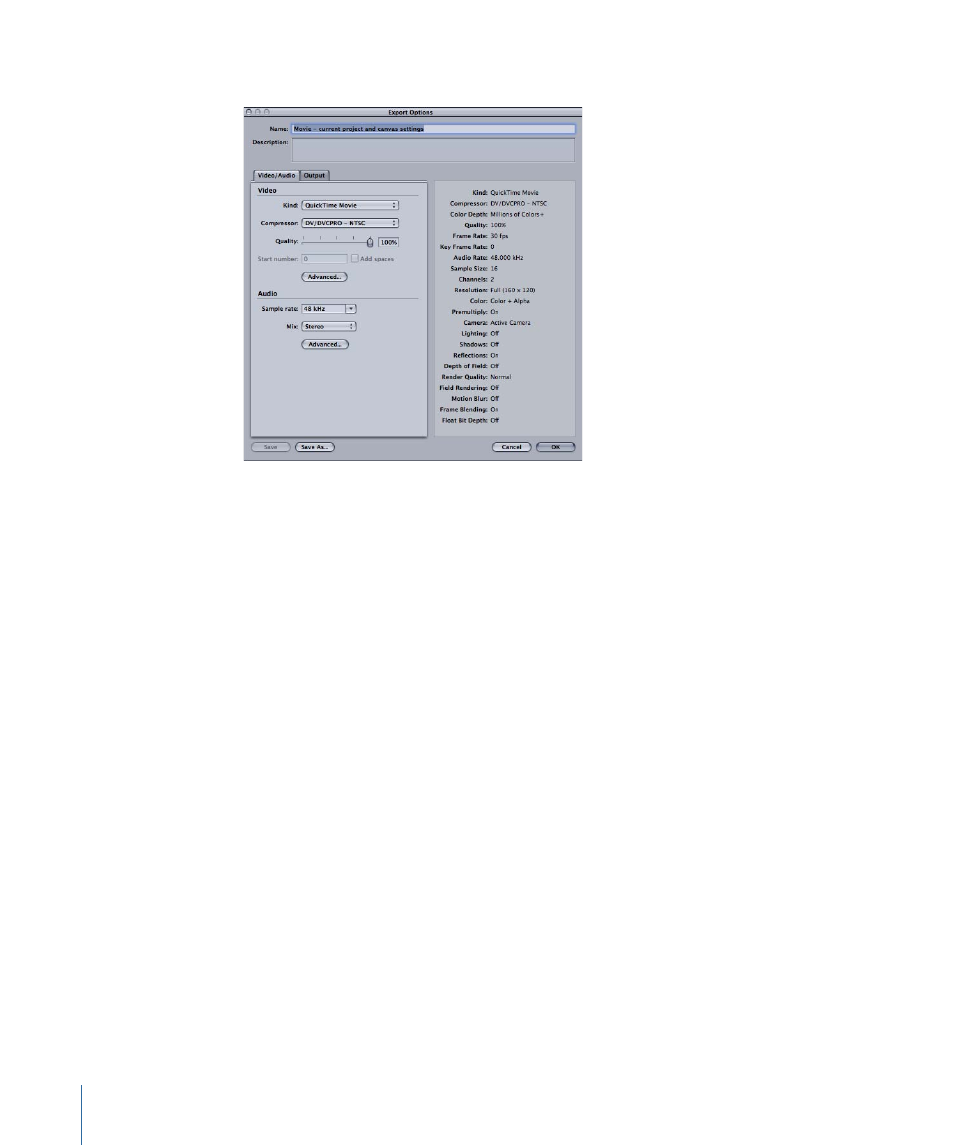
2
In the Video section of the Video/Audio pane, choose the video settings you want:
• Choose the kind of export from the Kind pop-up menu.
• Choose the codec used to compress the exported project from the Compressor pop-up
menu. The available choices change depending on the kind of export you selected.
• Drag the Quality slider to adjust the level of compression. You can also type a value
between 1 and 100 in the field next to the slider. The lowest level of quality is 1, and
the highest level of quality is 100. Some codecs may not allow you to adjust the quality
level.
• If you are exporting an image sequence, type a number for the starting frame of the
sequence in the “Start number” field. Select the “Add spaces” checkbox to add an extra
space to the filename between the name and number. Some applications require the
space to read the image sequence files in the correct order.
• Click the Advanced button to view and select advanced audio and video options. The
available options change depending on the kind of export you selected.
To change the audio export options
1
Choose File > Export, then click the Options button.
2
In the Audio section of the Video/Audio pane, choose the audio settings you want:
• Choose the export sample rate from the “Sample rate” pop-up menu.
• Choose a mix type from the Mix pop-up menu.
• Click the Advanced button to set the compressor format, rate, quality, bit depth, and
channel mix settings in the Sound Settings dialog.
Additional export settings are available in the Output tab of the Export Options dialog.
1362
Chapter 21
Outputting Motion Projects
