Masking objects in a 3d project – Apple Motion 4 User Manual
Page 1160
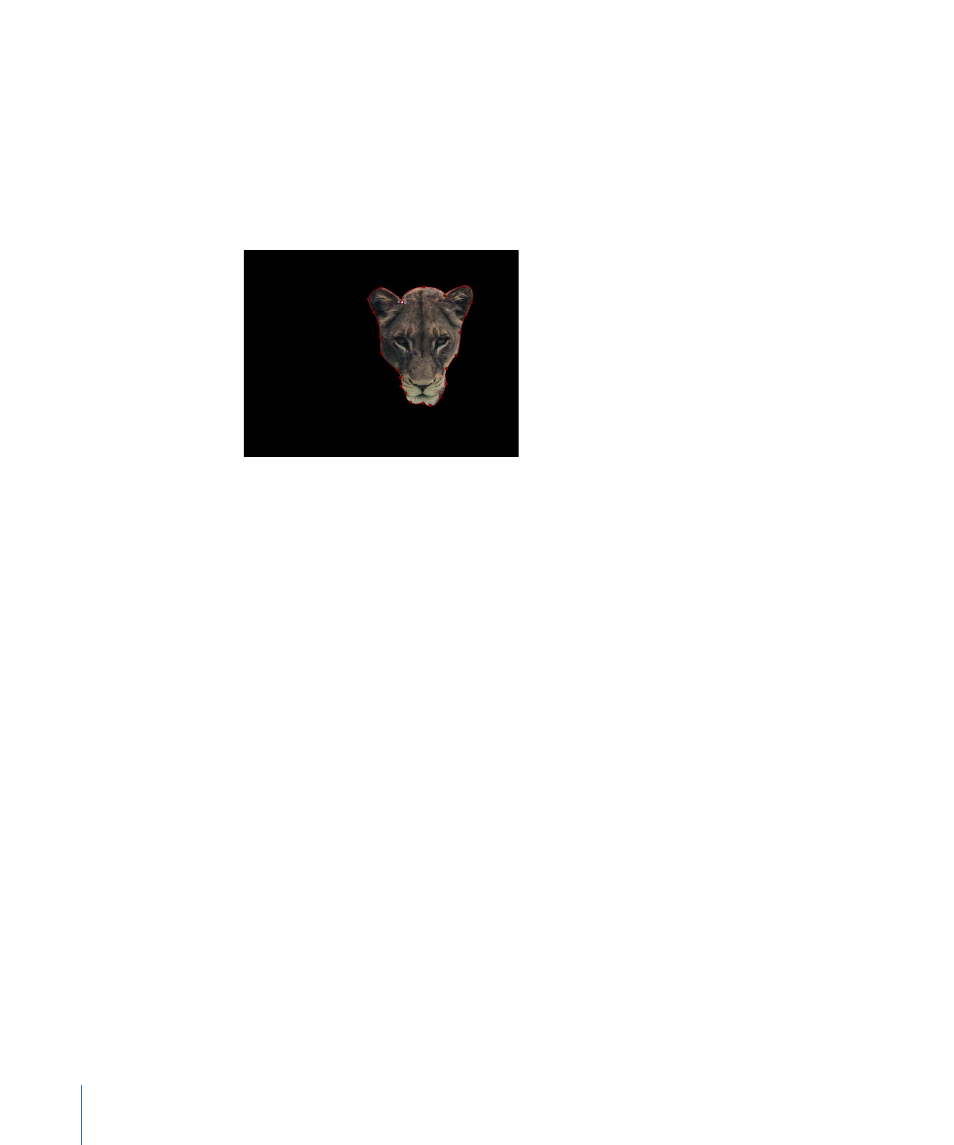
• When using the Freehand Mask tool, join the end of the mask to the target circle at
the beginning of the mask. If you don’t reach the beginning of the mask, the mask
shape is automatically closed when you lift the stylus or release the mouse button.
Note: Unlike standard shapes, masks are always closed.
After you’ve finished drawing the mask, its effect is immediate, and the mask you created
appears nested underneath the layer to which it’s applied in the Layers tab and Timeline.
You can create multiple masks for a single layer. To add additional masks, select the object
again, then follow the above procedure. By default, all new masks are set to the Add
blend mode. You can change the Mask Blend Mode parameter in the Inspector to combine
masks for different effects. For more information about using multiple masks together,
see
.
Masking Objects in a 3D Project
When working in a 3D project, you may want to mask a layer once it has been transformed
or the camera has been rotated. You can immediately switch a transformed object into
a “work view” using the Isolate button in the Layers tab or Timeline layers list, or the
Isolate command in the Object menu. Once a camera is added to a project, the Isolate
option is available for any layer, group, or camera in the project.
Note: Masks can be applied to the layers within a 3D group, but not the 3D group itself
(unless you’ve activated the Flatten checkbox in the Group tab of the Inspector). For more
information about the Flatten checkbox, see
1160
Chapter 17
Using Shapes, Masks, and Paint Strokes
