Level meters – Apple Motion 4 User Manual
Page 124
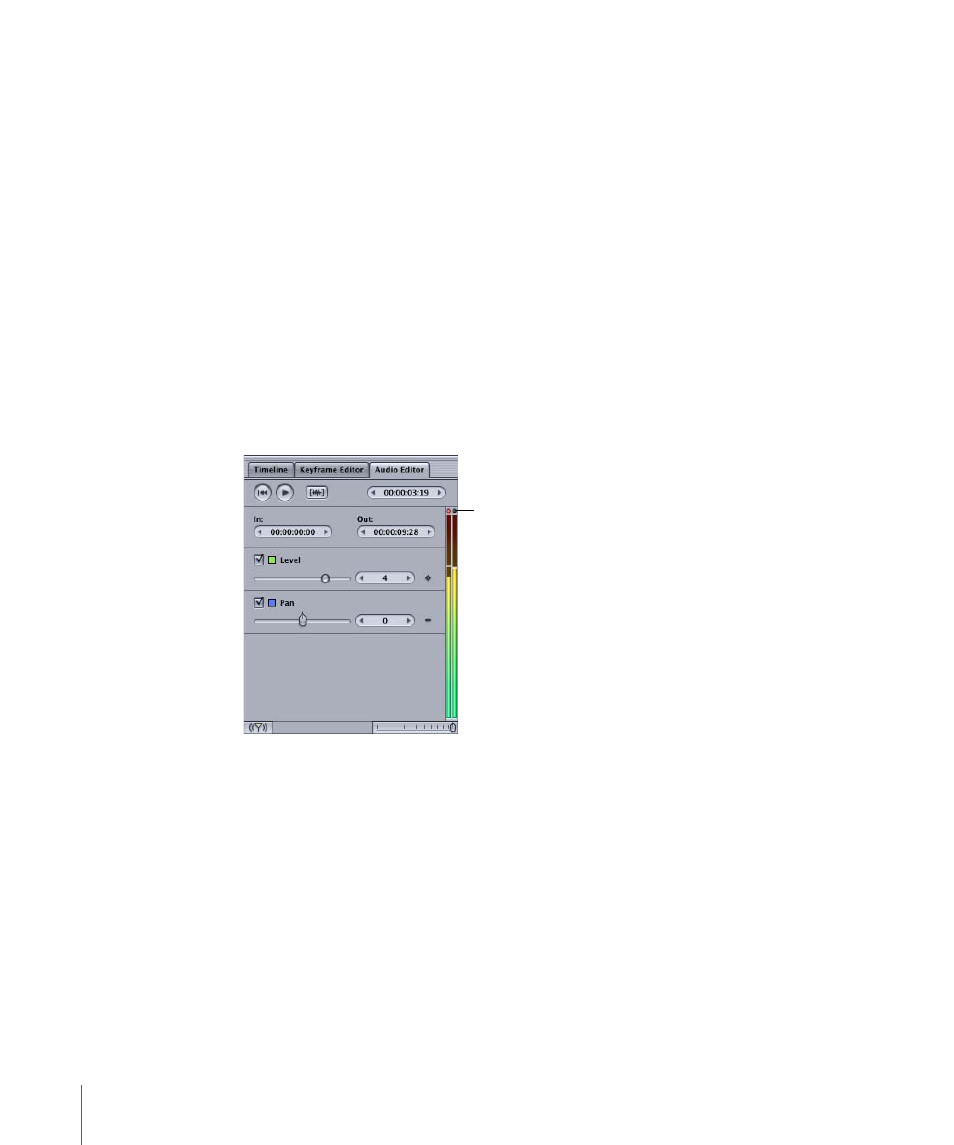
• Add Keyframe: Adds a new keyframe at the current playhead position. To add a keyframe,
you can also Option-click the Animation menu.
• Delete Keyframe: Deletes a keyframe at the current playhead position.
• Previous Keyframe: Moves the playhead to the first keyframe to the left of the current
playhead position.
• Next Keyframe: Moves the playhead to the first keyframe to the right of the current
playhead position.
• Show in Keyframe Editor: Displays the audio parameters in the Keyframe Editor and
brings that tab to the front.
Level Meters
Audio level meters appear at the right side of the Audio Editor controls. There are two
vertical bars that show the level at the current playhead position. The left bar shows the
levels for the left audio channel and the right bar shows the levels for the right audio
channel. As you play, the meters change to indicate the changing audio level.
Peak indicators
Peak indicators appear at the top of the meters. These small lights illuminate red when
the volume exceeds acceptable levels (called peaking). They remain red for a short time
after the peak occurs.
124
Chapter 2
The Motion Interface
