Sending browser clips from final cut pro to motion – Apple Motion 4 User Manual
Page 1456
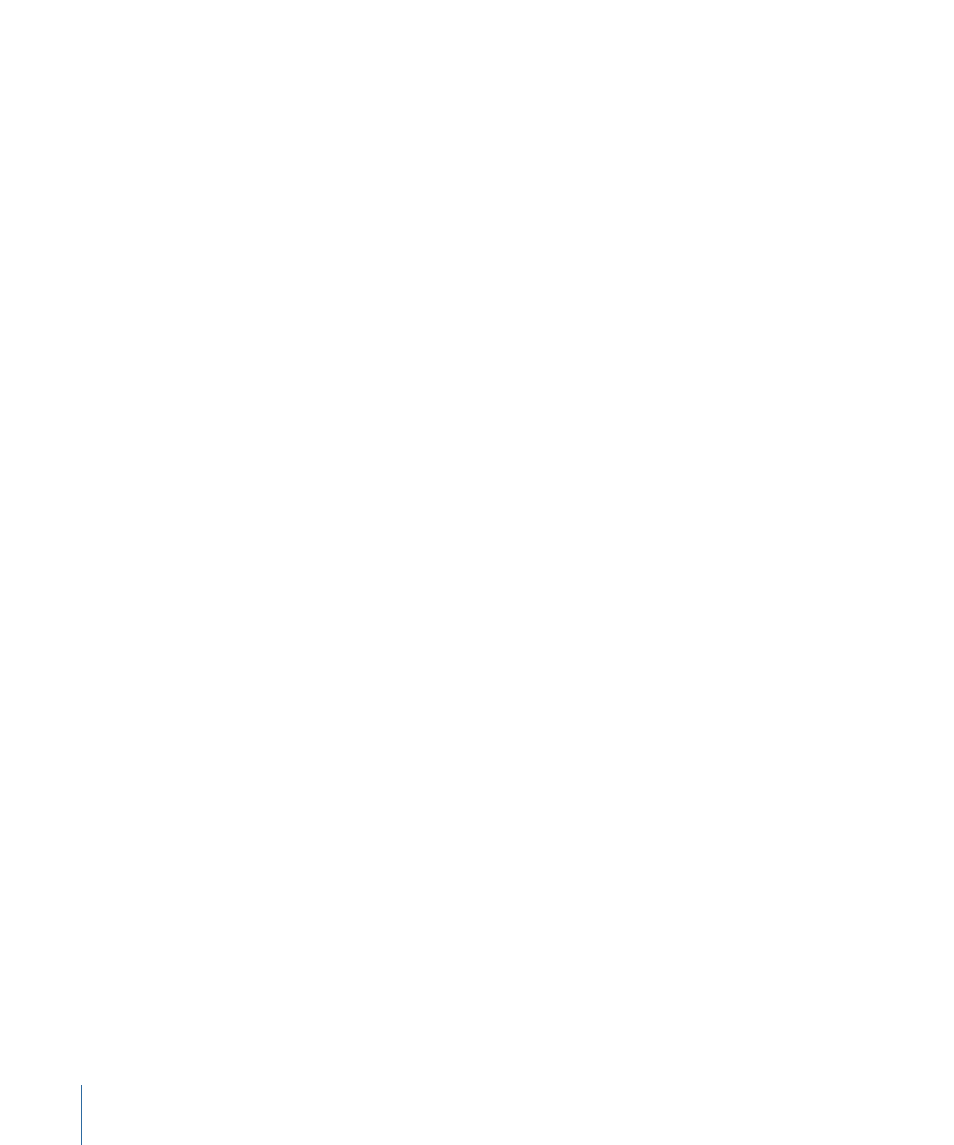
• Clips in a sequence: When one or more clips in a sequence are selected in the
Final Cut Pro Timeline, a new Motion project is created containing only the clips you
selected in your Final Cut Pro Timeline. In Motion, the clips retain the same track layout
as your original selection. If you select the Embed Motion Content checkbox in the
Export Selection to Motion Project dialog the clips in your Final Cut Pro sequence will
be replaced with a single Motion project file. For more about this option, see
the Embed Motion Content Option
.
Important:
Sending a Motion clip (as opposed to a Final Cut Pro clip) by itself back to
Motion results in an empty project. If you want to open a Motion clip in Motion, use the
Open in Editor command instead. For more information about working with imported
Motion projects, see
Making Changes to a Motion Clip in Final Cut Pro
To send clips or sequences from Final Cut Pro to a new Motion project
1
In Final Cut Pro, do one of the following:
• Select one or more clips in the Browser.
• Select a sequence in the Browser.
• Select one or more clips in the Timeline.
2
Choose File > Send To > Motion Project.
3
In the dialog that appears, do the following:
• Choose an export location and enter a name for the new Motion project.
• If you want the new Motion project to open immediately in Motion, select the Launch
Motion checkbox.
• If you selected sequence clips in the Timeline, select the Embed Motion Content
checkbox to replace the selected sequence clips in Final Cut Pro with the Motion project
you just created (an embedded Motion clip with the .motn extension). For more
information, see
Sending Selected Sequence Clips from Final Cut Pro to Motion
.
4
Click Save.
A new Motion project is created. If you selected the Launch Motion option, the new
project opens in Motion. For more information about the results of sending different
kinds of selections to Motion, see the following sections.
Sending Browser Clips from Final Cut Pro to Motion
When you send Browser clips from Final Cut Pro to Motion, a new Motion project is created
with an empty Timeline, and the media from each selected Final Cut Pro clip is displayed
in the Media tab of Motion. Use this method to quickly import media from Final Cut Pro
into an empty Motion project.
1456
Appendix D
Working with Final Cut Pro
