Ram preview – Apple Motion 4 User Manual
Page 76
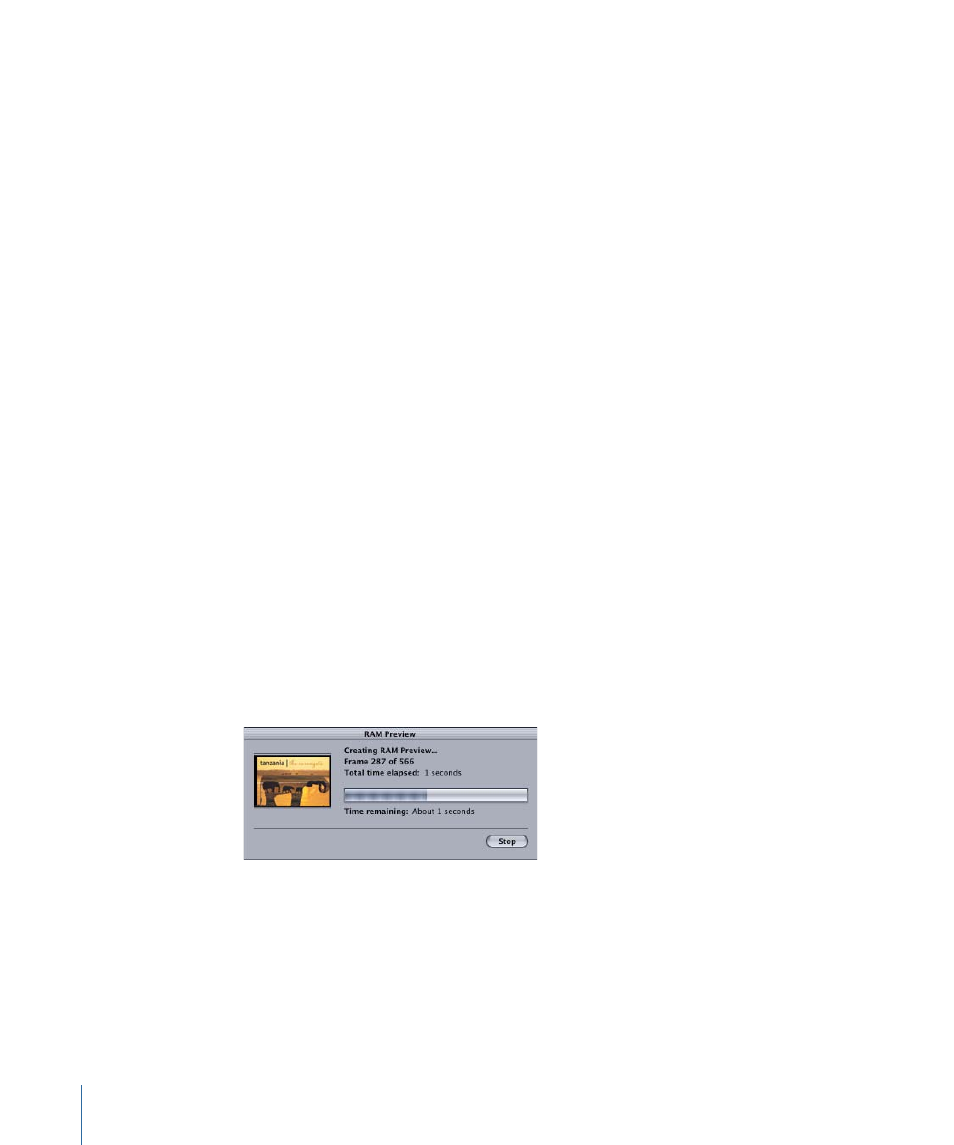
Go to next frame:
Advances the playhead by one frame. Clicking the button (or holding
down the shortcut key) advances the project one frame at a time. The keyboard shortcut
is the Right Arrow (or Page Down) key.
Note: If you are working on a Mac with a Multi-Touch trackpad, you can rotate right to
go to the next frame.
Play/Mute audio:
Turns audio playback on or off.
Note: Turning audio off may improve your playback performance.
Record:
Enables or disables animation recording. When recording is enabled, the value
sliders for all animateable parameters appear with a pink tint in the Inspector. This is to
inform you that any change you make to a parameter (such as moving an object in the
Canvas or adjusting a slider) creates a keyframe.
Note: When “Record keyframes on animated parameters only” is selected in the Recording
Options dialog, keyframes are added only to parameters that are already animated. For
more information, see
Recording Keyframes on Animated Parameters Only
.
RAM Preview
When you play your project, Motion performs complex calculations to represent the
objects and effects that appear in each frame. This is called rendering. The project plays
back as quickly as possible up to the frame rate specified in the Project Properties dialog.
With a very complex project, the frame rate may be significantly reduced, making it
difficult to see how the project looks when it is played at full frame rate.
You can render parts of your project and store the frames in RAM. This lets you play back
your project and see it play at full frame rate. This is called RAM Preview. You can choose
to render the play range, a selection, or the entire project (All). As the frames are rendered,
a progress dialog appears and shows which frame is being rendered, how many more
frames remain, and an approximation of the time remaining.
You can interrupt the RAM Preview by clicking the Stop button. The section that has
already been rendered is stored in RAM.
Note: Because different sections of the project can be of differing complexities, the Time
remaining value may be somewhat inaccurate.
To RAM Preview your entire project
µ
Choose Mark > RAM Preview > All.
76
Chapter 2
The Motion Interface
