Apple Motion 4 User Manual
Page 1122
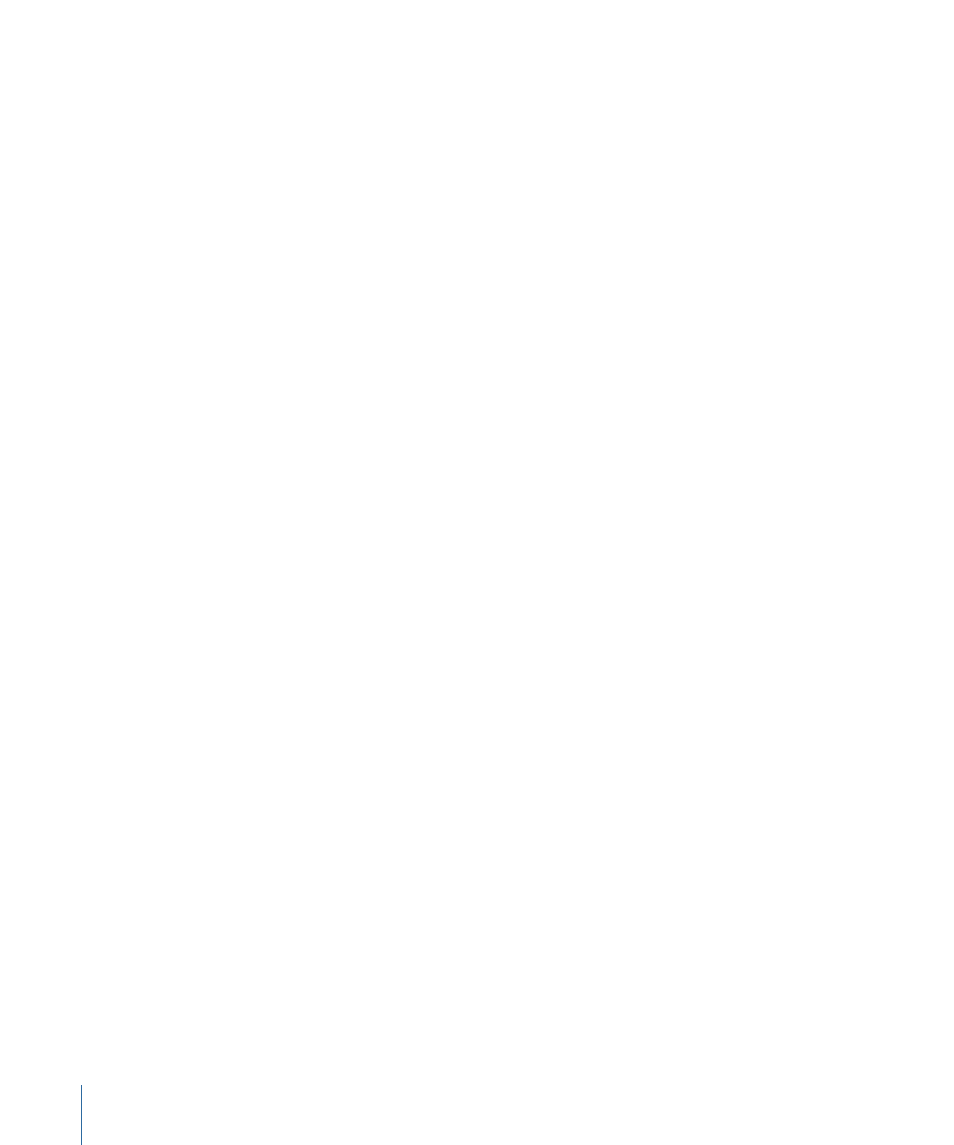
Using the default dial or value slider modifies the Z angle. To individually modify the
rotation of the dabs in X, Y, and Z space, or to access the Animate parameter, click the
disclosure triangle when the Local 3D checkbox is selected.
• Animate: Available only when the Local 3D checkbox is selected, this pop-up menu
allows you to change the interpolation for animated 3D rotation channels. Click the
Brush Angle Randomness disclosure triangle to display the Animate parameter. By
default, Animate is set to Use Rotation.
• Use Rotation: The default interpolation method. Pattern elements rotate from their
start rotation to their final rotation. Depending on the animation, the elements may
twist this way and that before reaching their final orientation (the last keyframed
value). For example, if the X, Y, and Z Angle parameters are animated from 0 degrees
to 180 degrees in a project, the elements rotate on all axes before reaching their final
orientation.
• Use Orientation: This alternate interpolation method provides for smoother
interpolation but does not allow multiple revolutions. It interpolates between the
pattern elements’ start orientation (first keyframe) to their end orientation (second
keyframe).
Local 3D:
This checkbox allows you to take advantage of the Motion 3D workspace. When
the Local 3D checkbox is selected, the following become possible:
• When the Face Camera checkbox is selected, paint dabs actively face the camera when
the camera or stroke is rotated and/or animated.
• When the Dab Depth Ordered checkbox is deselected, dab ordering remains consistent
when the paint stroke (or the camera) is rotated in X or Y space. When this checkbox
is selected, the dabs jump in front of each other each time the stroke rotates
180 degrees. In other words, this checkbox draws the dabs in the stroke according to
each dab’s actual 3D position in the project. Dabs that are closer to the camera appear
closer; dabs that are farther away from the camera appear more distant.
• When the Dynamics checkbox is selected in the Advanced pane, a paint stroke acts
similarly to an emitter—the dabs become particles. When the Local 3D checkbox is
selected, the dabs are animated in 3D space. When the Local 3D checkbox is deselected,
the particles are animated in X and Y space only. For more information on Dynamics,
see
Advanced Pane Controls In the Inspector
• When the Dynamics checkbox is selected in the Advanced pane, dabs can be pulled
out of their plane when certain Simulation behaviors are applied. For example, if a paint
stroke has an applied Attracted To behavior (with the Affect Subobjects checkbox
selected), and the target layer is in a different location in Z space, the dabs are pulled
into Z space and move toward the target layer. The paint stroke must be a member of
a 3D group to be pulled out of the X and Y planes by a behavior.
1122
Chapter 17
Using Shapes, Masks, and Paint Strokes
