Apple Motion 4 User Manual
Page 176
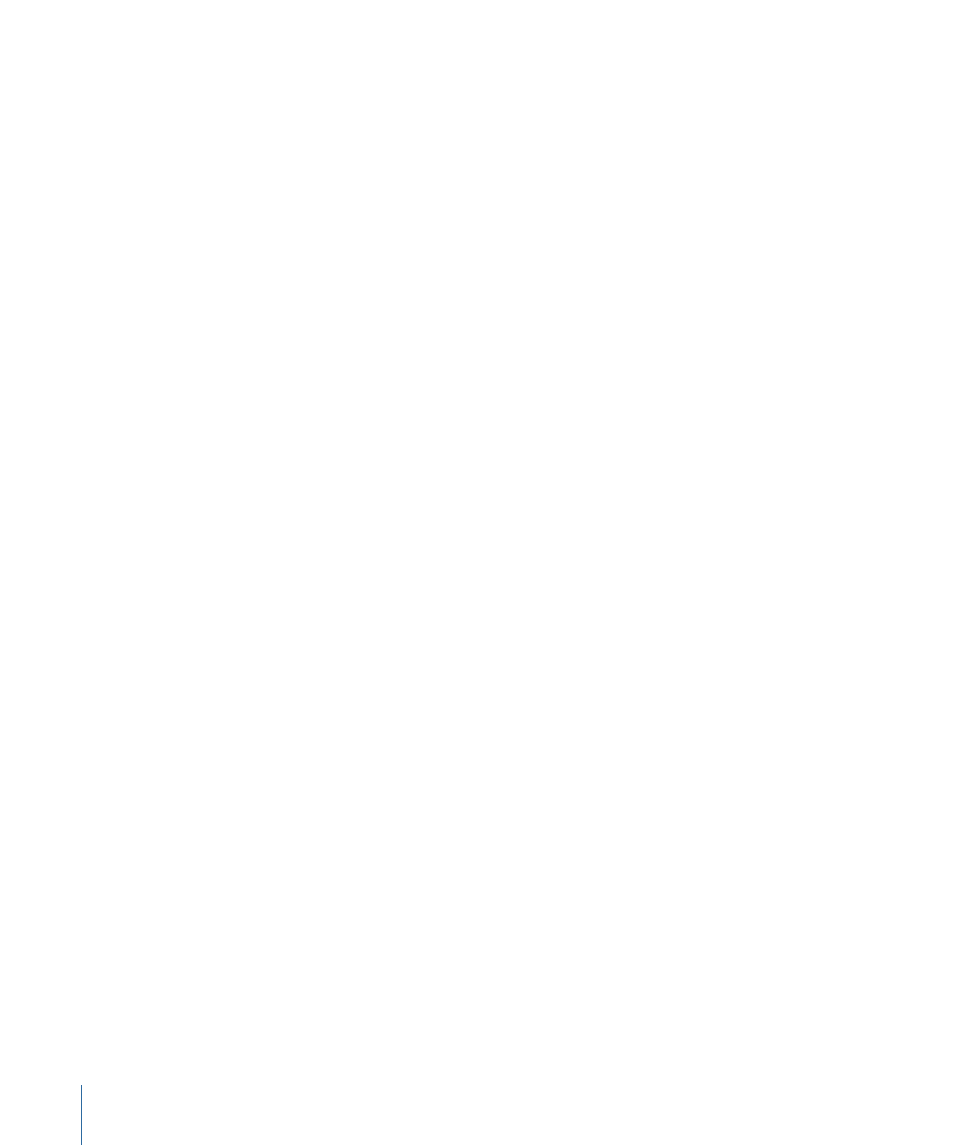
• Handles: Turns the display of object handles in the Canvas on and off. The handles
are the corner points that let you manipulate an object. When handles are displayed,
a checkmark appears beside the menu item.
• Lines: Turns the display of object border lines on and off. When lines are displayed,
a checkmark appears beside the menu item.
• Animation Path: Turns display of keyframe animation paths on and off. Animation
paths are the lines that show where an object moves in the Canvas. When animation
paths are displayed, a checkmark appears beside the menu item.
• Guides: This submenu lets you control the guides in the Canvas.
• Lock Guides: Causes all guides to be fixed in their current position. This prevents you
from accidentally moving a guide instead of moving an object
(Command-Option-Semicolon).
• Unlock Guides: Releases guides to be manually manipulated.
• Clear Guides: Removes all guides from the Canvas.
• Add Vertical Guide: Adds a vertical guide to the Canvas.
• Add Horizontal Guide: Adds a horizontal guide to the Canvas.
• Snap: Turns object snapping on and off in the Canvas. Snapping automatically aligns
objects as you drag them. When snap is enabled, a checkmark appears beside the menu
item (N).
• Show 3D Overlays: Turns all 3D overlays on and off, including the 3D View tools, 3D
Compass, Inset view, 3D grid, and 3D scene icons.
• 3D Overlays: This submenu controls the display of 3D overlays in the Canvas.
• 3D View Tools: Turns the Camera menu and 3D View tools on and off.
• Compass: Turns the 3D Compass on and off. The compass shows your current
orientation in 3D space. The red axis is X (horizontal), the green axis is Y (vertical),
and the blue axis is Z (depth). When you pause the pointer over the compass, its
state becomes active, allowing you to choose a new view by clicking one of the
colored view icons, such as front, left, right, perspective, and so on. The Canvas
animates the view change, rotating to the new view.
• Inset View: Turns the Inset view on and off. When enabled, a temporary window
appears in the lower-right corner of the Canvas and displays a perspective or active
camera view of your project that helps you stay oriented as you move objects in 3D
space. You can change the size of the Inset view, as well as control whether the Inset
view appears on transform changes, on all changes, or manually.
• 3D Grid: Turns the 3D grid on and off. The 3D grid helps you stay oriented while
working in 3D space and can be used to guide the placement of objects in your
project. The 3D grid appears only when you are in 3D mode.
(Command-Shift-Apostrophe)
176
Chapter 4
Motion Menus
