Looping an audio clip – Apple Motion 4 User Manual
Page 1349
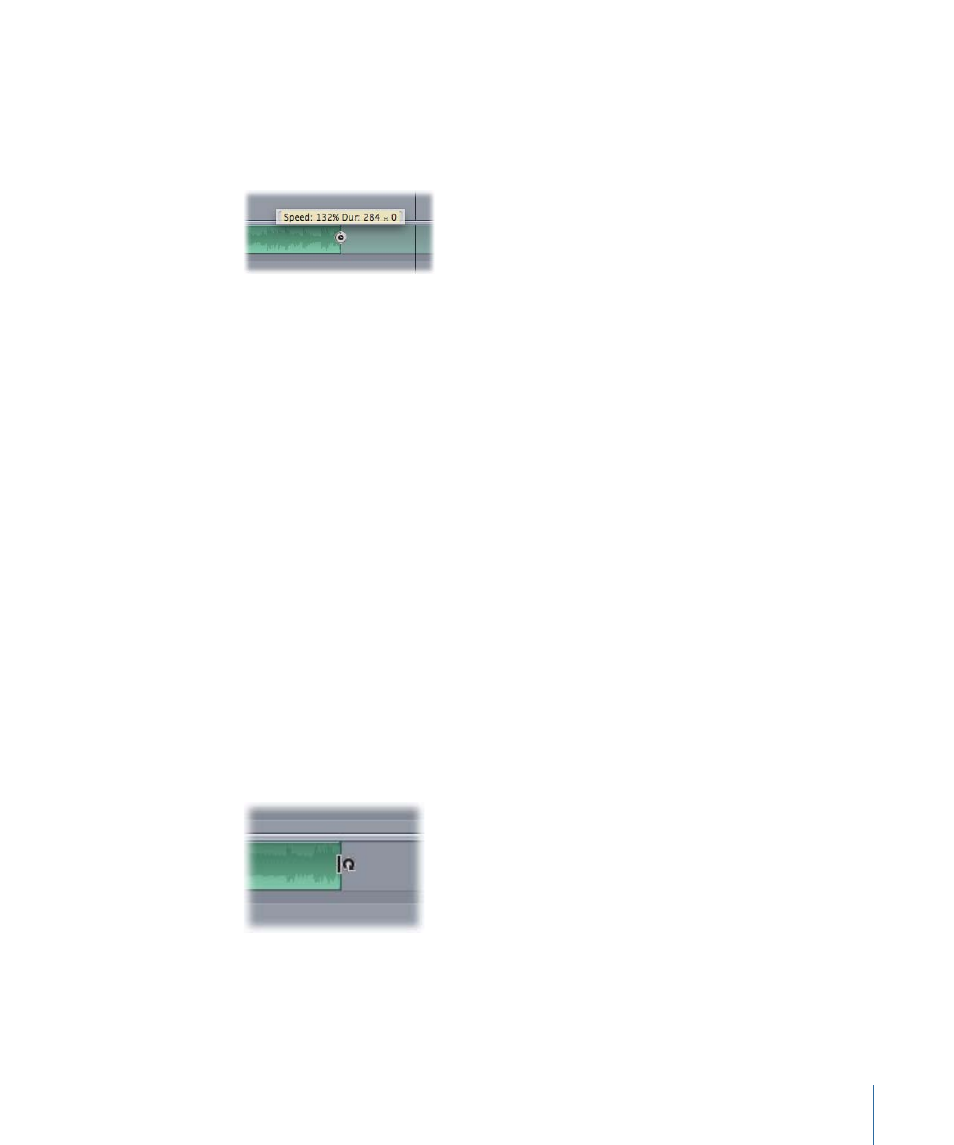
To shorten the audio clip’s duration and speed up its playback
1
Move the pointer over the end of the green audio track.
2
Press and hold down the Option key.
The pointer turns into the retiming pointer.
3
While continuing to hold down the Option key, drag the end of the track bar (the right
end of the bar) to the left.
As you drag, the tooltip displays the clip’s duration and speed.
To lengthen the audio clip’s duration and slow its playback
1
Move the pointer over the end of the audio track in the Timeline.
2
Press and hold down the Option key.
The pointer turns into the slip pointer.
3
Drag the end of the track bar to the right.
As you drag, the tooltip displays the clip’s duration and speed.
Looping an Audio Clip
Another way of extending a clip’s duration is by looping it. You can easily loop a clip by
adjusting it in the Timeline. When a looped audio clip reaches its last frame, the audio
starts playing again from its first frame.
To loop an audio clip
1
Move the pointer close to the end of the audio track in the Timeline.
2
Press and hold down the Option and Shift keys.
The pointer turns into the loop pointer.
1349
Chapter 20
Working with Audio
