Apple Motion 4 User Manual
Page 1253
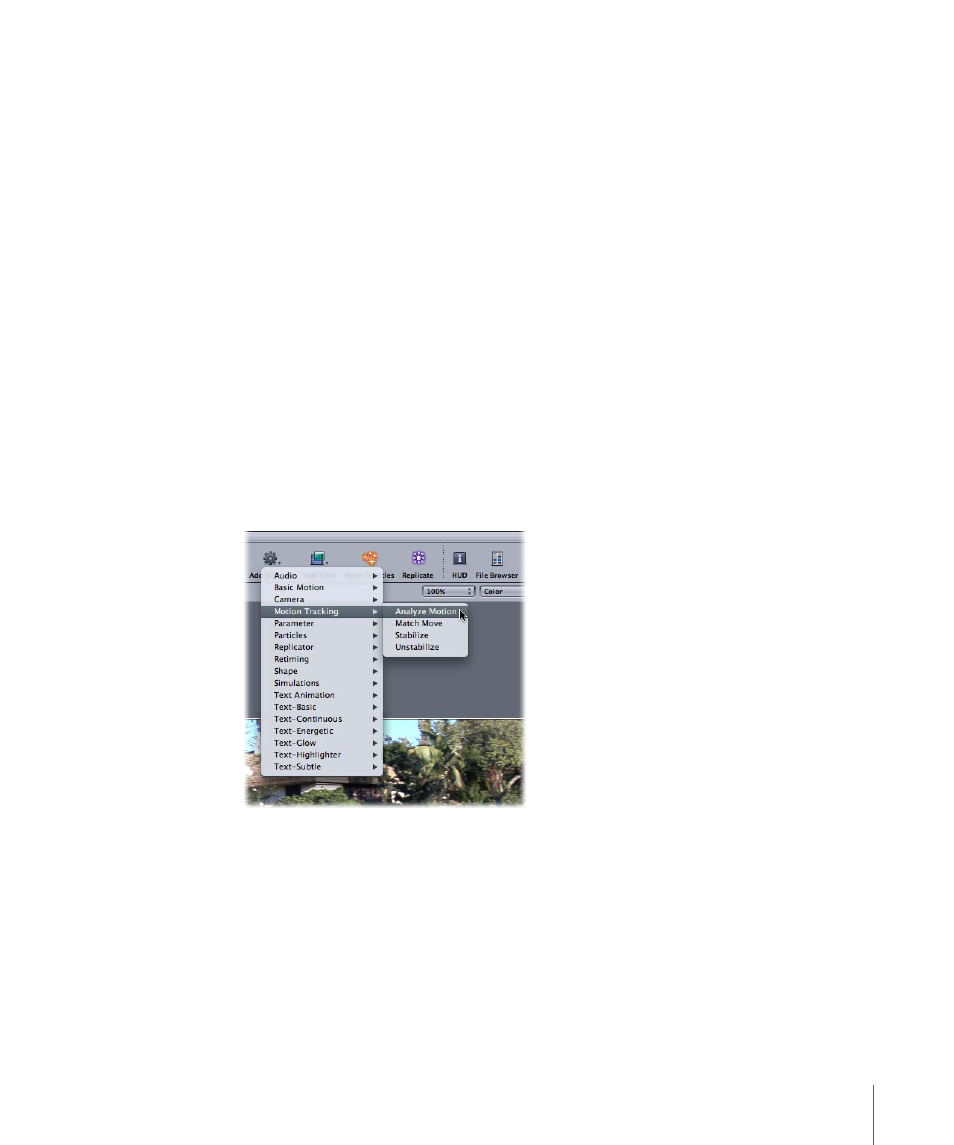
The Analyze Motion behavior analyzes and stores tracking information from a clip. The
behavior does not transform the tracked object. This data can be referenced by other
tracking behaviors.
For a full description of the Analyze Motion parameters, see
Tracking in one pass rarely yields perfect results without some fine-tuning. For information
on various tracking methods and tips, see
Strategies for Better Tracking
.
Important:
With the exception of the Stabilize behavior’s automatic analysis mode, the
tracking analysis begins at the current playhead position for all workflows. To define a
tracking region, set an Out point for the tracked clip. If you are performing a reverse track,
set In and Out points for your track. To set an Out point, position the playhead at the
correct frame, select the clip, then choose Mark > Mark Play Range Out (or press
Command-Option-O). To set an In point, position the playhead at the correct frame, select
the clip, then choose Mark > Mark Play Range In (or press Command-Option-I).
To generate a track for a clip using the Analyze Motion behavior
1
In the Layers tab, Timeline, or Canvas, select the footage that you want to track, click the
Add Behavior icon in the Toolbar, then choose Motion Tracking > Analyze Motion from
the pop-up menu.
Note: You can also select the footage, select the behavior in the Library, then click the
Apply button in the Library Preview area, or drag a behavior from the Library to the
footage.
1253
Chapter 19
Motion Tracking
