Apple Motion 4 User Manual
Page 445
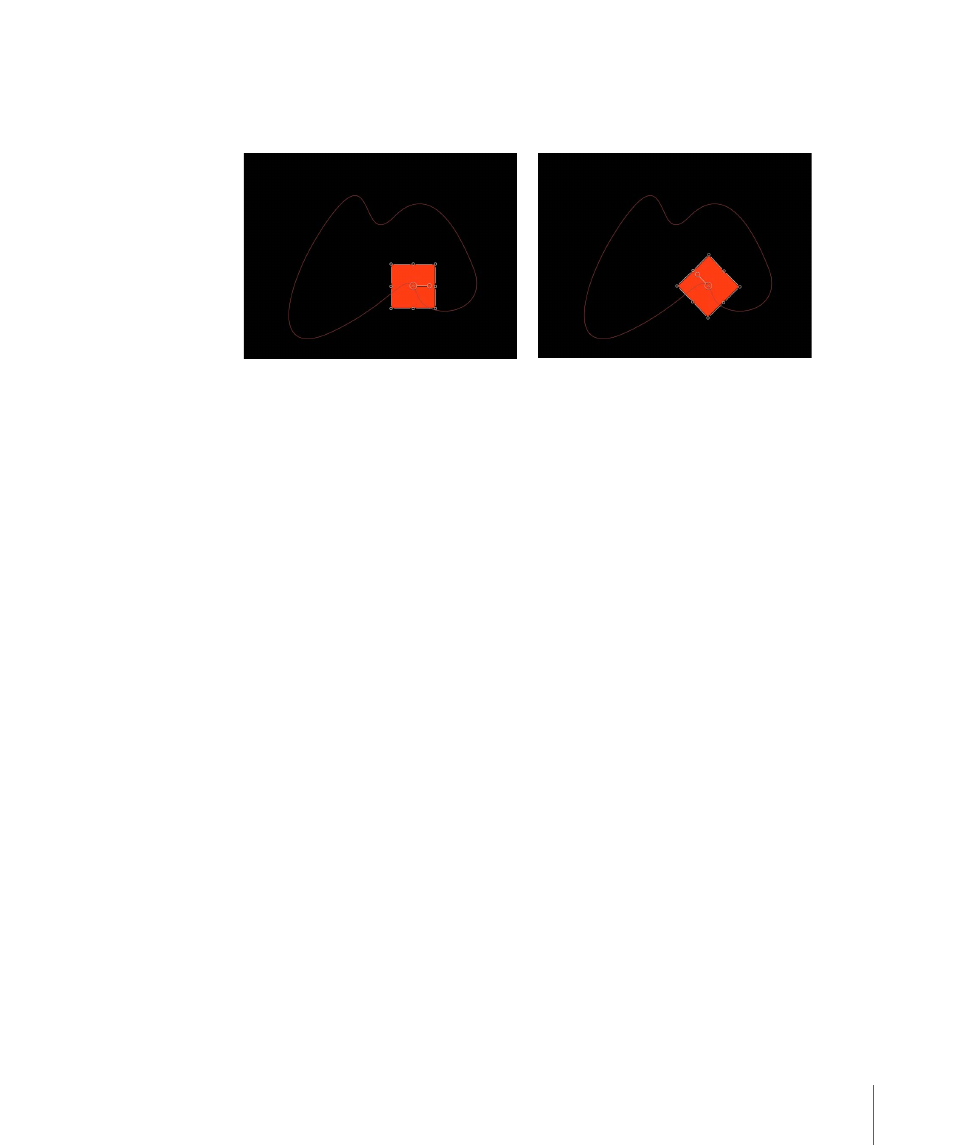
To align the rotation of an object to match all changes made to its position along an
animation path, apply the Snap Alignment to Motion behavior. For more information,
see
.
Shape layer on path before Snap Alignment to
Motion is applied
Shape layer on path after Snap Alignment to
Motion is applied
Shape Source:
When Geometry is the defined path shape, this image well defines the
object (shape or mask) to use as the motion path source.
• To: This pop-up menu, located to the right of the Shape Source image well, displays a
list of all objects in the current project that can be used as a shape source for the motion
path.
Direction:
A pop-up menu that defines the object’s direction over the path. There are
two options:
• Forward: The object moves in a forward direction along the path (from the start point
to the end point, depending upon the Offset parameter).
• Reverse: The object moves in a backward direction along the path (from the end point
to the start point, depending upon the Offset parameter)
Note: The Offset parameter is available when Path Shape is set to Circle or Rectangle.
Speed:
A pop-up menu that defines the object’s velocity from the first to the last point
in the motion path. There are eight choices:
• Constant: The object moves at a steady speed from the first to the last point on the
motion path.
• Ease In: The object starts at a slow speed, then reaches and maintains a steady speed
through the last point on the motion path.
• Ease Out: The object starts at a steady speed, then slows down as it gradually decelerates
to a stop at the last point of the motion path.
• Ease Both: The object slowly accelerates from the first point on the motion path, and
then slows down as it gradually decelerates to a stop at the last point of the motion
path.
445
Chapter 9
Using Behaviors
