Apple Motion 4 User Manual
Page 1309
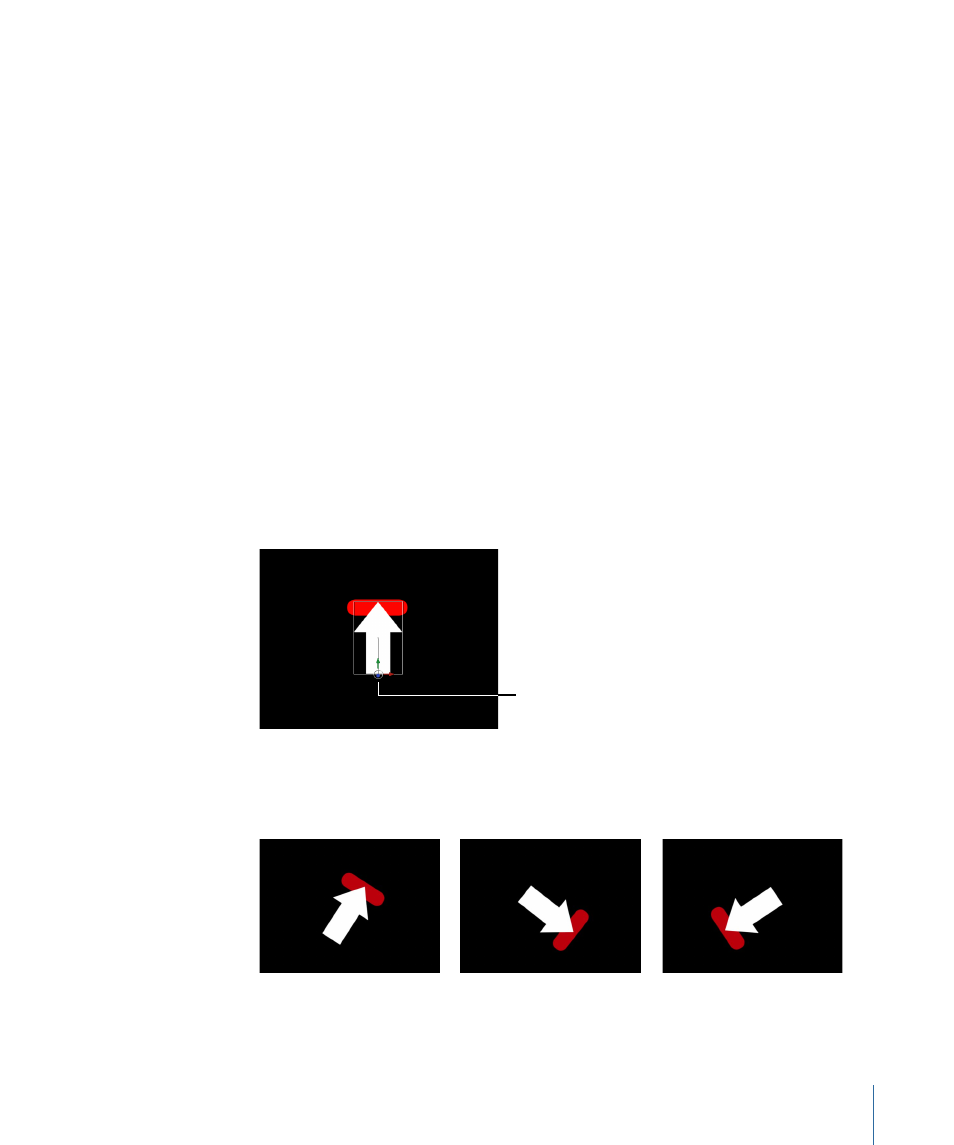
Direction:
This pop-up menu allows you to specify the dimension in which the recorded
movement is applied to the destination object: Horizontal and Vertical (X and Y), Horizontal
(only X), or Vertical (only Y).
Transform:
This pop-up menu allows you to choose how the destination object (the
object to which the Match Move behavior is applied) moves. This menu contains two
items: Attach to Source and Mimic Source.
• Attach to Source: This option anchors the foreground object to the recorded track or
animation source. Use Attach to Source when the source object is scaling or rotating,
and you want the destination object to “stick” to a particular spot on the source object.
Any animation that existed on the destination object prior to applying the track can
be preserved by using the Adjust parameters (Position, Scale, and Rotation), available
when Transformation is chosen from the Type pop-up menu.
Note: Although the destination object is attached to the movement of the source
object, the position of the destination object can be changed (offset from the source
object).
In the following example, Match Move is applied to the red “pill” shape and uses the
animated white arrow as the source object. The white arrow has an applied Spin
behavior and is spinning in a clockwise direction. Additionally, the arrow’s anchor point
is positioned at the bottom of the arrow (at the opposite end from the tip).
Arrow’s anchor point
When Attach to Source is chosen from the Transform pop-up menu and Position and
Rotation are selected in the Adjust parameter row, the red shape is anchored to one
spot (the tip, in this example) on the arrow as it matches the movement of the arrow.
1309
Chapter 19
Motion Tracking
