2d and 3d group intersection – Apple Motion 4 User Manual
Page 1221
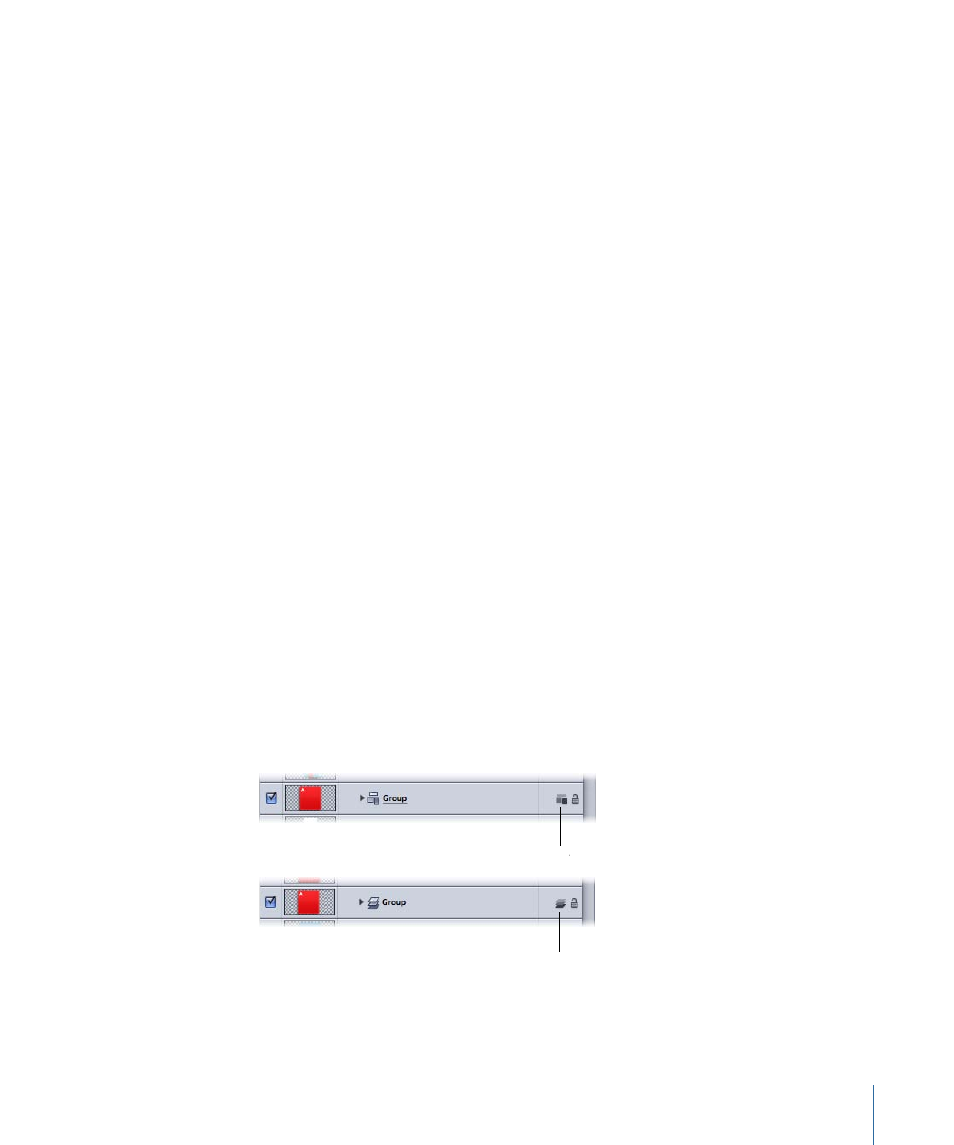
If Transition is set to 50% in a Zoom Layer behavior that has a length of 300 frames, the
camera move takes 150 frames to arrive at the position of the target object and then
stops moving for the duration of the behavior, and the camera’s Angle of View parameter
animates over the rest of the duration. If Transition is set to 100%, the camera move takes
the full 300 frames to arrive at the position of the target object, and the camera’s angle
of view does not animate. If the Zoom Layer behavior’s duration is 100 frames, and
Transition is set to 50%, the camera move takes 50 frames to arrive at the position of the
target object.
Speed:
A pop-up menu that sets the type of interpolation used for the rotation. The value
can be set to Constant, Ease In, Ease Out, Ease Both, Accelerate, or Decelerate.
Zoom:
A slider and value slider that set a proportional value used to modify the camera’s
Angle of View parameter. A nonzero value determines how much the angle of view (and
thus perspective) changes relative to the camera’s initial angle of view. A zero value for
Zoom leaves the Angle of View parameter unchanged.
HUD Controls
The HUD contains the same controls as the Inspector.
2D and 3D Group Intersection
The 3D group type adds a new level of flexibility to your projects, but also creates complex
interactions between group types.
Groups can either be 2D or 3D, and it is possible to change a group’s type at any time.
To change a group’s 2D/3D type
µ
In the Layers tab or Timeline, select the group you wish to change, then do one of the
following:
• Choose Object > 3D Group (or press Control-D).
• Click the 2D/3D icon in the Status column in the Layers tab.
2D icon
3D icon
• Click the Type pop-up menu in the Group tab of the Inspector.
1221
Chapter 18
3D Compositing
