Unstabilize controls – Apple Motion 4 User Manual
Page 1317
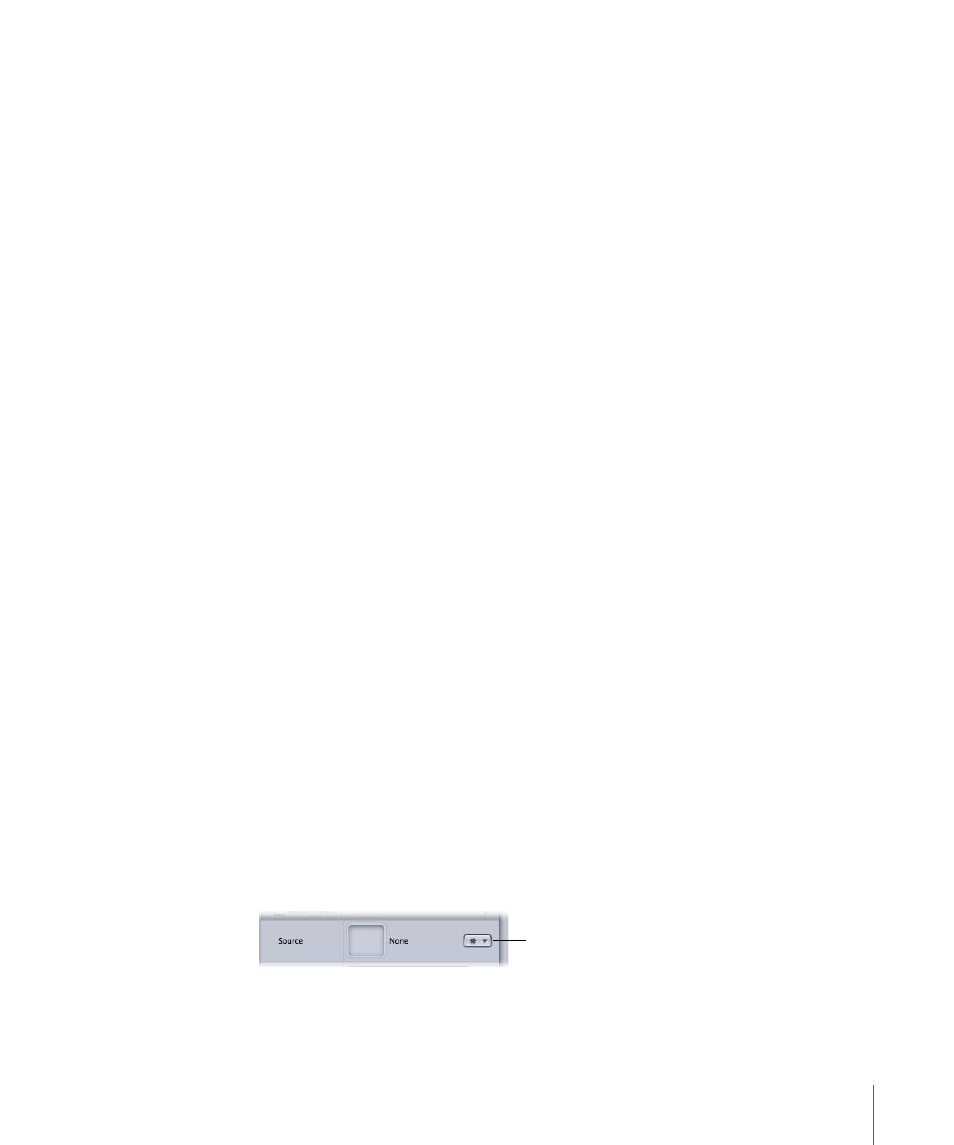
Tracker:
Click the Add button to add trackers to the Stabilize behavior. By default, trackers
are added at the center of the Canvas. A maximum of two trackers can be added to the
Stabilize behavior. When added, Track 1 is used as the anchor (for position) and Track 2
is used for rotation-scale.
Once a tracker is added to a Stabilize behavior, the following occurs:
• The Track Region parameter is no longer available.
• The Reverse checkbox becomes available, allowing you to track a clip backwards.
• The Tracker Preview, Offset Track, Auto-Zoom, Auto-Zoom Mode, Look Ahead Frames,
and track list controls become available. For more information, see
.
Note: When another behavior is used as the source for the stabilization, you cannot
add trackers to the Stabilize behavior.
HUD Controls
The Stabilize HUD contains controls to load another stabilize track into the behavior (via
the Source well or the tracking behaviors pop-up menu), to start the motion analysis (the
Analyze button), to specify whether the clip is stabilized or smoothed (the Method pop-up
menu), to define how the stabilize clip is “sized” (the Borders pop-up menu), and to choose
what transform is applied to the analyzed clip (the Adjust parameter).
Unstabilize Controls
The Unstabilize behavior is used to apply movement tracked in another tracking behavior
to an object. This behavior does not perform any tracking analysis. The Unstabilize behavior
can be applied to many different object types, including groups, cameras, shapes, particle
emitters, and so on.
For information on using the Unstabilize behavior, see
.
Parameters in the Inspector
Source:
Drag a Stabilize behavior to this well to load the data into the Unstabilize behavior.
To clear a Source well, drag the item away from the well and release the mouse button.
Note: Dragging other objects (such as footage) to the source well has no effect on the
tracker.
• Tracking behaviors pop-up menu: Choose from a list of tracking data (from other tracking
behaviors) within the project.
Tracking behaviors
pop-up menu
Note: The Unstabilize behavior can be converted to keyframes. For more information,
see
Converting Tracks to Keyframes
1317
Chapter 19
Motion Tracking
