Managing track order – Apple Motion 4 User Manual
Page 362
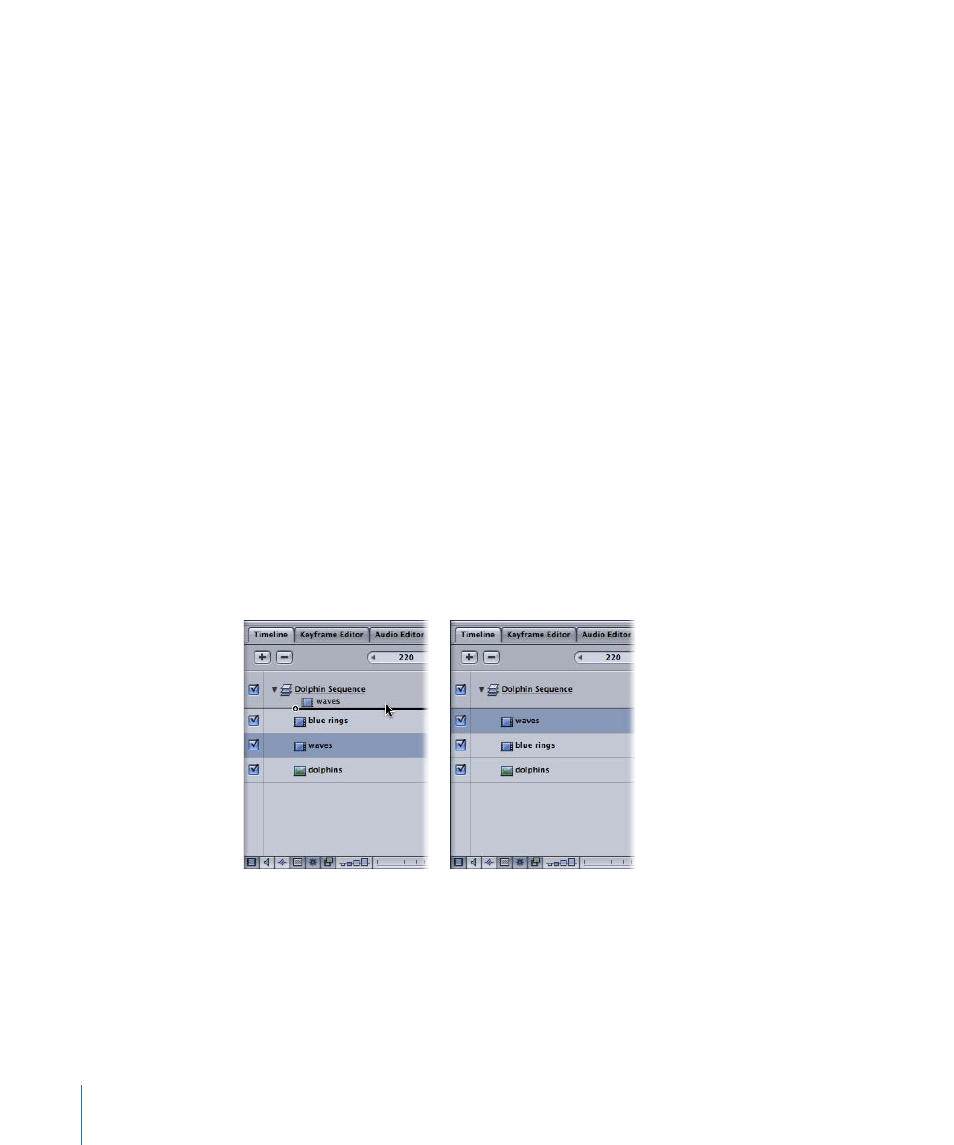
2
When the position indicator appears, release the mouse button.
A new group is created on top of other existing groups in the hierarchy or “stack” of
groups and layers.
To create a new group below existing groups
1
Drag an object from the File Browser, Library, or Media tab into the Timeline layers list,
below the lower edge of the bottom object.
Note: There are two different position indicators: The shorter indicator places the object
in the existing group. While holding down the mouse button, move slightly to the left
until a longer indicator appears. This indicator creates a new group.
2
Release the mouse button.
A new group is created below other existing groups in the hierarchy or “stack” of groups
and objects.
Managing Track Order
The Timeline layers list provides you with the tools to control object order. In 2D Motion
projects, the topmost track in the list appears on top of other layers in the Canvas. This
means you may need to rearrange the order of objects in your project to get the effects
you want.
To rearrange objects within a group
1
In the Timeline layers list, drag the object icon you want to move to a new position
between the other tracks.
Before
After
2
When the position indicator appears in the location you want, release the mouse button.
The tracks are reordered.
To move an object from one group to another existing group
1
Drag the object icon in the Timeline layers list over another group.
362
Chapter 8
Using the Timeline
