Filtering the audio tab, Additional options in the audio tab – Apple Motion 4 User Manual
Page 100
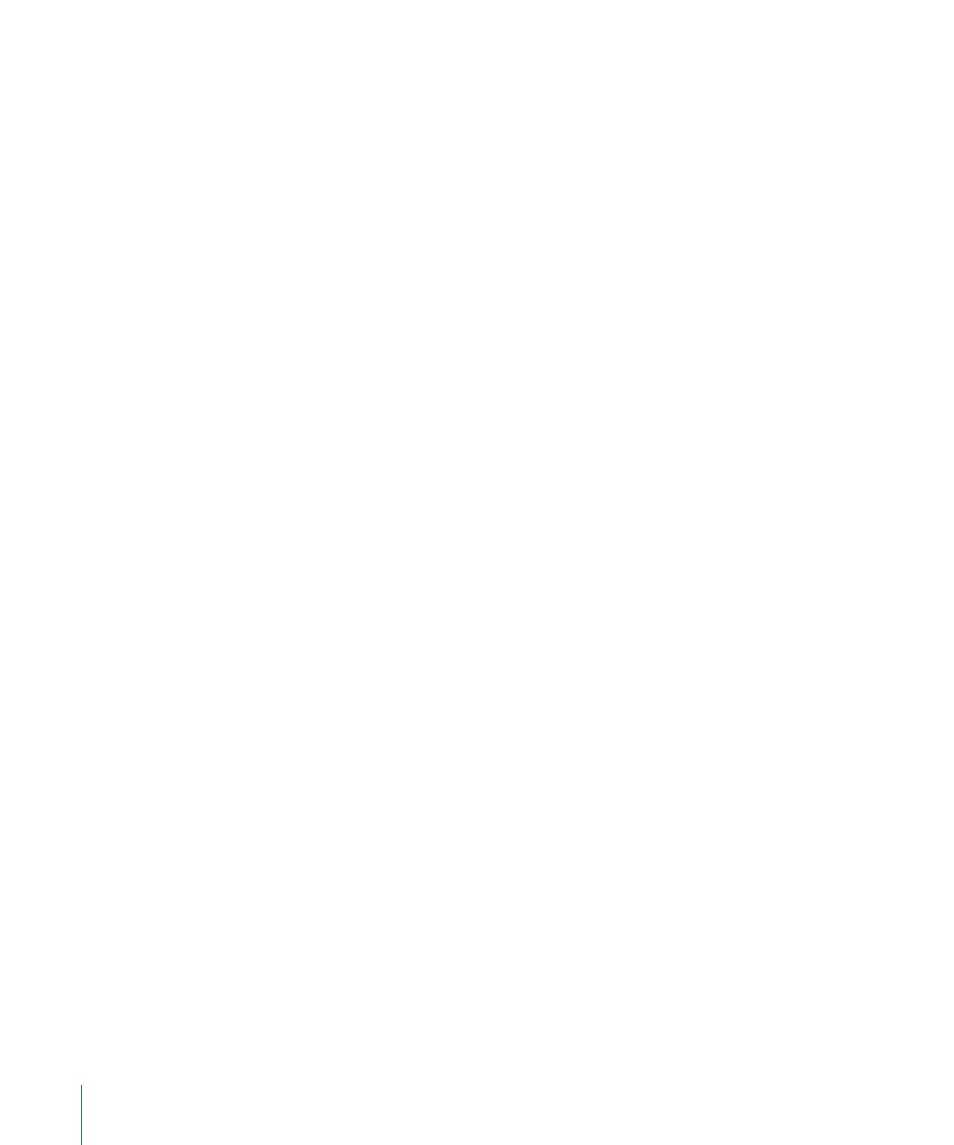
Note: When importing a QuickTime movie that contains multiple audio tracks, select Mix
to Stereo in the Import Files dialog to import the file with a single audio track. Select
Import All Tracks to import the file with individual tracks.
To remove a file from the Audio tab
Do one of the following:
µ
Select the file you want to remove, then click the Delete button (–) in the upper-left corner
of the tab.
µ
Control-click the file, then choose Delete from the shortcut menu.
µ
Select the file you want to remove, then choose Edit > Delete (or press Delete).
The file is removed. This action removes the file from the project (from the Audio and
Media tabs).
Filtering the Audio Tab
As your project becomes more complex, you may want to temporarily hide certain audio
files from view. This allows you to focus on one or more files without the distraction of
all the other files in your list. You can perform this sort of filtering by using the Search
field in the upper-right corner of the tab. For instructions on how to filter your view, see
Additional Options in the Audio Tab
Quite a few additional features are available in the Audio tab, accessible through the
shortcut menu that appears when you Control-click files in the list:
• Cut: Removes the file and places it on the Clipboard.
• Copy: Copies the file to the Clipboard.
• Paste: Places the contents of the Clipboard in the current location.
• Duplicate: Creates a new file identical to the original file.
• Delete: Removes the selected file.
• Send to Soundtrack Pro: Launches Soundtrack Pro and opens the selected audio clip in
Soundtrack Pro for editing.
• Active: Turns the file on and off. This is equivalent to clicking the activation checkbox
in the On column.
• Mute: Sets the selected item to be muted. This is equivalent to clicking the Mute button
in the Status column.
• Solo: Sets the selected item to Solo. This is equivalent to clicking the Solo button in
the Status column.
• Reveal Source Media: Opens the Media tab and highlights the media file associated
with the selected clip.
100
Chapter 2
The Motion Interface
