Reordering nonconsecutive selections, Transforming objects and layers, Selecting objects to transform – Apple Motion 4 User Manual
Page 293
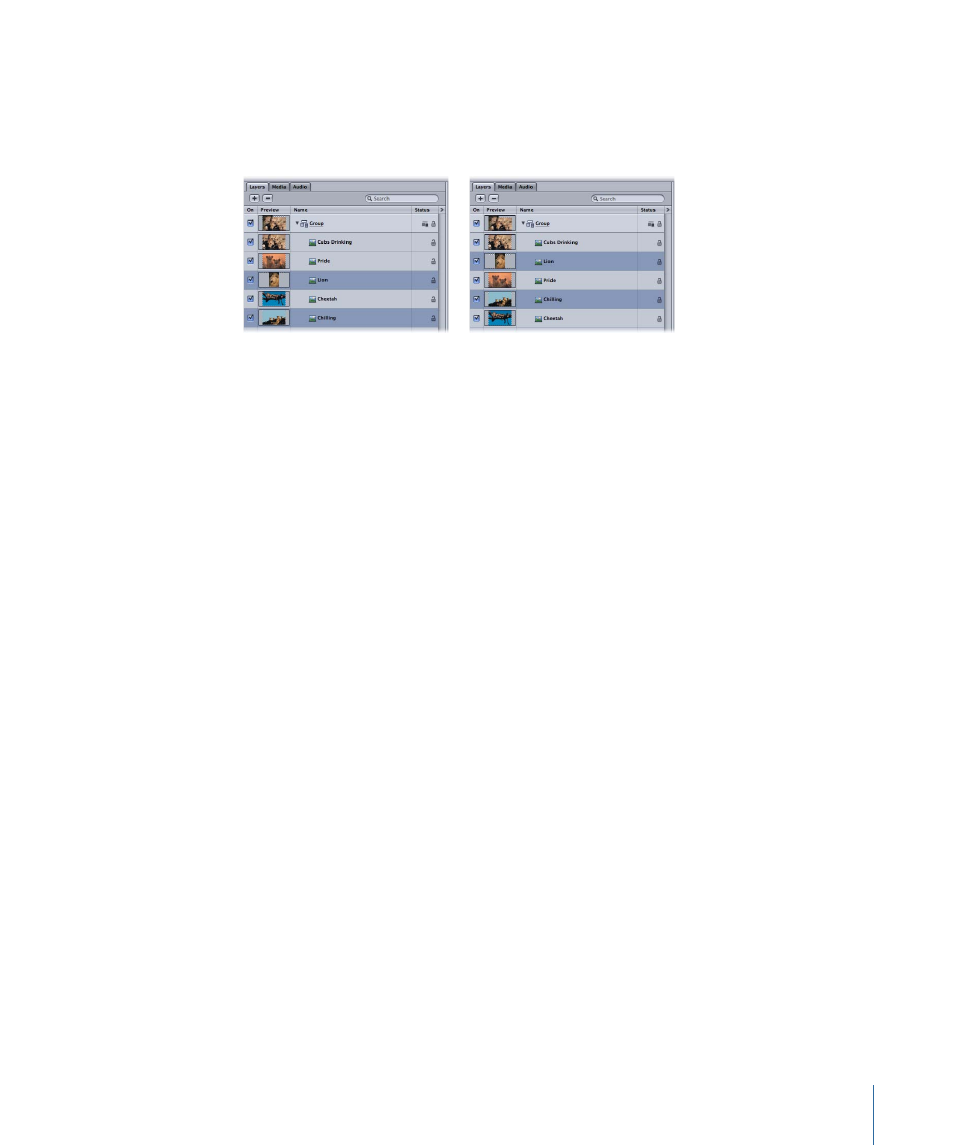
Reordering Nonconsecutive Selections
When you apply Bring Forward or Send Backward arrangement command on
nonconsecutive selected layers, the layers move up or down the object hierarchy together,
and any space between the layers remains.
Bring Forward command applied
Nonconsecutive layers selected
When you apply Bring to Front or Send to Back arrangement command on nonconsecutive
selected layers, the layers move up or down the object hierarchy together, and any space
between the layers is removed.
Transforming Objects and Layers
Transforms are operations that you perform on objects—such as moving, resizing, or
rotating. Object transforms can be performed either directly using onscreen controls
(transform handles), or by changing the object’s parameters in the Properties tab of the
Inspector. In general, the controls in the Canvas give you a more hands-on method of
working, while the individual parameter controls in the Properties tab are better suited
for subtle adjustments requiring greater numerical precision. For more information about
each transform’s corresponding parameter and its numerical values, see
Important:
Applying a mask or certain filters to a group can cause what is called
rasterization. Rasterization converts a group into a bitmap image, which affects blend
modes and interactions with other objects in a project. For more information on
rasterization, see
.
Selecting Objects to Transform
Before you can transform objects and groups, you must first select what you want to
transform in the Canvas, Layers tab, or Timeline. Selecting a group or object in one place
also selects it in the others.
When an object is selected in the Canvas, it is surrounded by a bounding box with
transform handles corresponding to the currently selected transform mode. These handles
allow you to transform each selected object.
293
Chapter 7
Basic Compositing
