Consolidating media – Apple Motion 4 User Manual
Page 285
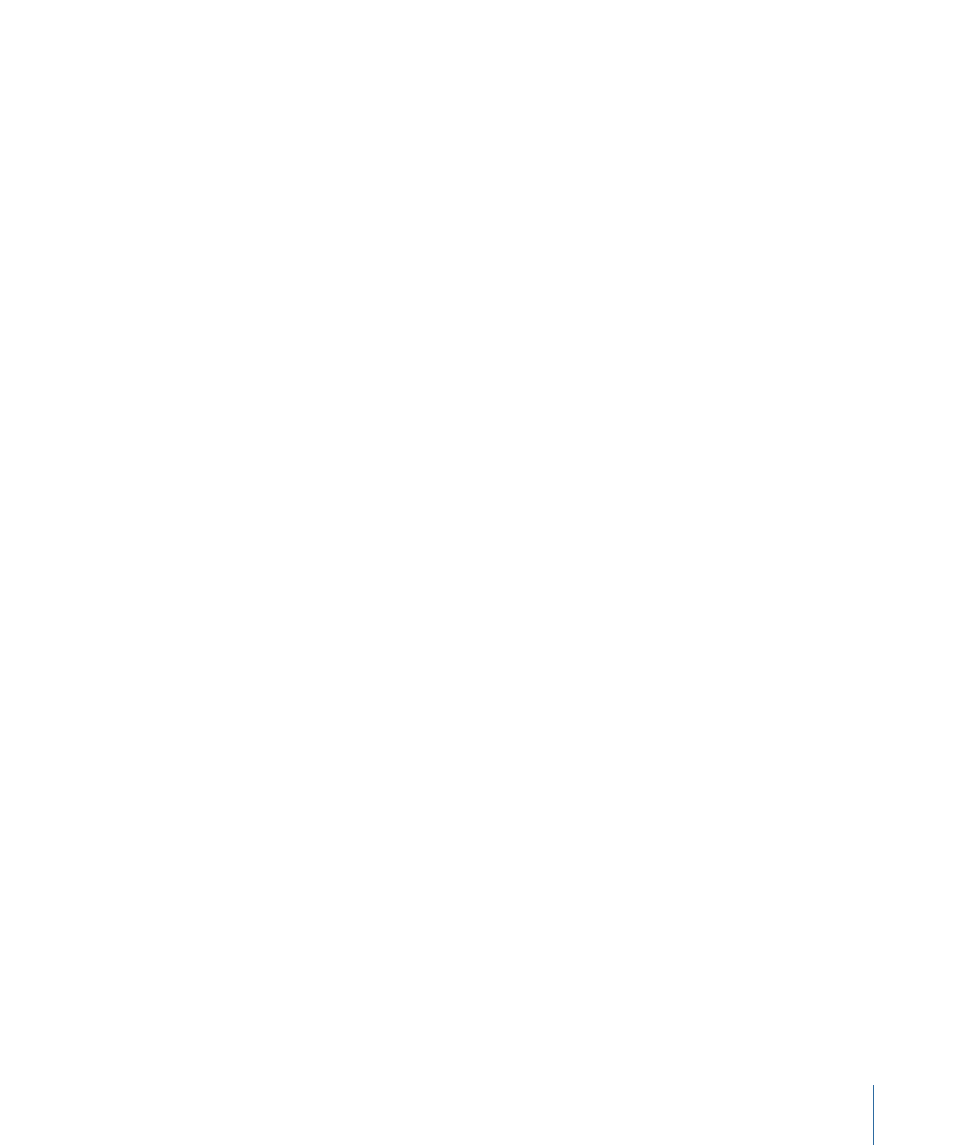
µ
Select an existing object in the Canvas, then turn on the Drop Zone checkbox in the
Image tab of the Inspector.
The Image tab of the Inspector contains controls to adjust the drop zone:
Drop Zone:
A checkbox that sets whether an object is a drop zone.
Fit:
A pop-up menu where you can choose between three different methods of object
placement within the drop zone. Values include Fit, Center, and Stretch. Fit automatically
modifies the Scale parameter so the new media is scaled proportionally to fit the
dimensions of the drop zone. Center does not modify the object in any way, merely
centering it in the drop zone. If media of a different resolution than the project is used,
the new resolution is used without any changes to the Scale parameter. If Stretch is
chosen, the dropped object is scaled and stretched to fit the dimensions of the drop
zone.
Clear:
A button that clears the image from the drop zone, replacing it with the default
generic placeholder graphic.
Creating Multiple Projects for Each Resolution You Require
If you regularly create projects for a variety of formats, it saves time to create a version
of your project for each resolution you need. When you save the project as a template,
you can specify its format to help you browse for it later.
Consolidating Media
Unless you selected an alternate installation location when you installed Motion, the
built-in templates are stored in the /Library/Application
Support/Final Cut Studio/Motion/Templates/ folder. Customized templates are saved into
the /Users/username/Library/Application Support/Final Cut Studio/Motion/Templates/
folder, but any media used by that template remains in its original location on disk. If you
move, rename, or delete any media file used by a template, that object goes offline in all
projects created with that template.
To avoid this, it is recommended that you move all media files you plan on using to a
central folder on disk prior to importing them into the project file you’ll be saving as a
template. This helps to ensure that those media files are not lost. Alternatively, you can
use the File > Save As command, and use the Collect Media option. For more information,
see
.
Tip: If you plan to share custom templates with other users, it is recommended that you
copy your custom templates folder to that computer’s /Users/username/Library/Application
Support/Final Cut Studio/Motion/Templates/ folder.
Note: In the General section of Motion Preferences (press Command-Comma), you can
direct Motion to the folder on your system or network that contains the content and
templates. This also allows multiple users on a network to share a single, centralized
folder.
285
Chapter 6
Creating and Managing Projects
