Apple Motion 4 User Manual
Page 231
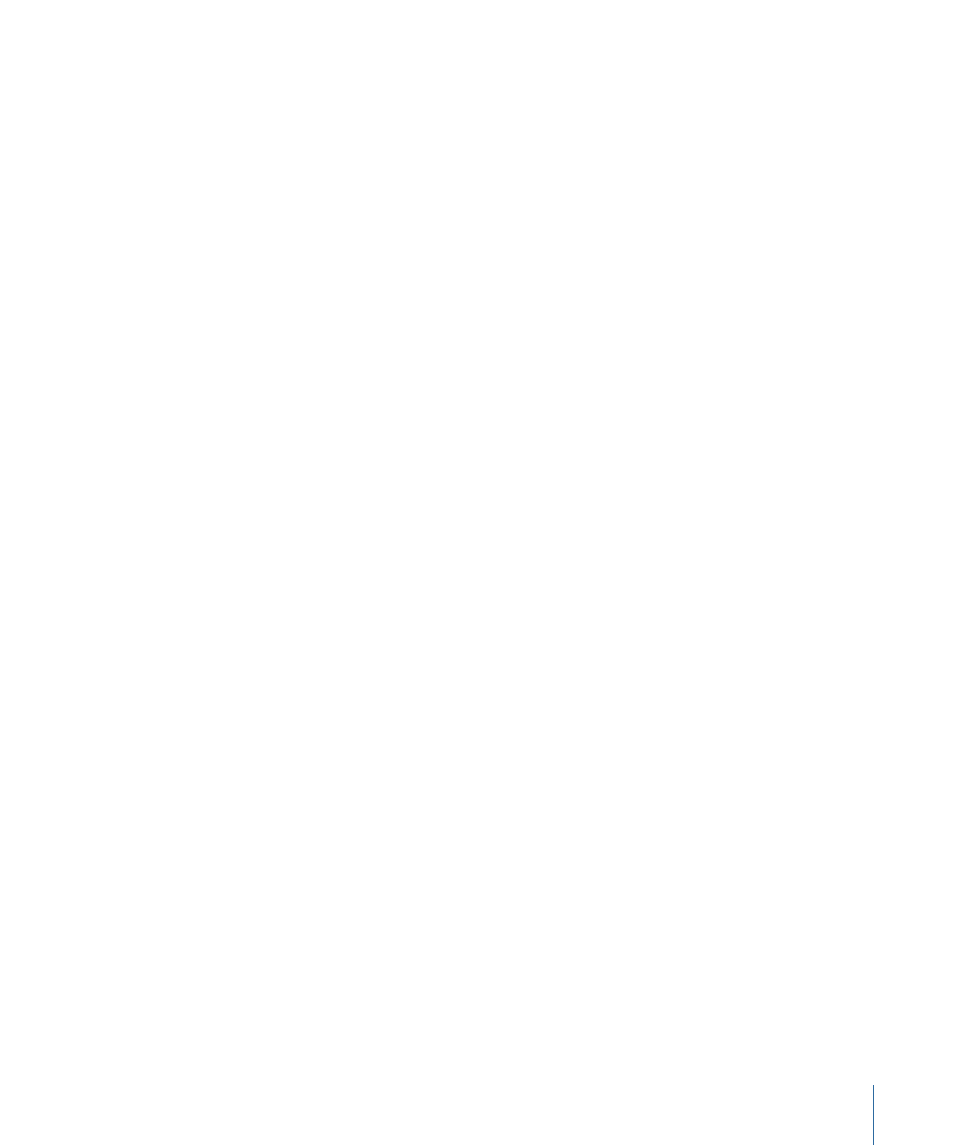
To sort the file stack in list view
µ
Click the header of any information column to sort by that category. Click the same
column a second time to reverse the sort order, from ascending to descending, or vice
versa.
To search for a file
µ
Type a search term in the Search field. The file stack immediately updates with files that
contain the search term anywhere within their filenames. Only disks or folders currently
displayed in the file stack are searched. Character case is ignored.
For example, typing “flag” in the Search field might result in the following filenames
appearing in the file stack: “Dutch Flag.tif, flagAnimation.mov, flagellum.tif, Iron Flag.m4a.”
To clear the search results
µ
Click the Clear button at the far right of the Search field to restore the contents of the file
stack to the previously selected file path.
To preview a file
µ
Select any supported media file in the file stack. The Preview area updates with a thumbnail
and additional text information about that file. If “Play items automatically on a single
click” is selected in the General pane of Motion Preferences, an animated preview of
movie clips and image sequences begins playing.
To preview a file at full size
µ
Double-click a file in the file stack to open it into its own viewer window, complete with
playback controls.
231
Chapter 6
Creating and Managing Projects
