Advanced quality settings – Apple Motion 4 User Manual
Page 66
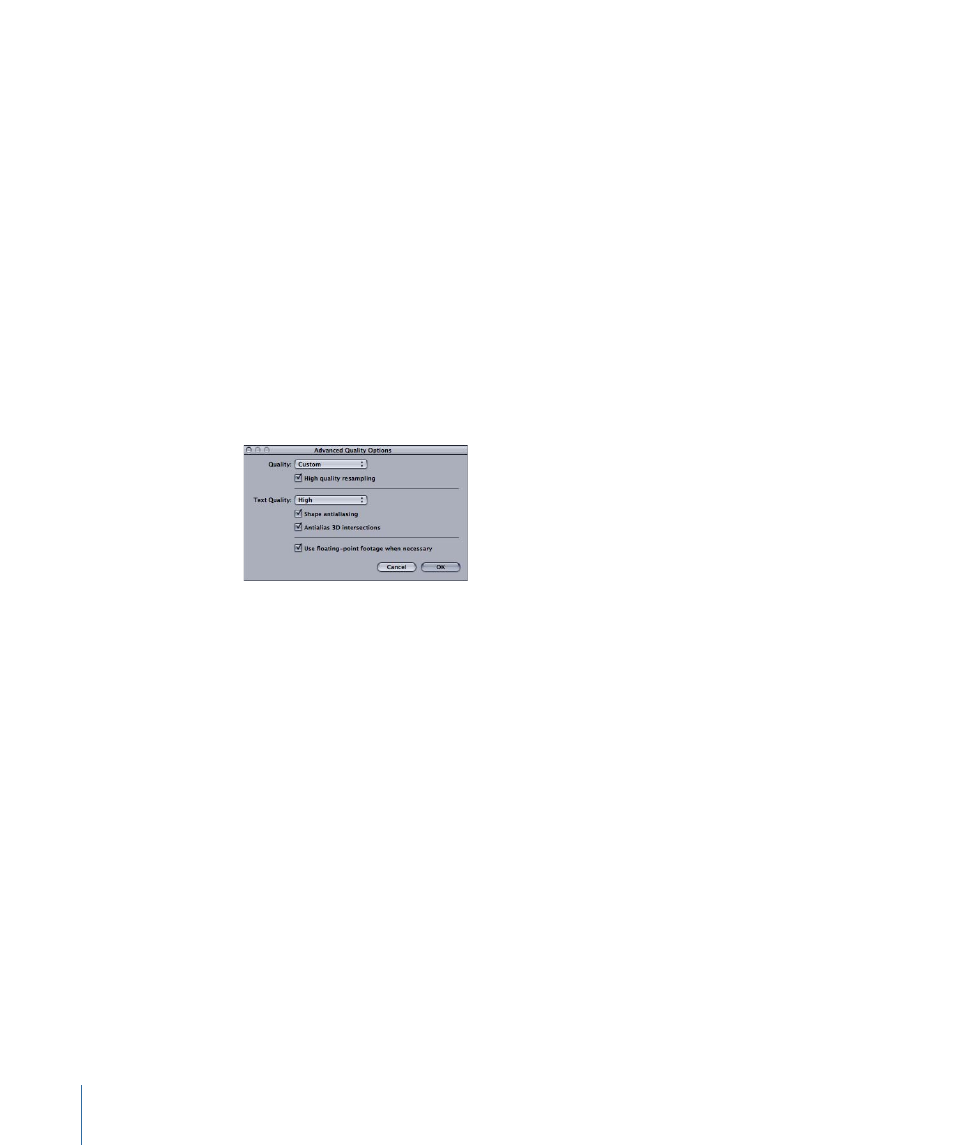
• Two-up, side by side: Displays two windows in the Canvas, one next to the other.
• Two-up, top and bottom: Displays two windows in the Canvas, one on top of the other.
• Three-up, large window below: Displays three windows, two next to each other on top
and a larger window below.
• Three-up, large window right: Displays three windows, two stacked on the left side and
a larger window spanning the right side.
• Four-up, large window right: Displays four windows, three stacked on the left side and
one larger window on the right side.
• Four-up: Displays four windows, all the same size.
Advanced Quality Settings
When the Canvas view quality is set to Custom in the Quality section of the Render pop-up
menu (or in the View > Quality pull-down menu), the Advanced Quality Options dialog
opens.
The Advanced Quality Options dialog provides additional controls to fine-tune your
rendering performance and quality.
Quality:
A pop-up menu that sets the quality to Draft, Normal, Best, or Custom. These
options are identical to the Quality settings in the Render pop-up menu.
For more information on the Render popup menu, see
.
• Draft: When Draft is selected from the Quality pop-up menu, none of the quality options
are turned on, and Text Quality is set to Low. This option allows optimal project
interactivity.
• Normal: When Normal is selected from the Quality pop-up menu, “Shape antialiasing”
is turned on and Text Quality is set to Medium. This option allows project interactivity
that is slower than Draft, but much faster than Best.
• Best: When Best is selected from the Quality pop-up menu, “High quality image
resampling,” “Shape antialiasing,” and “Antialias 3D intersections” are turned on. Text
render quality is set to High. Additionally, if the project contains any floating point
QuickTime images, the floating point versions of those files are loaded and rendered
in float space. This option slows down project interactivity.
66
Chapter 2
The Motion Interface
