Playback control – Apple Motion 4 User Manual
Page 188
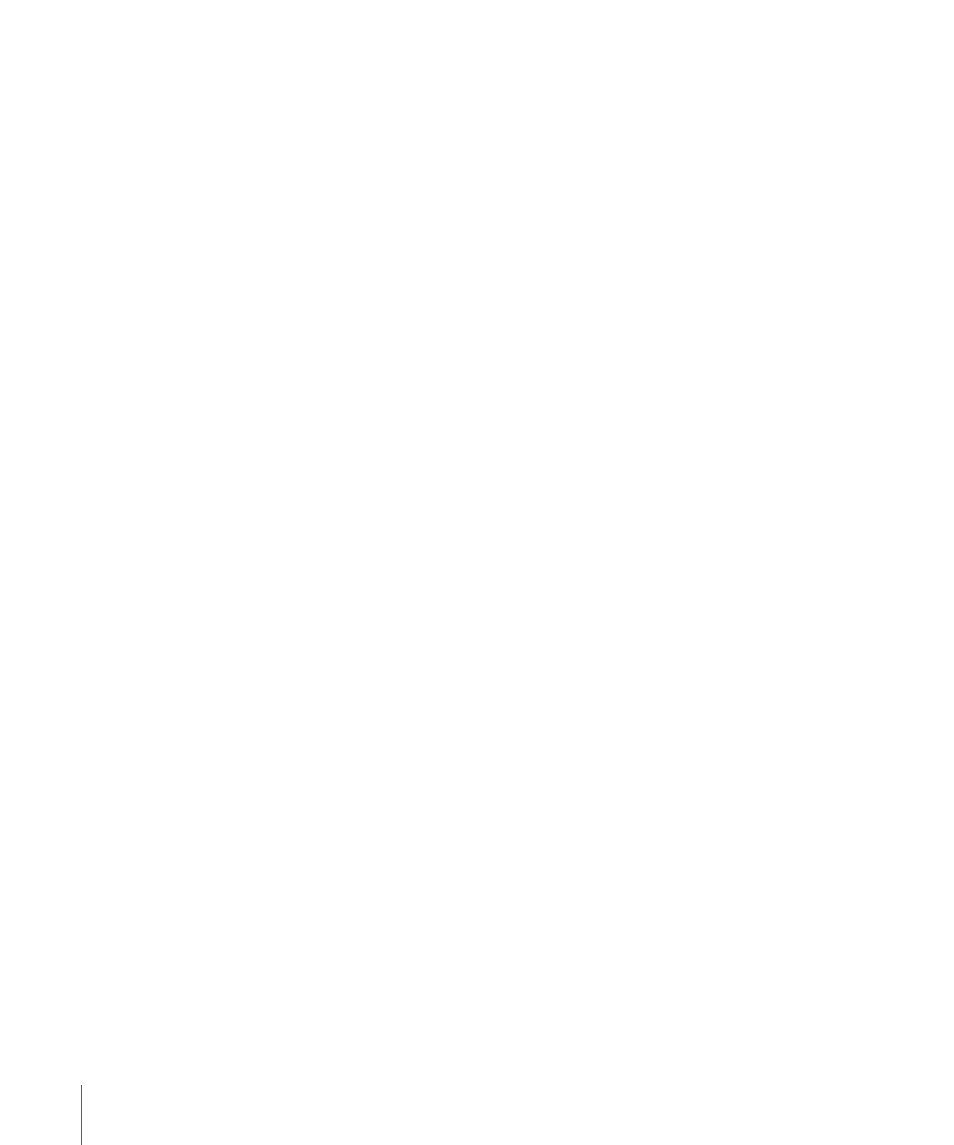
Playback Control
These settings in the Project Preferences pane control how Motion plays back your project.
Time View Updating:
When the Timing pane is visible, you can set the view to
automatically move along with your project’s playback. Make one of the following choices
from the pop-up menu:
• Don’t update: The Timing pane does not change as you play. This setting improves
performance.
• Jump by pages: As the playhead reaches the end of the current view, the window jumps
forward. The playhead crosses the screen again, and so on.
• Scroll continuously: The playhead remains static and the Timing pane scrolls by behind
it.
If Audio Sync Is Lost:
Motion always attempts to keep audio and video playback locked
in sync, but if the project is too complex to play both audio and video smoothly, one or
the other must be compromised. Choose from one of two options:
• Skip video frames: Audio continues to play, but video frames are skipped to keep up.
• Pause audio playback: Audio playback is temporarily suspended during playback.
Limit playback speed to project frame rate:
Motion plays back your project as fast as
possible based on the complexity of the effects and the strength of your computer. When
this checkbox is selected, playback rate never exceeds the frame rate of your project. This
means you can watch your project play back at the same frame rate as your exported
movie. When the checkbox is deselected, playback rate is only limited by your processor
power and may play much faster than the project frame rate.
Loop audio while scrubbing:
When this checkbox is selected, the audio for the frames
where you drag the playhead repeats. When the checkbox is deselected, the audio for
those frames plays only once.
188
Chapter 5
Preferences
