Drawing masks and shapes using b-splines – Apple Motion 4 User Manual
Page 1069
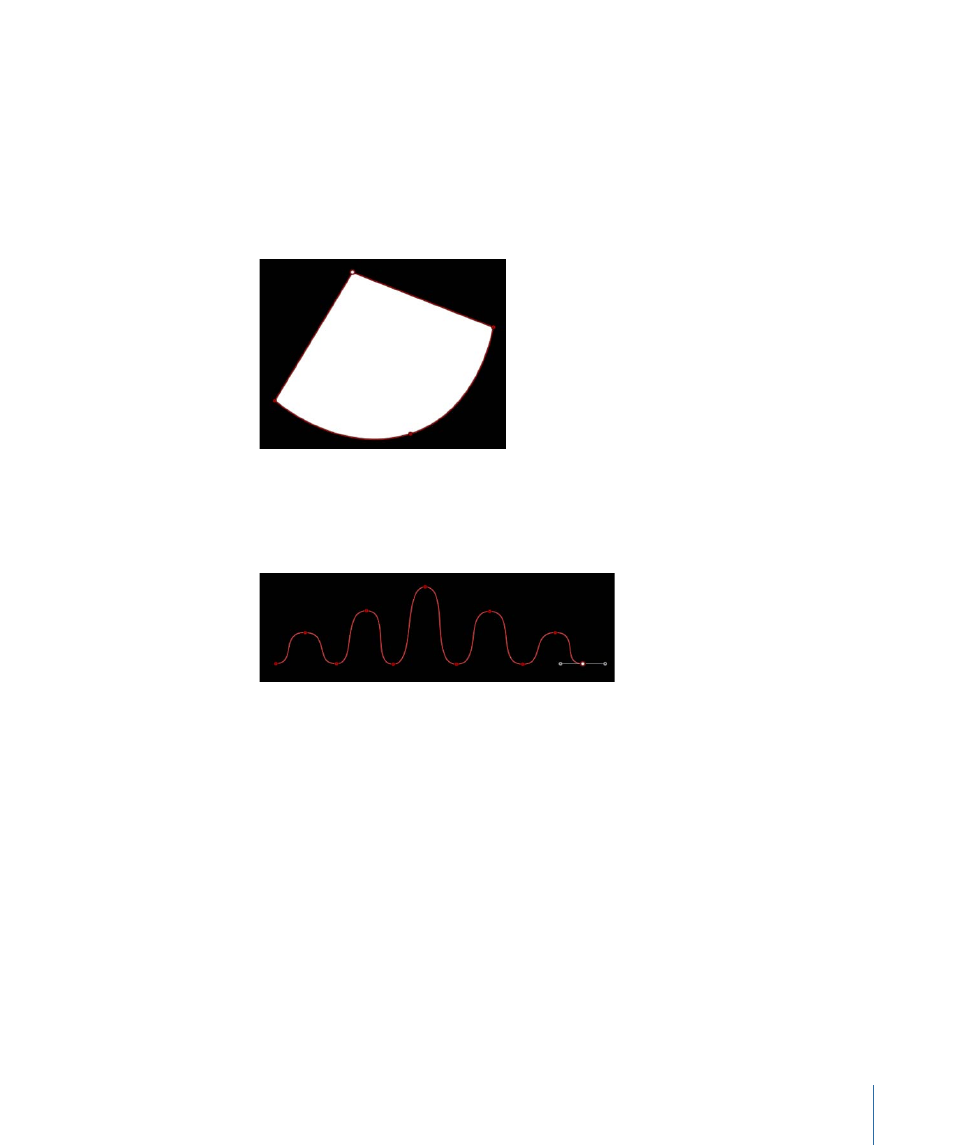
Tip: If you need a closer look at what you’re doing, magnify the Canvas while drawing a
shape. Use Command-Equal Sign (=) to zoom in and Command-Hyphen (-) to zoom out.
You can scroll around by pressing the Space bar as you drag in the Canvas. If you have
a Multi-Touch trackpad, it’s even easier: pinch open or closed to zoom in or out, and use
a two-finger swipe to scroll around.
4
To finish the shape, do one of the following:
• Click the first point you drew to create a closed shape.
• Press C to close the shape, joining the first point you created to the last.
• Double-click anywhere in the Canvas to create the last point of an open shape.
• Press Return to create the last point of an open shape.
Note: Before a shape is closed, you can press Esc at any time to cancel the entire operation,
deleting the shape.
Immediately after finishing a shape, the Shape HUD appears and the Adjust Control Points
tool is selected, which allows you to edit the shape you’ve just created.
Note: Once you have finished drawing a shape, press Esc to change to Select/Transform
mode.
Drawing Masks and Shapes Using B-Splines
This section describes how to draw a B-Spline shape. These methods are identical whether
you’re using the shape or masking tools, but this section focuses on drawing shapes. For
more information on drawing masks, see
Using Masks to Create Transparency
.
1069
Chapter 17
Using Shapes, Masks, and Paint Strokes
