Using autosave – Apple Motion 4 User Manual
Page 221
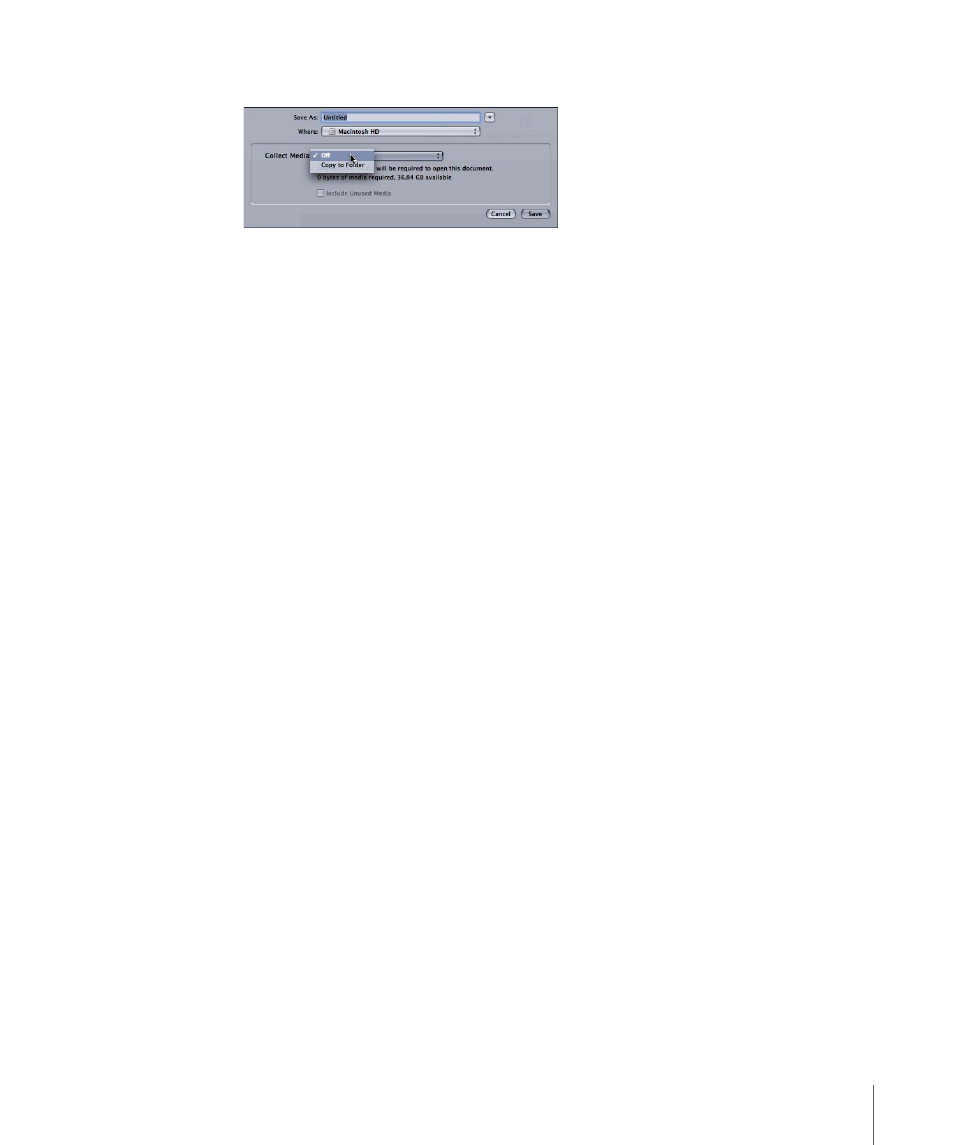
The Save As dialog appears.
2
Choose Copy to Folder from the Collect Media pop-up menu.
Choosing the Copy to Folder option creates a folder with the name specified in the Save
As field. A Motion project file of the same name is created within that folder, as well as a
folder named “Media,” which contains all the media used in the project.
If the Collect Media option is used, you have the option to specify whether unused media
are collected as well.
Using Autosave
Motion automatically saves backups of your project in a folder on your hard drive. In the
Cache pane of Motion Preferences, you can specify how frequently projects are
automatically saved, as well as the location of the saved files. Saved projects are time-
and date-stamped. For more information about autosave, see
To store autosaved projects in a specific location
1
Choose Motion > Preferences (or press Command-Comma).
2
Click Cache.
3
In the Autosave group, turn on Use Autosave Vault.
By default, the Autosave Vault folder is located in a folder called Motion Projects in your
Documents folder in your home directory.
To set a new location for the Autosave vault
µ
In the Cache pane of Motion Preferences, click Choose and select a new location in the
dialog.
To revert to an autosaved project
1
Choose File > Restore From Autosave.
The Restore Project dialog appears.
2
Choose a saved project from the pop-up menu.
221
Chapter 6
Creating and Managing Projects
