Animation paths, Behavior effects in the keyframe editor – Apple Motion 4 User Manual
Page 406
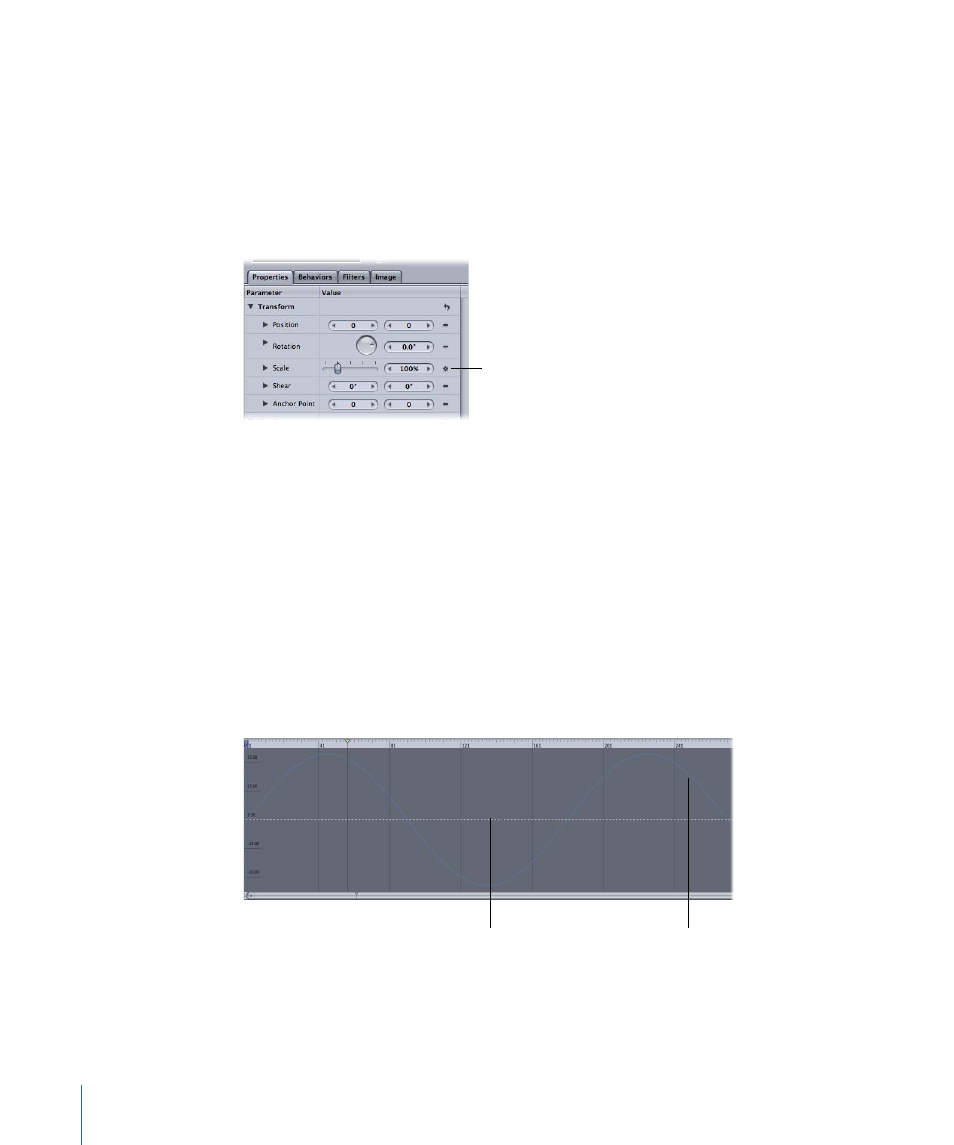
Note: Behaviors can be hidden from view in the Layers tab using the Show/Hide Behaviors
button in the lower-right corner of the Layers tab. For more information, see
.
When any behavior is applied to an object in your project, a Behaviors icon (a gear)
appears in the Animation menu to the right of the affected parameter in the Properties,
Behaviors, or Filters tab where it’s applied. This icon shows you that a behavior is
influencing that parameter.
The Behaviors icon
appears in the Animation
menu of the affected
parameter.
Animation Paths
When certain behaviors are applied to an object, an animation path appears and displays
the projected path of the object over time. Consider this path a “preview” of the animation
created by the behavior. Unlike animation paths created using keyframes or the path
created by the Motion Path behavior, animation paths for behaviors cannot be edited.
To show or hide all types of paths, use the View pop-up menu above the Canvas.
Behavior Effects in the Keyframe Editor
If you open the Keyframe Editor and look at a parameter that is affected by one or more
behaviors, you see a noneditable curve that represents the behavior’s effect on that
parameter. The noneditable curve appears in addition to that parameter’s editable curve,
which can be used to keyframe that parameter.
Editable curve
Noneditable curve
Note: Use the Show pop-up menu in the Keyframe Editor to select which parameters are
displayed and to create curve sets. For more information on curve sets, see
406
Chapter 9
Using Behaviors
