Media tab – Apple Motion 4 User Manual
Page 92
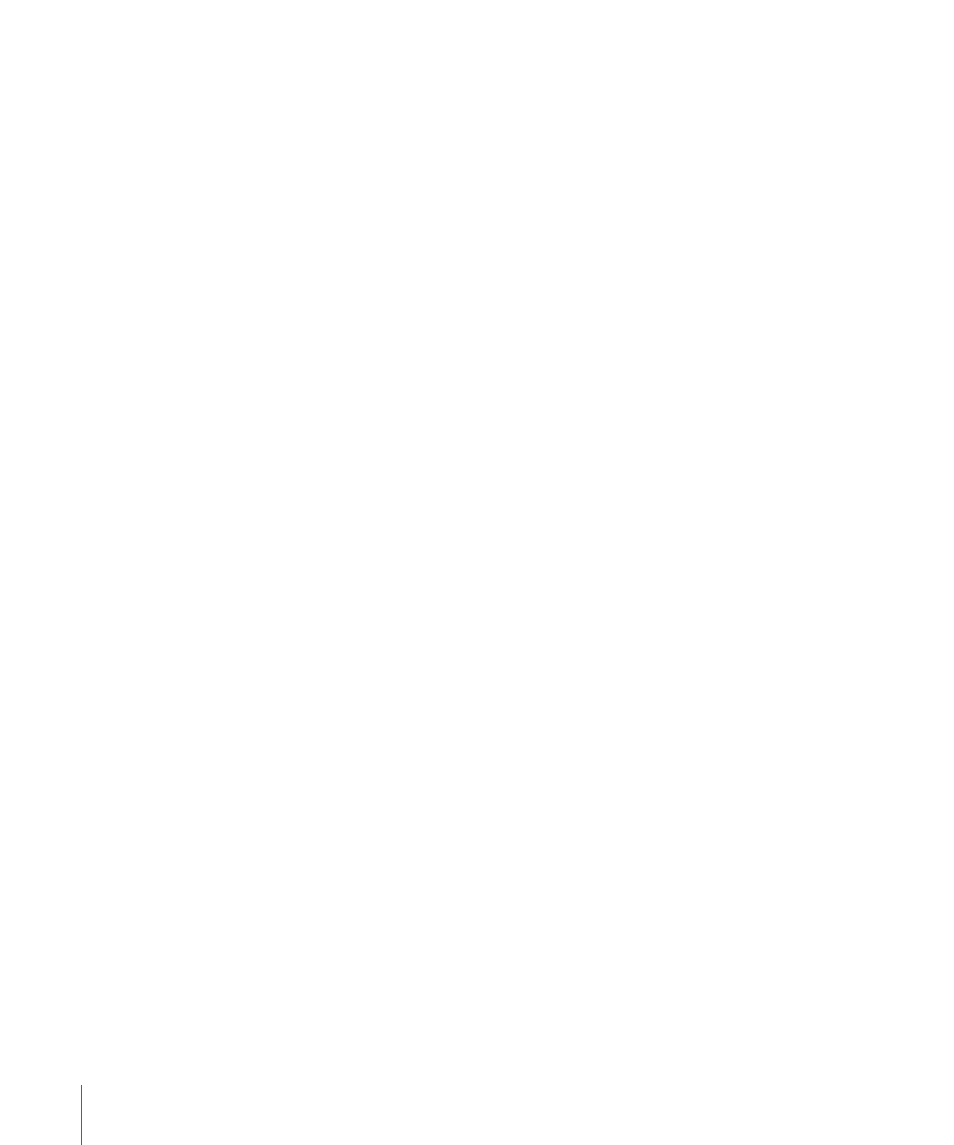
• Paste: Places the contents of the Clipboard in the current location.
• Duplicate: Creates a new layer identical to the selection.
• Delete: Removes the selected layer.
• Group: Places the selected layers into a group. (For more information on working with
groups, see
Grouping and Ungrouping Layers
• Ungroup: Restores the components to their ungrouped state if the selection contains
a group.
• Active: Turns the layer on or off. This is equivalent to clicking the activation checkbox
in the On column.
• Solo: Soloing a layer hides all other layers in the project. When the selected item is
soloed, checkboxes for other layers and groups are dimmed. You can solo multiple
layers and groups at a time.
• Isolate: Available when a project contains a camera, this option isolates the selected
layer, group, or camera. For a layer or group, choosing Isolate changes the item back
to its original face-forward orientation to allow the application of a mask, for example.
Clicking a camera’s Isolate button activates that camera’s view. This is the same as
clicking the Isolate icon in the Name column.
• 3D Group: Switches the group from 2D mode to 3D mode.
• Blend Mode: Sets the blend mode for the selected layer. This is equivalent to setting a
value in the Blend column.
• Add Image Mask: Adds an image mask to the selected layer. An image mask creates
transparency in another object by deriving an alpha channel from another layer, such
as a shape, text, movie, or still image. For more information, see
• Make Clone Layer: Clones the selected layer. Like the Duplicate command, Make Clone
Layer lets you make copies of a selected layer. However, copies created by the Make
Clone Layer command are automatically modified to match certain changes you make
to the original layer. For more information on cloning layers, see
.
• Reveal Source Media: Opens the Media tab and highlights the media file associated
with the selected clip.
Media Tab
The second tab in the Project pane contains a complete list of media in your project.
“Media” includes imported audio, image, image sequence, and QuickTime movie files.
Unlike the Layers tab, the Media tab may contain items that are not actively used in your
project. Also, if you’ve used a single layer repeatedly, the Media tab may only show one
version of that layer. Effects (such as filters or masks) and other objects created within
Motion (such as masks, shapes, or text) do not appear in the Media tab.
92
Chapter 2
The Motion Interface
