Removing a replicator, Using multiple source layers for the replicator – Apple Motion 4 User Manual
Page 676
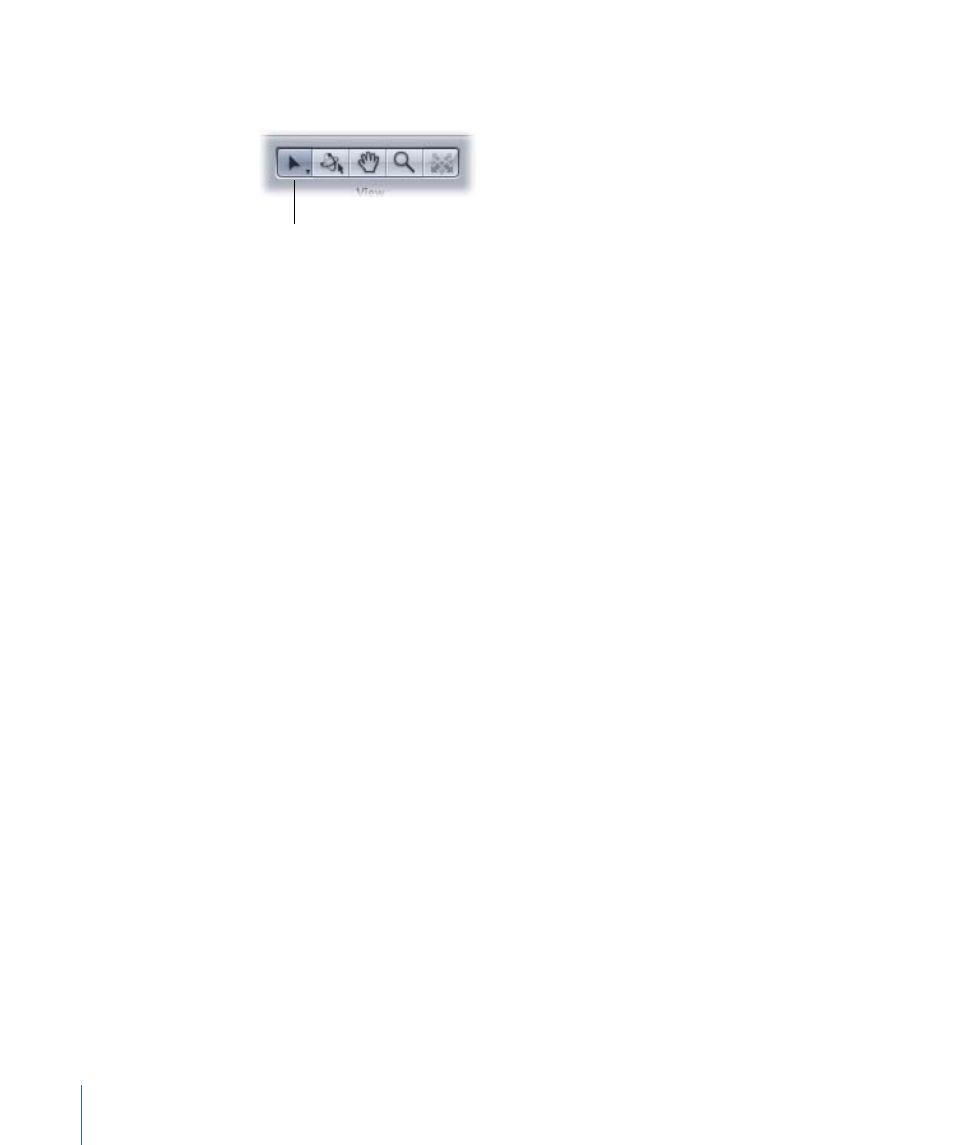
• In the Toolbar, the Adjust Item tool is selected so that you can immediately begin using
the replicator’s onscreen controls.
Adjust Item tool
When the Adjust Item tool is selected, dragging the pattern’s bounding box resizes the
replicator. Dragging in the Canvas (not over the bounding box outline) repositions the
replicator object as a whole.
• The Replicator HUD is displayed.
Note: If you have hidden the HUD, press D.
By default, the patterns created by the replicator are not animated.
Removing a Replicator
You can remove a replicator from the Layers tab or Timeline layers list.
To remove a replicator
µ
Select the replicator, then press Delete.
The original source layer or layers remain in the project.
Using Multiple Source Layers for the Replicator
When you create a replicator pattern from scratch, you don’t have to restrict yourself to
using just one cell source. You can create a pattern that includes different elements by
placing multiple cells inside of a single replicator.
You can add as many sources as you want to a single replicator. Each source becomes a
cell in the replicator, and each cell has its own set of parameters. The cell parameters
govern the elements in the pattern. When you select a replicator cell in the Layers tab or
Timeline layers list, its parameters are displayed in the Replicator Cell tab in the Inspector.
Additional cells can be created either by selecting multiple sources when initially creating
the replicator, or by dragging sources to the replicator layer in the Layers tab or Timeline
layers list.
676
Chapter 12
Using the Replicator
