View tools, Global transform commands, Select/transform tool – Apple Motion 4 User Manual
Page 1428: Crop tool
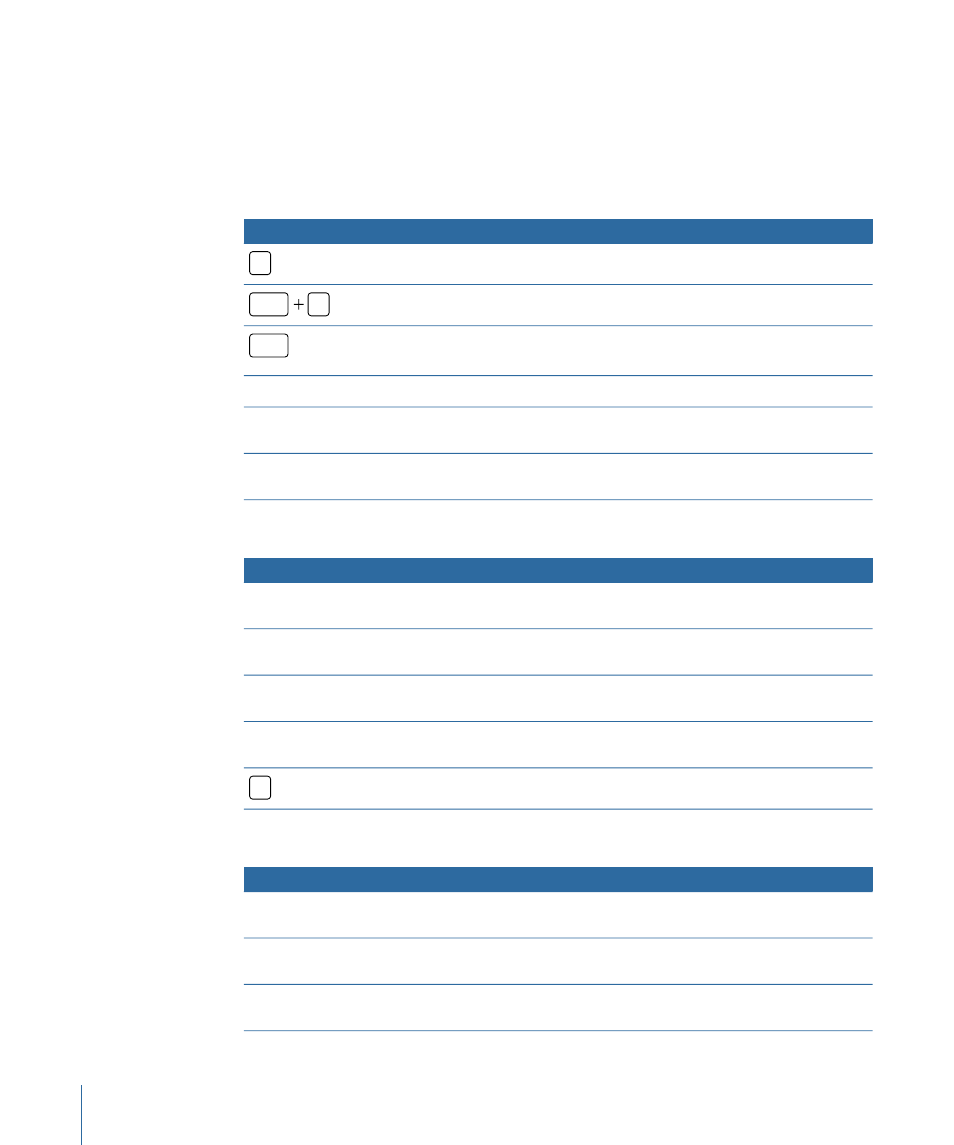
View Tools
The View tools in the upper-left corner of the Canvas activate a number of contextual
keyboard commands. Depending on the View tool chosen, different keyboard commands
are available.
Global Transform Commands
Function
Keyboard shortcut
Choose the selected transform mode.
S
Choose the Select/Transform tool.
shift
S
Cycle through the transform modes. Press repeatedly until the
transform mode you want is selected.
tab
Constrain the movement of an object to the guidelines.
Press Shift and drag the pointer.
Override snapping while moving an object.
Press Command and drag the
object.
Duplicate a selected object.
Press Option and drag the
object.
Select/Transform Tool
Function
Keyboard shortcut
Scale an object proportionally.
Press Shift and drag the object
handle.
Scale an object from its center.
Press Option and drag the object
handle.
Scale an object proportionally from its center.
Press Shift-Option and drag the
object handle.
Snap the rotation of an object to 45 degree increments.
Press Shift and drag the object
rotation handle.
Activate 3D transform tool.
Q
Crop Tool
Function
Keyboard shortcut
Crop an object proportionally.
Press Shift and drag the object
handle.
Crop an object from its center.
Press Option and drag the object
handle.
Crop an object proportionally from its center.
Press Shift-Option and drag the
object handle.
1428
Appendix C
Keyboard Shortcuts
