Keyframing commands, Shape and mask commands – Apple Motion 4 User Manual
Page 1442
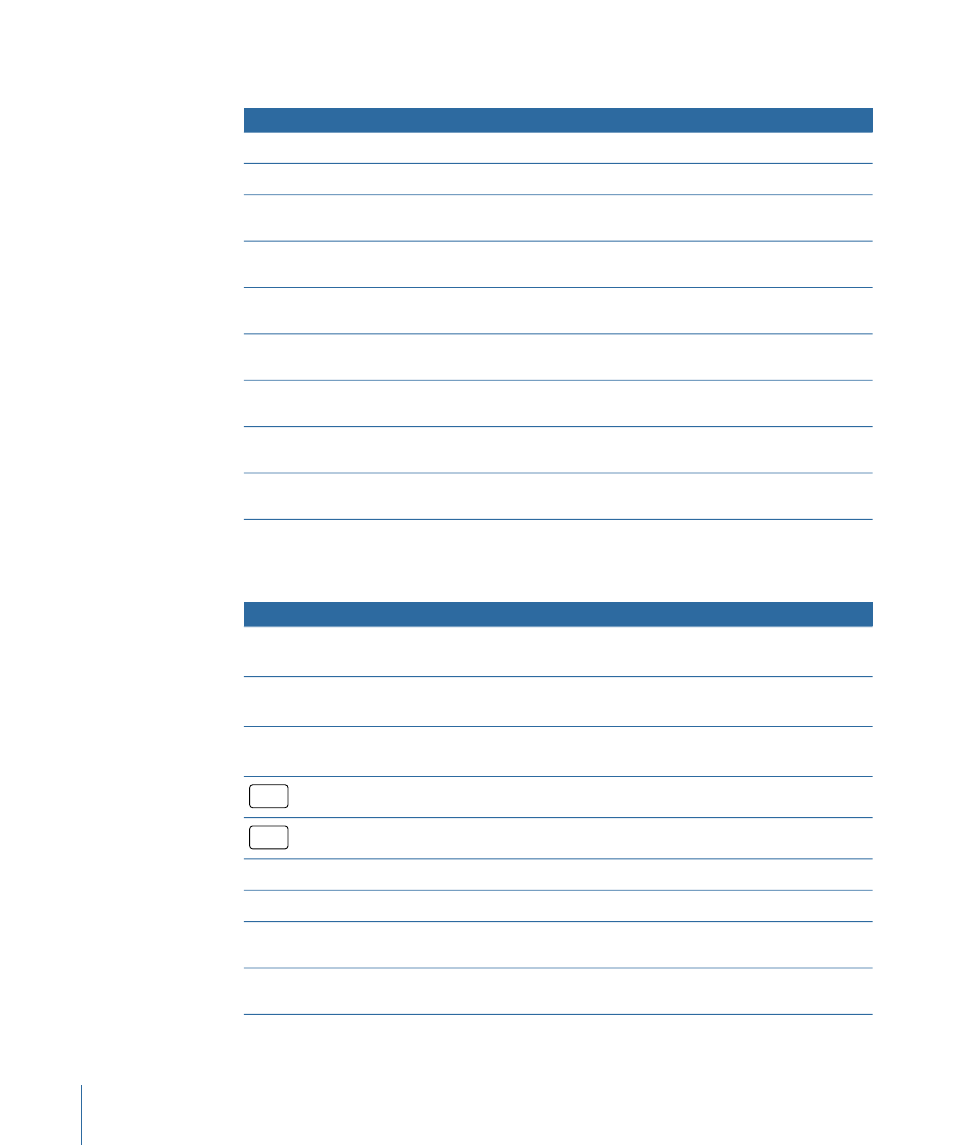
Keyframing Commands
Function
Keyboard shortcut
Add a point to path.
Double-click a path.
Add a point to path.
Press Option and click a path.
Create tangents on point.
Press Command and drag a
Bezier point.
Convert a point to linear.
Press Command and click a
Bezier point.
Adjust a B-Spline point bias.
Press Command and drag a
B-Spline point.
Switch a B-Spline point bias.
Press Command and click a
B-Spline point.
Scale tangents proportionally.
Press Command and drag a
tangent handle.
Break or relink a tangent handle.
Press Option and drag a tangent
handle.
Constrain a tangent to 45 degrees and original value.
Press Shift and drag a tangent
handle.
Shape and Mask Commands
Function
Keyboard shortcut
Draw a shape proportionally with the Rectangle, Circle Shape, and
Mask tools.
Press Shift and drag in the
Canvas.
Draw a shape from its center with the Rectangle, Circle Shape, and
Mask tools.
Press Option and drag in the
Canvas.
Draw a shape proportionally from its center with the Rectangle,
Circle Shape, and Mask tools.
Press Shift-Option and drag in
the Canvas.
Cancel spline drawing and delete the open spline.
esc
Exit spline drawing mode and complete the existing spline drawing.
return
Add a point to path.
Double-click a path.
Add a point to path.
Press Option and click a path.
Convert a point to linear.
Press Command and click a
Bezier point.
Create tangents on point.
Press Command and drag a
Bezier point.
1442
Appendix C
Keyboard Shortcuts
