Apple Motion 4 User Manual
Page 1080
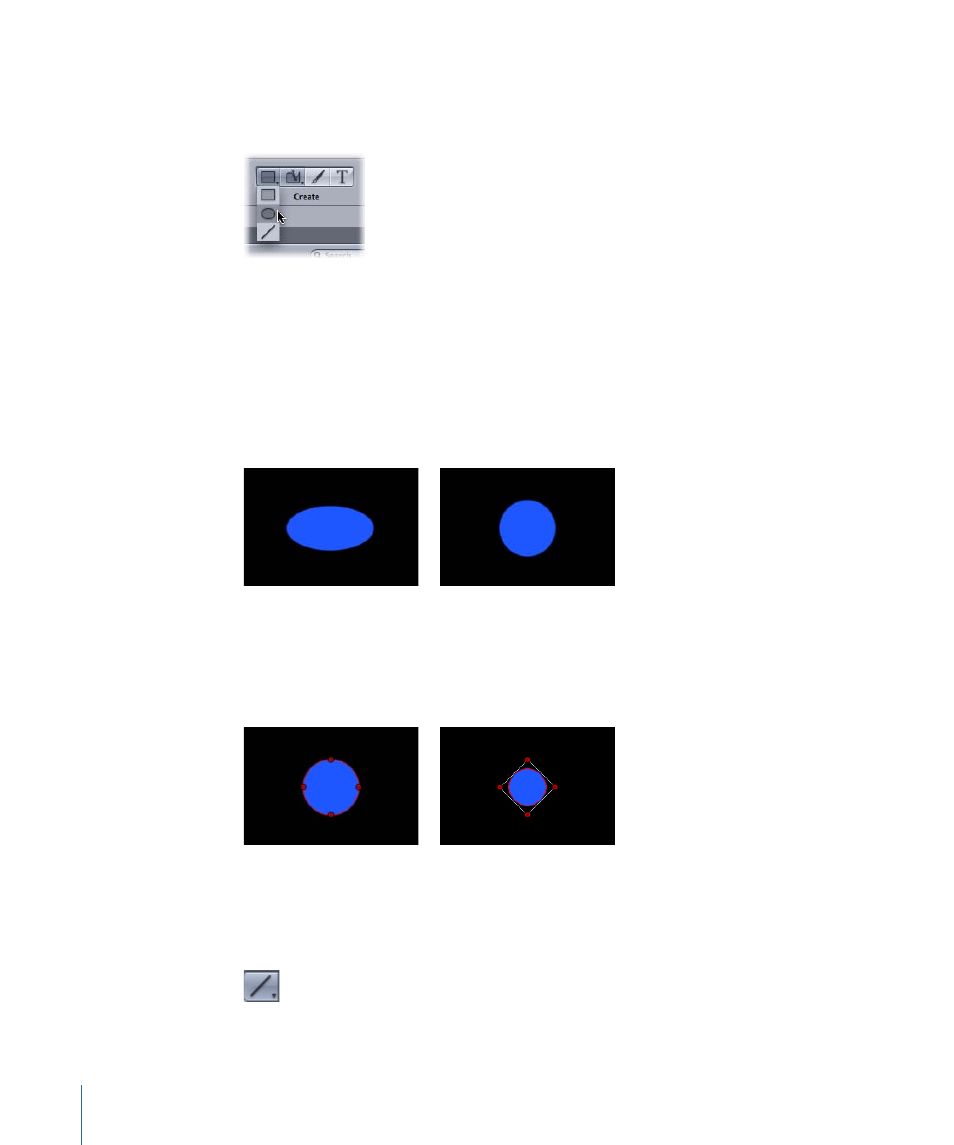
To make a circle
1
Click the Rectangle tool and, holding the mouse button, select the Circle tool (or press
C).
The Circle Tool HUD appears. To change the color of the shape before it is drawn, use
the color controls in the HUD. Select the Outline checkbox to create an outline with the
shape. The Width slider adjusts the width of the outline. Once the shape is created, the
Shape HUD appears.
2
Click in the Canvas to define the start point of the bounding box that defines the circle,
then drag until the resulting circle is the size you want, and release the mouse button to
finish drawing.
Note: To create a perfectly symmetrical circle, press Shift while you drag. To draw the
circle from its center, press Option while you drag.
Tip: If you change a circle’s Shape Type to B-Spline in the Geometry pane of the Shape
Inspector, you can use different methods to manipulate the circle.
3
Once the shape is created, press S or Esc to activate the Select/Transform tool.
To make a line
1
Click the Rectangle (or Circle) tool and, holding the mouse button, select the Line tool.
1080
Chapter 17
Using Shapes, Masks, and Paint Strokes
