Toolbar, Tool groups – Apple Motion 4 User Manual
Page 44
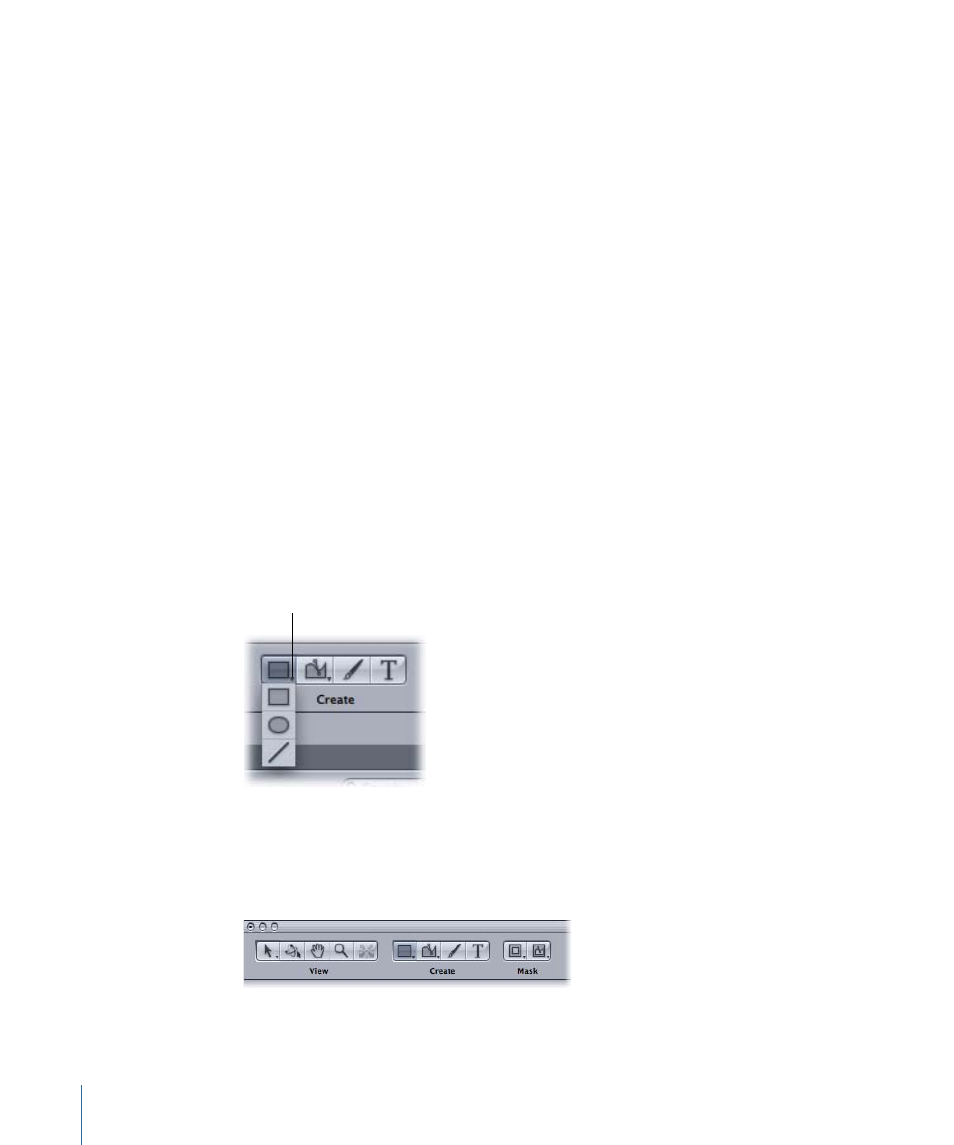
µ
Choose Window > Create Locked Inspector.
To unlock the Inspector
Do one of the following:
µ
Click the unlocked lock icon in the upper-right corner of the Preview area of the Inspector.
µ
Choose Window > Create Unlocked Inspector.
Toolbar
Motion’s Toolbar is located at the top of the main window. The default set of controls
provides access to all of the tools you need for manipulating objects in the Canvas and
elsewhere in the application. There are tools that create new text layers, shape layers,
and masks. There are also icons to apply filters and behaviors, and to create particle
systems and replicators. Finally, there are icons to show and hide the various windows
and panes of the Motion interface such as the Timeline, HUD, and others.
Tool Groups
Tools are grouped in different ways. Several tools have multiple modes or options, such
as Shape tools that can be set to Rectangle, Circle, or Line. The Circle and Line tools are
hidden until you click the Shape tool and hold down the mouse button, invoking a pop-up
list of additional tool states. Tools with additional states (subtools) are indicated with a
tiny downward arrow in the lower-right corner of the tool.
Arrow indicates hidden
tool states.
Tools are also grouped into categories of use. The first set is called the View tools because
they deal with changing the view and manipulation method in the Canvas. The second
set is called Create tools, because they add new content to the project, such as text and
shapes. The Mask set contains tools that add a mask to an existing layer or group.
44
Chapter 2
The Motion Interface
