Apple Motion 4 User Manual
Page 1324
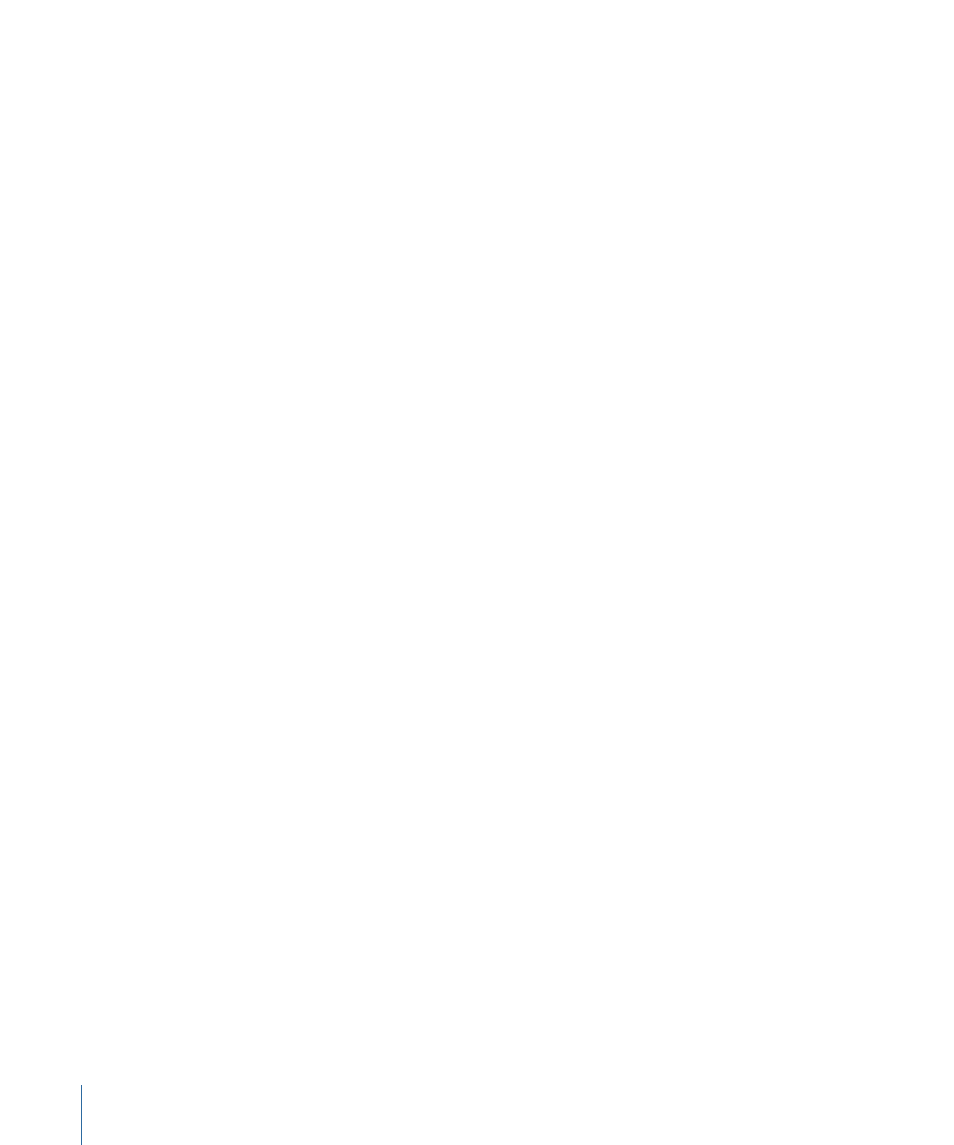
Auto-Zoom Mode:
Choose an option from this pop-up menu to set the display of the
auto-zoomed tracker in the Canvas. There are three choices:
• Normal: Displays a normal pattern.
• Contrast: Displays the tracker pattern with contrast detection.
• Edge: Displays the tracker pattern with edge detection.
The Auto-Zoom Mode applies only to the trackers in the Canvas and does not appear
in the Tracker Preview in the Behaviors tab of the Inspector.
Note: When None is chosen from the Auto-Zoom pop-up menu, the Auto-Zoom Mode
setting has no effect.
Look Ahead Frames:
This slider and value slider allow you to specify the number of
“future” frames to be analyzed by the tracker. In other words, you can direct the tracker
to look in a specific location for its reference point. This is especially useful for footage
that contains fast-moving objects, as the reference point can quickly “get away” from the
tracker. For more information on using Look Ahead Frames, see
Track list:
Displays the trackers in the behavior.
To disable a tracker, deselect its checkbox. A tracker that is turned off is not analyzed with
the track.
When another track is referenced, the track list is replaced with a Tracker pop-up menu.
Click the disclosure triangle next to the track name to reveal additional parameters:
Position:
Displays the X and Y positions of the tracker. The X position is the value slider
on the left; the Y position is the value slider on the right. Click the disclosure triangle to
display labeled position value sliders.
Track Size:
Use this slider to adjust (in pixels) the pattern search size for the tracker. As
you adjust the track size, the Tracker Preview is updated to show the new track size (there
is no visual change in the Canvas tracker).
To adjust the Track Size without exposing its parameters, Option–drag left in the Tracker
Preview area to reduce the track size; Option–drag right to increase the track size.
Search Size:
Use this slider or value slider to increase or reduce the tracker’s search area
size. In Motion, you do not specify the size of a search area when setting up your trackers
in the Canvas. To change the default search size, use the slider or value slider. If Search
Size is set to 200 percent, the tracker’s search area is twice the default search area size.
Fail Tolerance:
This parameter defines the amount of tolerance for error, orconfidence
value, of the track. In other words, it defines at what “score” the tracker determines it is
able to match a reference feature. When above the score, the tracker accepts the match.
When below the score, the tracker rejects the match. Once the match is rejected, the Fail
Behavior kicks in.
1324
Chapter 19
Motion Tracking
