Reordering behaviors – Apple Motion 4 User Manual
Page 422
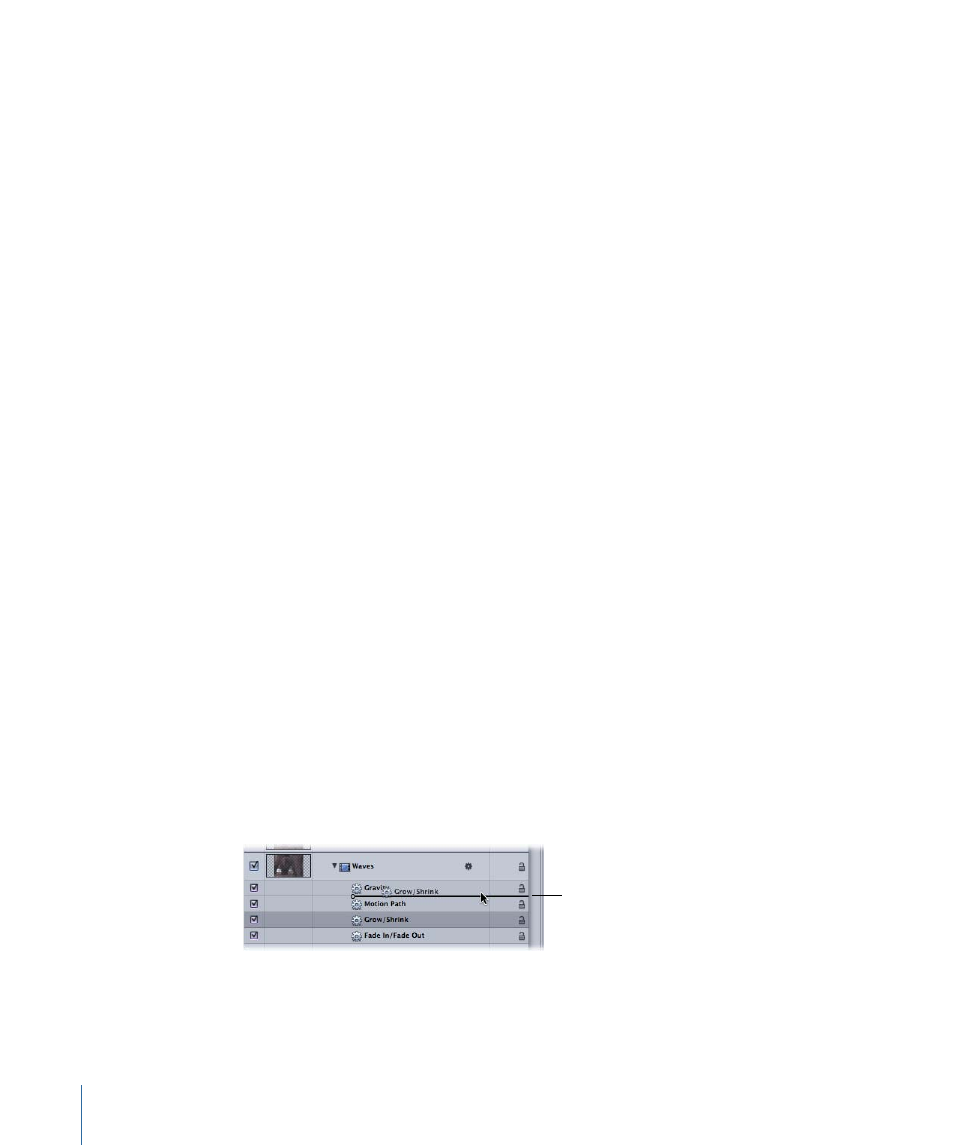
For example, if you animate a layer using the Gravity (Simulation) behavior and then
apply a Throw (Basic Motion) behavior, the layer moves downward as specified by the
Gravity behavior and in the direction specified in the Throw behavior. Motion is applying
the value of the Throw behavior to the value of the Gravity behavior, creating the end
result.
• When you animate a layer with a behavior and then apply a Simulation behavior, the
Simulation behavior is evaluated before the first behavior (and may have no effect).
For example, if you animate the Rotation parameter of a layer using the Oscillate
(Parameter) behavior and then apply a Rotational Drag (Simulation) behavior to the
layer, the layer oscillates, but is not slowed by the Rotational Drag behavior. Motion is
evaluating the Simulation behavior (Rotational Drag) before the Parameter behavior
(Oscillate), applying the drag to a 0 value. There is no data for the Simulation behavior
to affect.
Note: Although the Spin behavior appears in the Basic Motion category, Spin is treated
as a Simulation behavior in Motion’s order of operations.
For information on combining keyframes with behaviors, see
Reordering Behaviors
When you apply a number of behaviors to a single object, they all appear nested beneath
that object in the Timeline and Layers tab. You can change the order in which they are
applied; however, because behaviors combine according to the order of operations rather
than by their order in the Layers tab, reordering is generally useful only as an organizational
tool. One notable exception to this is the Stop behavior. It suspends the activity of all
behaviors appearing beneath it that affect the same parameter, while not affecting any
behaviors above it in the Layers tab.
To reorder a behavior
1
Drag the behavior you want to reorder up or down in the list of nested behaviors applied
to the same object.
A position indicator shows where the behavior appears when you release the mouse
button.
A position indicator
appears whenever you
drag a behavior within
the list.
2
When the position indicator is in the correct position, release the mouse button.
422
Chapter 9
Using Behaviors
