Apple Motion 4 User Manual
Page 1090
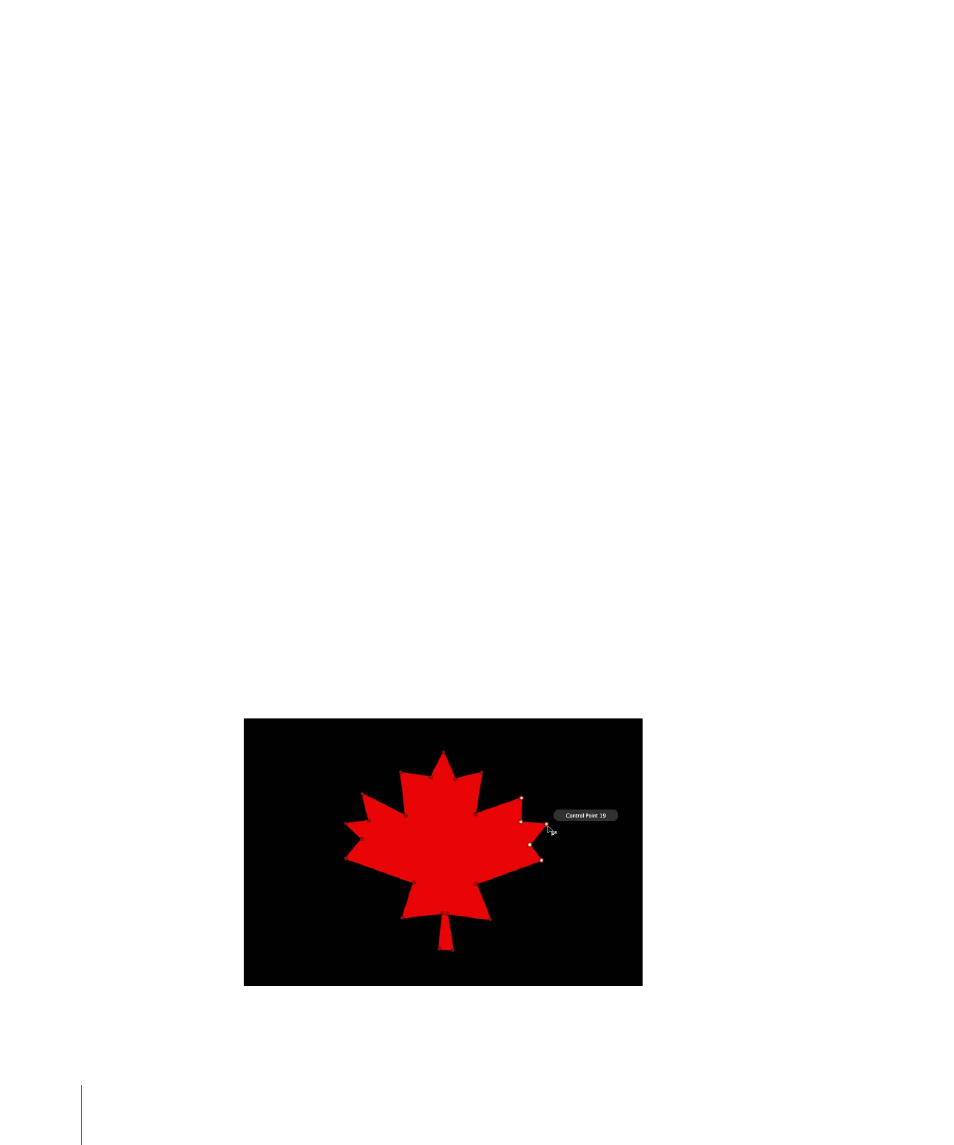
Note: Overlays must be enabled in the View menu (or the Canvas View menu) in order
to see the control points and spline of a shape. In addition, if Handles are turned off in
the View > Overlays submenu (or the Canvas View menu), you cannot see a shape’s Bezier
or B-Spline control points when editing. When editing shapes, make sure that Handles
are turned on.
Once you display a shape’s control points, you need to select one or more control points
to edit them.
While editing the control points of a shape, you can select another shape and remain in
control point-adjustment mode. This allows for quick modification of multiple shapes’
control points.
To select another shape in control point-adjustment mode
µ
While editing a shape using the Adjust Control Points tool, click an unselected shape in
the Canvas or Layers tab.
The new shape is selected in control point-adjustment mode.
Selecting and Deselecting Control Points on a Shape
The methods you can use to select and deselect points are similar to those available for
selecting and deselecting shapes in the Canvas.
To select one or more control points
Do one of the following:
µ
Click any control point.
µ
Drag a selection box over one or more points.
µ
Shift-click unselected control points to add them to the selection.
µ
Shift-drag a selection box around unselected control points to add them to the selection.
1090
Chapter 17
Using Shapes, Masks, and Paint Strokes
