Apple Motion 4 User Manual
Page 115
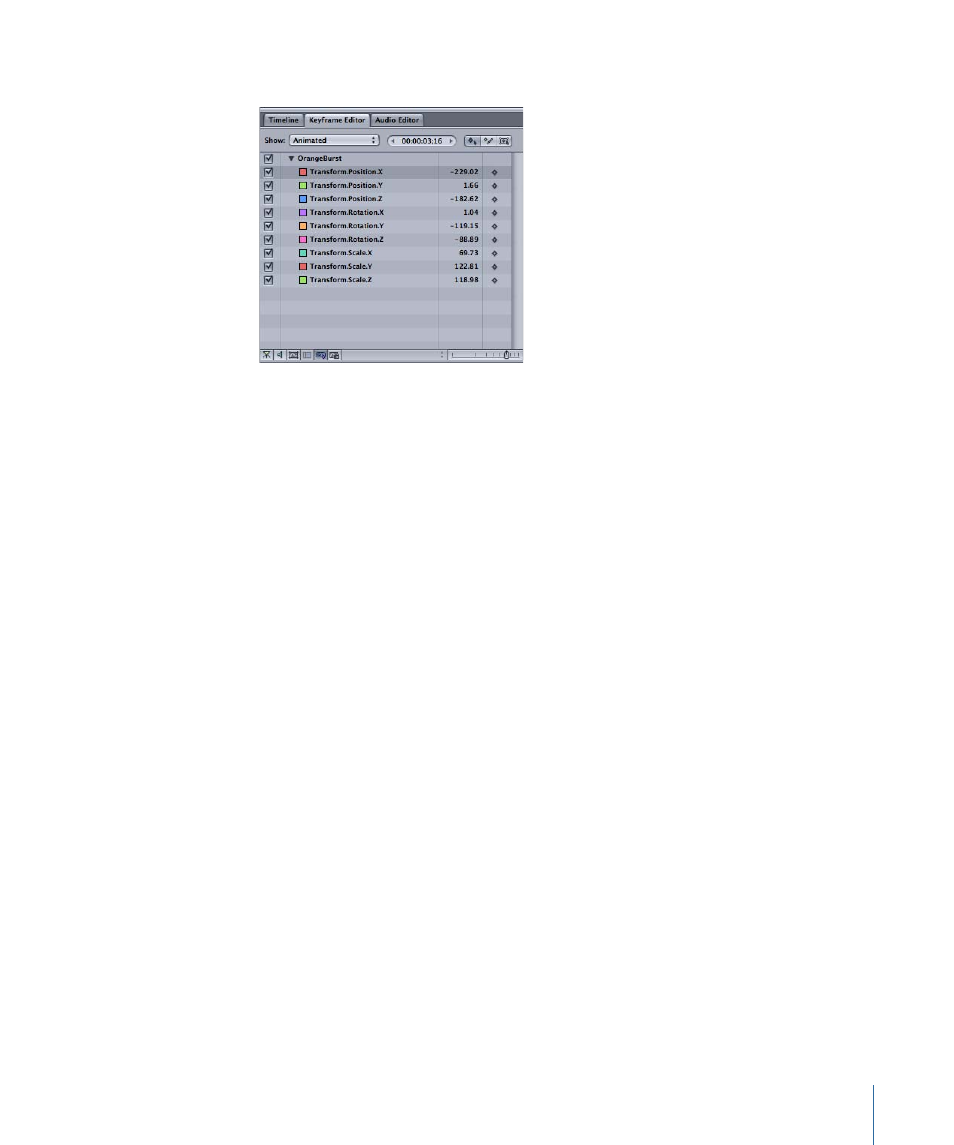
When the selected object is not animated, nothing appears in the Keyframe Editor.
• Modified: This option displays only the curves that have been modified for the currently
selected object. This includes modifications that are not animated. For example, if you
change the color of a shape (without animating the color change), the parameter
appears in the Modified list because the color was changed from the default color.
Animated parameters also appear in the list. With the Keyframe Editor active, you can
also press the Y key to choose Modified from the Show pop-up menu.
• Active: This option shows only the parameters currently being modified. When this
option is selected, nothing appears in the Keyframe Editor unless you are actively
modifying an object (in the Canvas, Inspector, or HUD). For example, when Active is
selected and you are moving an object around in the Canvas, the X and Y Position
parameters and curves are displayed.
• Position: Displays only the Position parameters for the selected object. With the Keyframe
Editor active, you can also press the P key to choose Position from the Show pop-up
menu.
• Rotation: Displays only the Rotation parameters for the selected object. With the
Keyframe Editor active, you can also press R to choose Rotation from the Show pop-up
menu.
• Scale: Displays only the Scale parameters for the selected object. With the Keyframe
Editor active, you can also press S to choose Scale from the Show pop-up menu.
• Shear: Displays only the Shear parameters for the selected object. With the Keyframe
Editor active, you can also press H to choose Shear from the Show pop-up menu.
• Anchor Point: Displays only the Anchor Point parameters for the selected object. With
the Keyframe Editor active, you can also press A to choose Anchor Point from the Show
pop-up menu.
• Opacity: Displays only the Opacity parameters for the selected object. With the Keyframe
Editor active, you can also press O to choose Opacity from the Show pop-up menu.
115
Chapter 2
The Motion Interface
