Drift attractor – Apple Motion 4 User Manual
Page 503
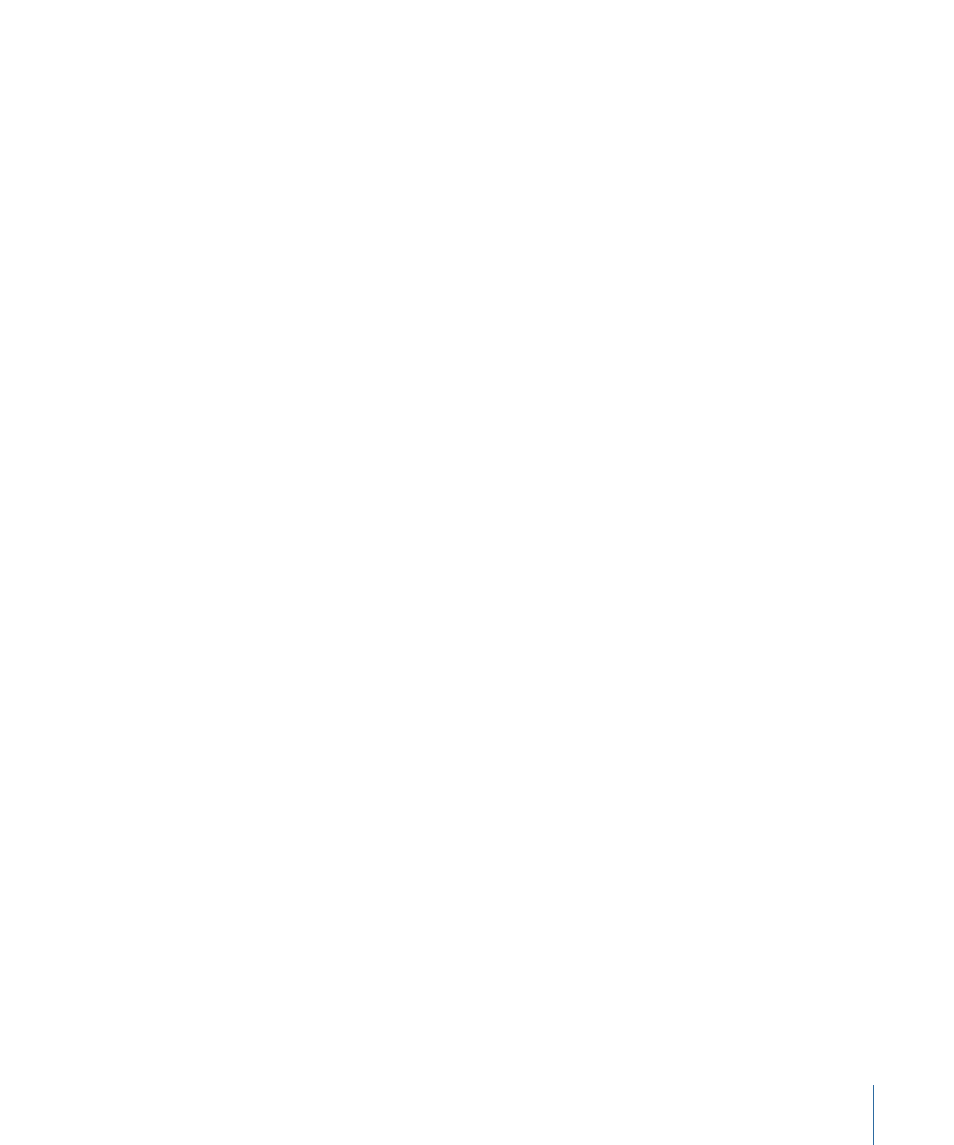
Related Behaviors
•
•
•
•
•
•
Drift Attractor
Similar to the Attractor behavior, but by default objects within the area of influence move
toward the object of attraction and come to rest, rather than overshooting the object of
attraction and bouncing around.
Parameters in the Inspector
Affect:
A pop-up menu that limits which objects in your project are affected by the Drift
Attractor behavior. There are three options:
• All Objects: All objects in the Canvas are affected by the Drift Attractor behavior.
• Related Objects: The default setting. Only other objects that are within the same group
as the object of attraction are affected.
• Specific Objects: Only objects appearing in the Affected Objects list are affected by the
Drift Attractor behavior.
Affected Objects:
A list that appears when Specific Objects is chosen in the Affect pop-up
menu. Drag objects from the Layers tab into this list to be affected by the Attractor
behavior when the Specific Objects option is selected in the Affect pop-up menu. To
remove an item from the list, select the item and click Remove.
• Layer: This column lists the name of the layer containing the object.
• Name: This column lists the name of the object itself.
Strength:
A slider defining the speed with which attracted objects move toward the
target object. With a value of 0, attracted objects don’t move at all. The higher the value,
the faster attracted objects move.
Falloff Type:
A pop-up menu that determines whether the distance defined by the
Influence parameter falls off linearly or exponentially.
• Linear: Object attraction falls off in proportion to the object’s distance.
• Exponential: The closer an object is within the area of influence, the more strongly it
is attracted, and the faster it moves toward the object of attraction.
503
Chapter 9
Using Behaviors
