Applying behaviors to cells – Apple Motion 4 User Manual
Page 650
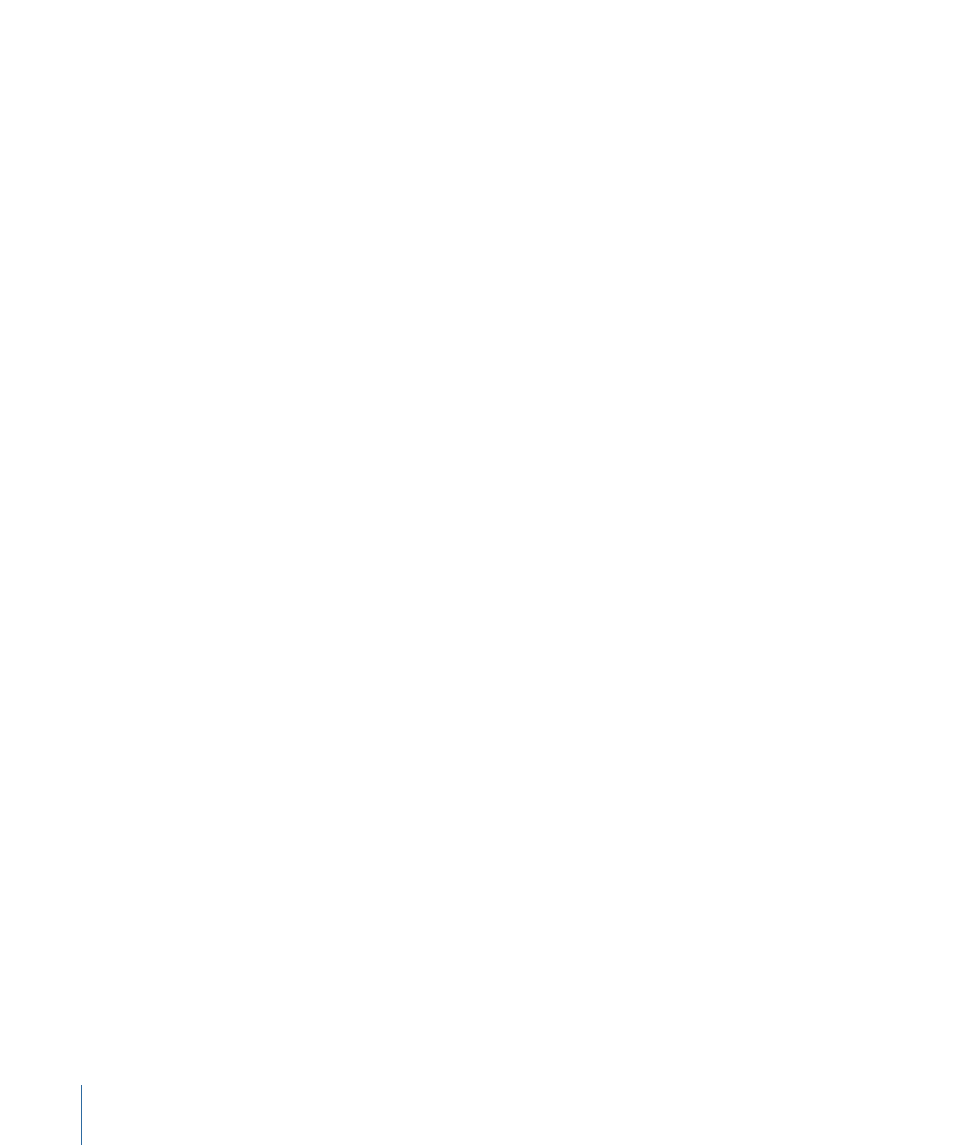
To apply a behavior to an emitter
µ
Drag a behavior from the Library onto an emitter in the Canvas, Layers tab, or Timeline.
The behavior is applied to the emitter, which begins to move according to the parameters
of the behavior.
Note: Not all behaviors instantly activate an object when applied. For example, when a
Throw behavior is applied to an object, the Throw Velocity parameter must be adjusted
before the object moves.
Applying Behaviors to Cells
Simulation behaviors that are applied directly to cells are in turn applied to each individual
particle generated from that cell. This can result in some extremely complex animations
as dozens of particles move according to the behaviors you’ve defined. Behaviors applied
to cells have no effect on the position of the emitter. Parameter behaviors on a cell only
affect particles when they are created.
To apply a behavior to a cell
µ
Drag a behavior from the Library to a cell in the Layers tab or Timeline.
The behavior is applied to the cell, and all particles generated from that cell begin to
move according to the parameters of the behavior.
Tip: If you do not see your expected result when applying behaviors to particle cells, try
turning the Affect Subobjects parameter on or off or selecting a different option from
the Affect pop-up menu in the HUD or Behaviors tab of the Inspector. These parameters
determine whether the entire object (such as the particle emitter) or its components
(such as the particle cells) are affected by the behavior and how an object interacts with
surrounding objects, respectively.
Note: The Affect Subobjects checkbox only appears in the Behaviors tab when the Throw
and Spin behaviors are applied to a group that contains multiple objects, such as a group,
particle emitter, or text.
Applying Parameter Behaviors to Emitter or Cell Parameters
As with all objects in Motion, you can apply Parameter behaviors to the parameters in
the Emitter or Particle Cell tab.
To apply a parameter behavior to an emitter or cell parameter
Do one of the following:
µ
Drag a behavior from the Library onto an emitter or cell in the Layers tab or Timeline. In
the Apply To section of the Behaviors tab or HUD, choose an option from the Go pop-up
menu.
µ
Select an emitter or cell in the Layers tab or Timeline, click Add Behavior, and choose a
Parameter behavior. In the Apply To section of the Behaviors tab or HUD, choose an
option from the Go pop-up menu.
650
Chapter 11
Working with Particles
