Apple Motion 4 User Manual
Page 848
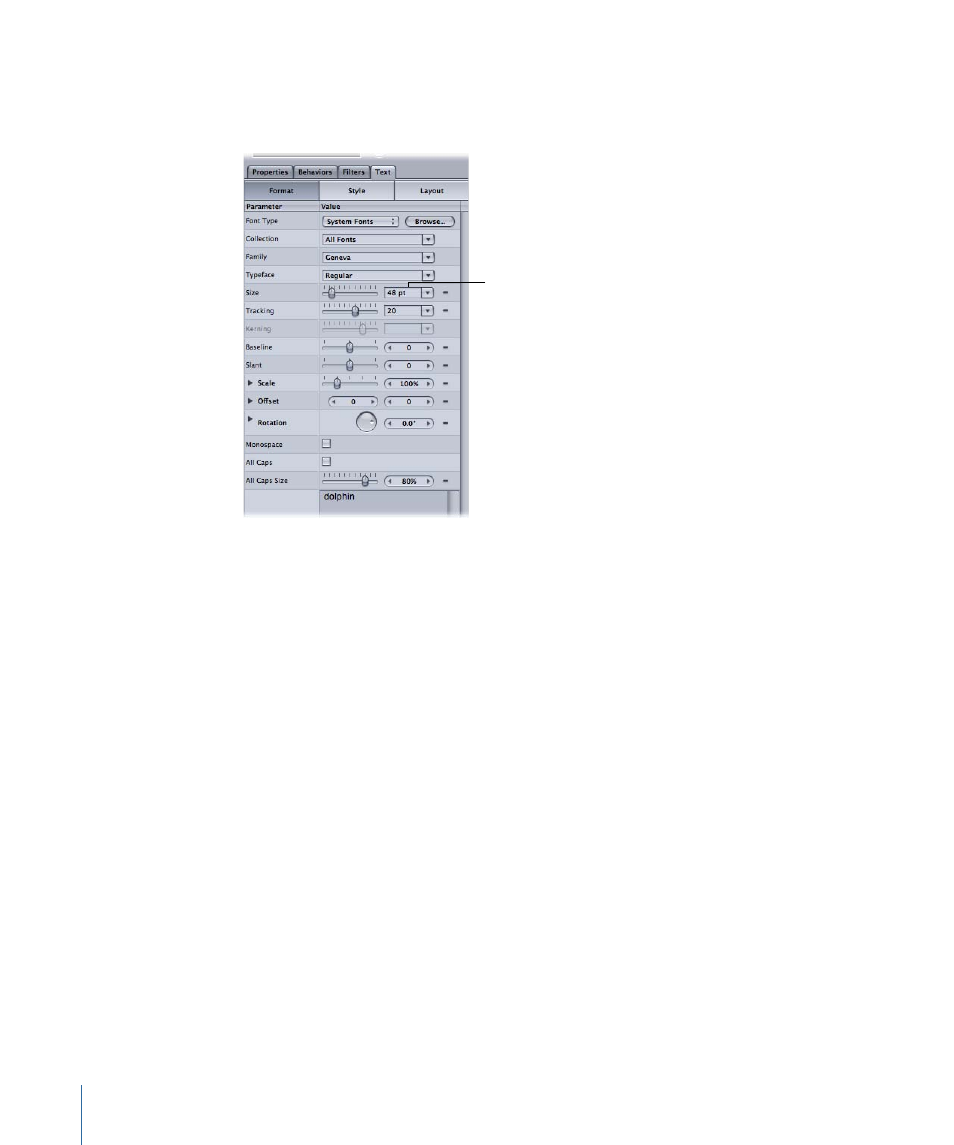
Note: The text Size sliders (in the HUD and in the Inspector) are limited to 288 points. To
set the text to a larger point size, type a number in the Size field in the Format pane of
the Text Inspector.
Text Size field
Tracking:
Tracking applies a uniform value between each text character. Tracking is set
to 0 by default. To change the tracking value of text, drag the Tracking slider left (for a
negative tracking value) or right (for a positive tracking value).
Note: The text Tracking sliders (in the HUD and in the Inspector) are limited to 100 points.
To set a larger tracking value, type a number in the Tracking field in the Format pane of
the Text Inspector.
Line Spacing:
When working with multiple lines of text, drag the slider to change the
space between lines of text. Dragging to the right (above 0) increases the line spacing
and dragging to the left (below 0) creates negative line spacing.
Alignment:
Text alignment is set to Left by default. To change alignment, choose Right
or Center from the Alignment pop-up menu.
Note: When the Adjust Glyph tool is selected, the text HUD contains additional controls,
including the 3D transform tools, the Adjust Around pop-up menu, and the Attribute
pop-up menu.
848
Chapter 13
Creating and Editing Text
