Track points controls – Apple Motion 4 User Manual
Page 1318
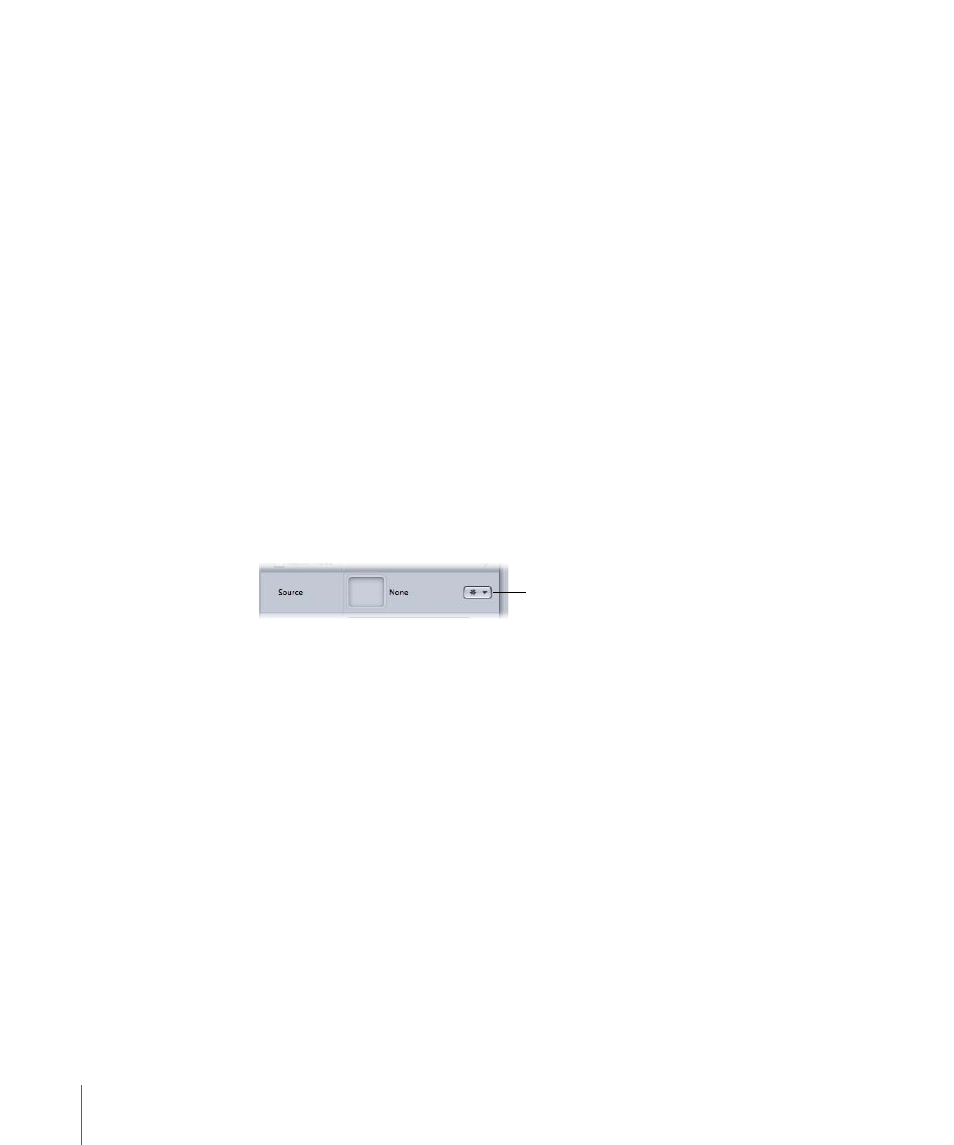
HUD Controls
The Unstabilize HUD contains two controls to load another stabilize track into the behavior:
the Source well or the tracking behaviors pop-up menu. These controls are identical to
the controls in the Inspector.
Track Points Controls
The Track Points behavior allows you to link the control points of a shape or mask
(including paint strokes) to reference features on a source clip. This behavior also allows
you to apply existing tracking data that was recorded by the Analyze Motion, Match
Move, or Stabilize tracking behaviors to the control points of a shape or mask.
The Track Points behavior can be found in the Behaviors’ Shape subcategory in the Library,
or by choosing Shape > Track Points from the Add Behavior pop-up menu in the Toolbar.
For information on using the Track Points behavior, see
Parameters in the Inspector
Source:
Drag a source object for the track points to this well. The source object can be
another tracking behavior, an animated object, or a footage object. To clear a Source
well, drag the item away from the well and release the mouse button.
• Tracking behaviors pop-up menu: Choose from a list of tracking data (from other tracking
behaviors) within the project.
Tracking behaviors
pop-up menu
Transform:
This pop-up menu allows you to choose how the destination object moves.
There are two options:
• Attach to Source: This option anchors the foreground object to the recorded track or
animation source. Use Attach to Source when the source object is scaling or rotating,
and you want the destination object to “stick” to a particular spot on the source object.
Any animation that existed on the destination object prior to applying the track can
be preserved by using the Adjust parameters (Position, Scale, and Rotation), available
when Transformation is chosen from the Type pop-up menu.
Note: Although the destination object is attached to the movement of the source
object, the destination object can be offset from the source object.
• Mimic Source: This option allows the destination object to “mimic” the recorded track
or animation source. Any animation that existed on the foreground object prior to
applying the track can be added to the track by selecting Position, Rotation, or Scale
in the Adjust parameters.
Note: As with Attach to Source, the destination object can be offset from the source
object.
1318
Chapter 19
Motion Tracking
