Apple Motion 4 User Manual
Page 174
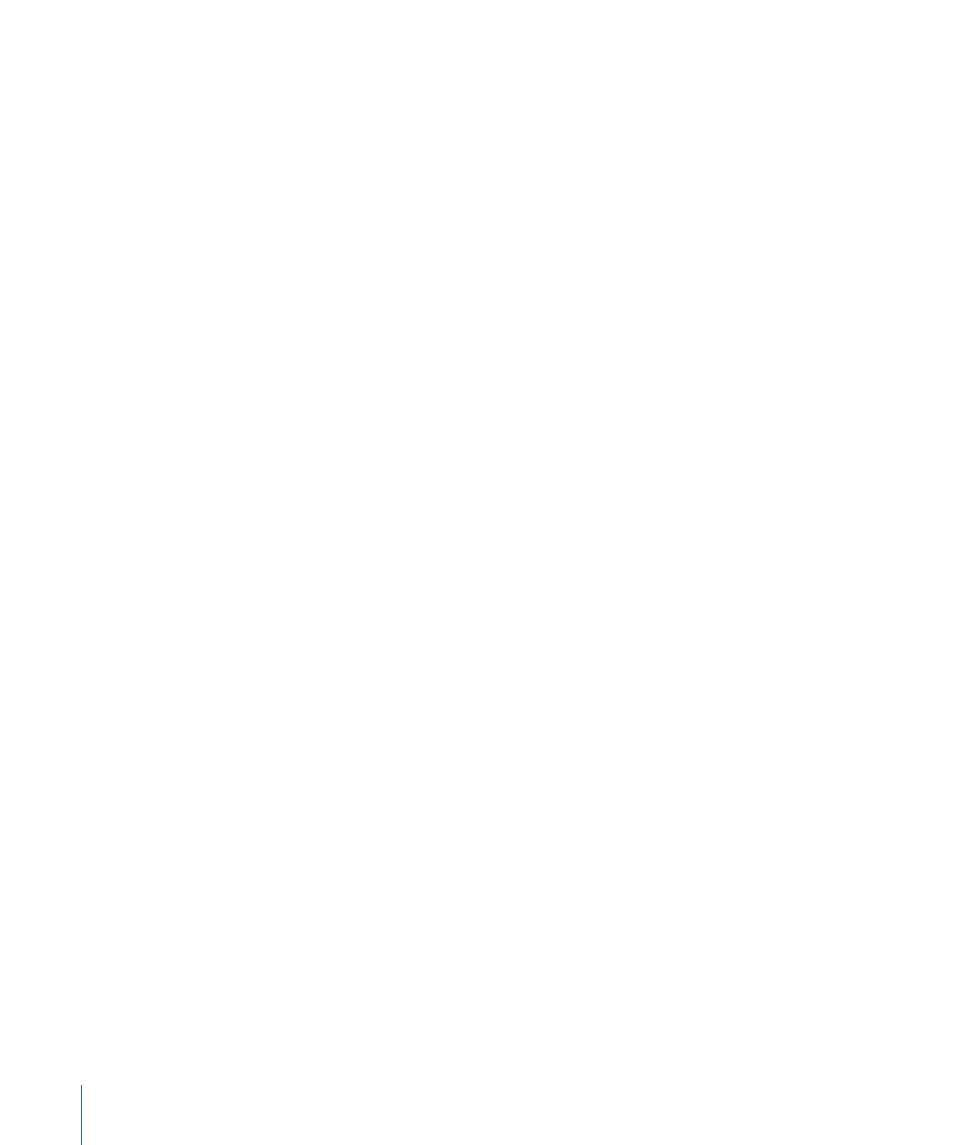
• Resolution: This submenu sets the quality level of the Canvas. Reducing the resolution
improves playback performance. Choose from Full (Shift-Q), Half, Third, and Quarter
resolution. Each lower setting further degrades the image. The current setting is
indicated with a checkmark beside the menu item.
• Quality: Sets the display mode for objects in the Canvas, such as text and images, to
Draft, Normal, Best, or Custom.
• Draft: Renders objects in the Canvas at a lower quality to allow optimal project
interactivity. There is no antialiasing, and 32-bit (floating point) footage is truncated
to 8-bit.
• Normal: The default setting, renders objects in the Canvas at a medium quality.
Shapes are antialiased, but 3D intersections are not. Floating point (32-bit) footage
is truncated to 8-bit.
• Best: Renders objects in the Canvas at best quality, which includes higher-quality
image resampling, antialiased intersections, and antialiased particle edges. If the
project contains any floating point QuickTime images, the floating point versions of
those files are loaded and rendered in 32-bit float color space. This option slows
down project interactivity. For more information on float color space, see
• Custom: Allows you to set a variety of additional controls to customize render quality.
Choosing Custom opens the Advanced Quality Options dialog. For information on
the settings in the Advanced Quality Options dialog, see
.
Tip: When working in your project, work in Draft or Normal for better interactivity.
When you are ready to export your project, use Best or Custom.
Note: 10-bit YUV (Y
′
C
B
C
R
) files render at 8-bit in the Canvas unless Render Quality is set
to Best.
Tip: When exporting a project using the “Movie - current project and Canvas settings”
option (from the Use pop-up menu in the Export dialog), set Render Quality to Best
prior to exporting.
• Render Options: This submenu contains rendering controls that typically impact playback
speed. Turn these items off to improve system performance.
• Lighting: Turns off lighting to improve performance. When lighting is enabled, a
checkmark appears beside the menu item. (Option-L)
• Shadows: Turns off rendering of shadows to improve performance. When shadow
rendering is enabled, a checkmark appears beside the menu item. (Control-Option-S)
• Reflections: Turns off rendering of reflections to improve performance. When reflection
rendering is enabled, a checkmark appears beside the menu item. (Control-Option-R)
174
Chapter 4
Motion Menus
