Apple Motion 4 User Manual
Page 840
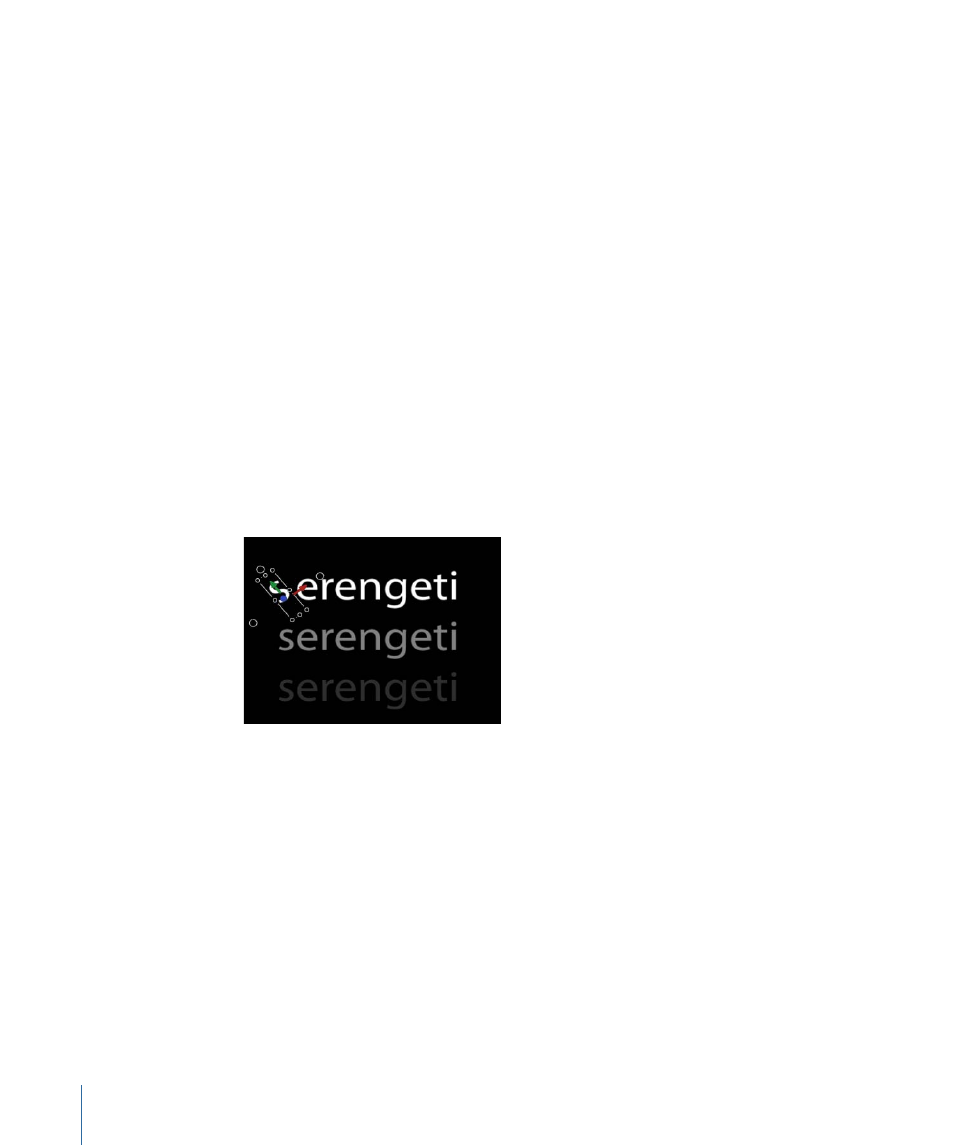
To deselect a group of selected glyphs
µ
Choose Edit > Deselect All (or press Command-Shift-A).
The glyphs are deselected and the Adjust Glyph tool remains selected in the Toolbar.
To select a glyph(s) in another text layer
µ
With an active Adjust Glyph tool selection, click the text layer in the Layers tab or Timeline
layers list that you want to modify. If no glyph was previously selected in the new text
layer, the first glyph is active. If a glyph was previously selected, the last selected glyph
is active.
If no glyph was previously selected in the new text layer, the first glyph is active. If a glyph
was previously selected, the last selected glyph is active.
Resetting Position, Rotation, or Scale of a Transformed Glyph
When a text layer is moved, rotated, or scaled as a whole, the changes are reflected in
the Properties tab of the Inspector. However, when a glyph is transformed, the changes
are reflected in the Format pane of the Text Inspector.
To reset a rotated glyph
1
If the glyph is not selected, select the Adjust Glyph tool from the 2D transform tools in
the Toolbar, then select the glyph or Shift-select a group of glyphs.
840
Chapter 13
Creating and Editing Text
