Apple Motion 4 User Manual
Page 163
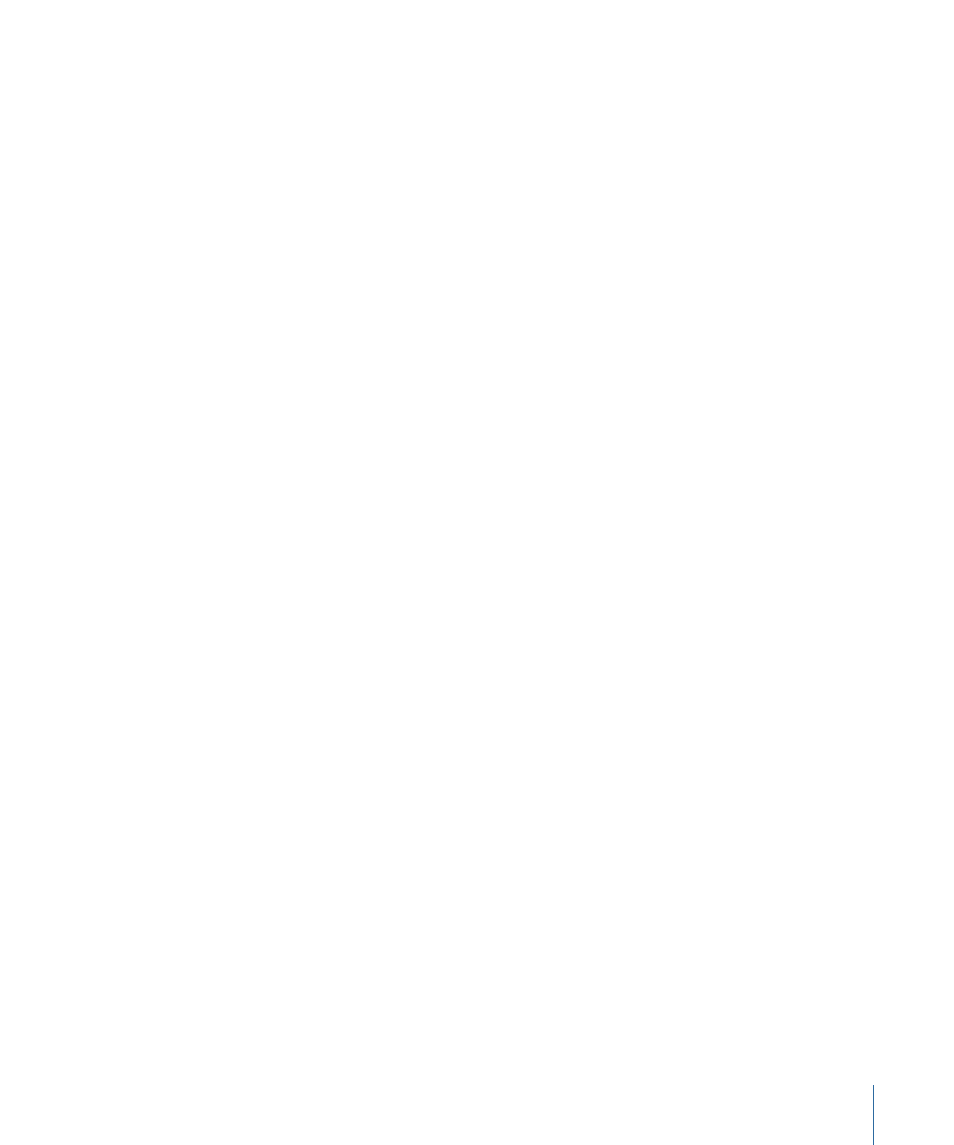
• Close: Closes the currently selected window. If the Canvas is the currently selected
window, and the project has not been saved, Motion asks you to save the project before
closing the window. (Command-W; press Command-Option-W to close all windows.)
• Save: Stores the current state of the selected project to disk. (Command-S; press
Command-Option-S to save all open projects.)
• Save As: Saves the current state of the selected project with a new name.
(Command-Shift-S)
• Save As Template: Saves the current project as a template. For more information on
working with templates, see
Creating New Projects from Templates
• Revert: Restores the selected project to the last saved state. All of the work done since
the last save is lost. Use caution; you cannot undo this operation.
• Restore from Autosave: Displays a dialog from which you can choose a project saved
to the Autosave Vault.
• Import: Opens the Import Files dialog and lets you choose a file from disk to import
into your project. (Command-I)
• Import as Project: Displays the “Import File as Project” dialog. The file you choose is
automatically placed into the Canvas of a newly created project. If multiple items are
selected, they are all placed in the same project. (Command-Shift-I)
• Export: Displays the Export dialog so you can output your current project to a file on
disk. (Command-E)
For more information on the various Export settings, see
.
• Export Selection: Displays the Export dialog so you can output only your currently
selected object to a file on disk. Objects that are not selected are not exported.
(Command-Option-E)
For more information see
Exporting Portions of a Project
• Share: Displays the Share window, where you can select from multiple preset output
formats, such as MobileMe, DVD, Blu-ray, YouTube, and others. (Command-Shift-E)
For more information on the Share window, see
.
• Reconnect Media: When a layer in your project refers to a file on disk that has been
moved or modified, this command allows you to reestablish that link. This menu item
is not active unless a layer that has lost its reference file is selected.
• Remove Unused Media: When a media item is imported into the Media tab (and not
into the project), this command allows you to remove it from your project. This menu
item is not active unless an item that has lost its reference file is selected.
• Remove Optical Flow Retiming: When a media item has been processed for retiming,
choosing this menu will flush the retiming information file.
For more on optical flow retiming, see
.
163
Chapter 4
Motion Menus
