Audio auto pan – Apple Motion 4 User Manual
Page 1351
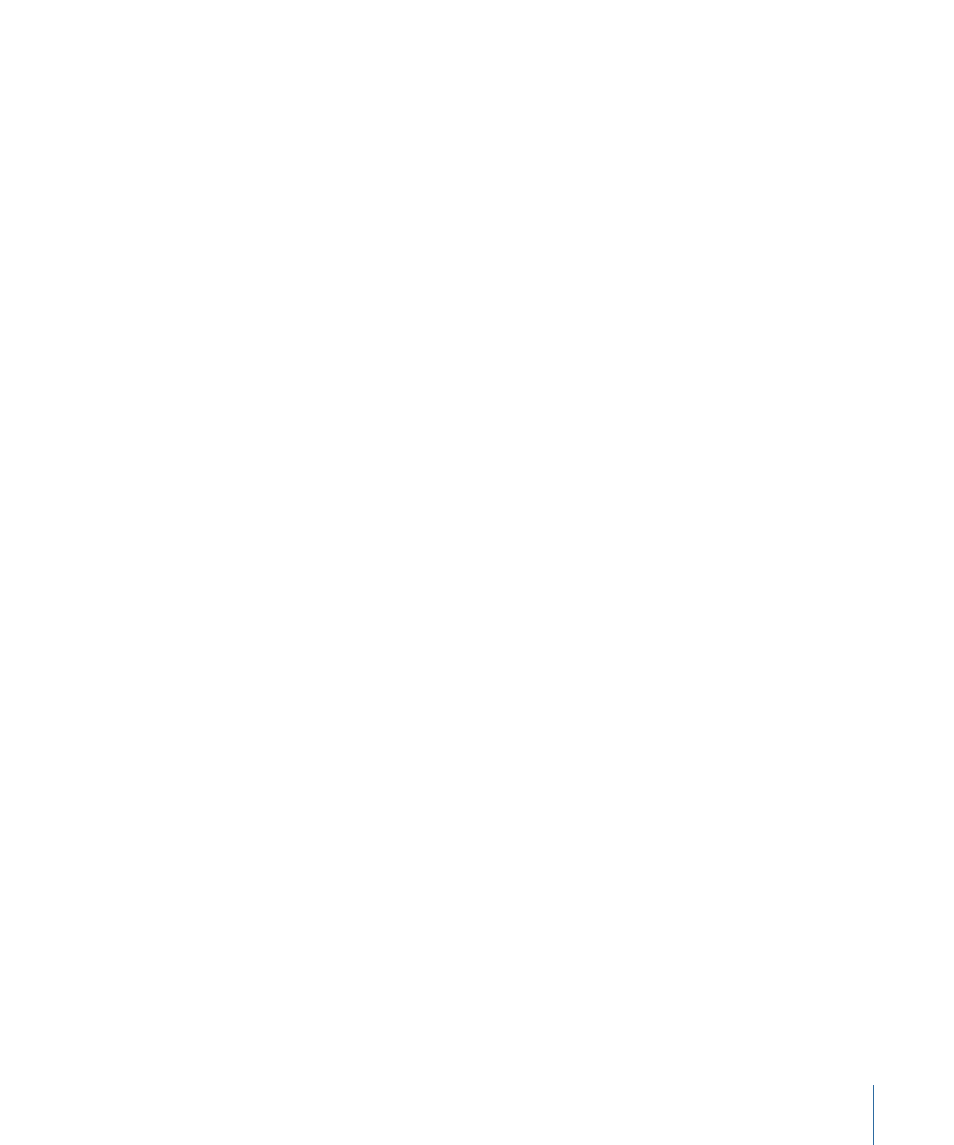
There are two useful behaviors to control audio tracks in Motion:
Audio Auto Pan
Automates commonly used panning effects in an audio track.
Parameters in the Inspector
Pan Position:
Sets the position of the pan. If the Pan Position slider is set to 0, the sound
is equally balanced between the left and right channels. With larger negative values of
Pan Position, the sound increases in volume in the left channel and decreases in the right
channel. With larger positive values of Pan Position, the sound increases in volume in the
right channel and decreases in the left channel.
Depth:
Sets how far the automatic pan occurs in the left and right channels. Values range
from 0 to 100.
Direction:
A pop-up menu that sets the direction in which the pan moves over the
behavior’s duration. Choose either Left or Right. If the direction is set to Right, over the
behavior’s duration the volume of the audio decreases in the left channel as it increases
in the right channel, giving the impression of a sound moving from left to right. If the
direction is set to Left, over the behavior’s duration the volume of the audio decreases
in the right channel as it increases in the left channel, giving the impression of a sound
moving from right to left.
Volume:
A pop-up menu that sets how the audio levels are affected during the pan.
Choose from four options:
• Ramp Up: An animation curve that creates a constant increase in volume
• Ramp Down: An animation curve that creates a constant decrease in volume
• Crescendo: A logarithmic animation curve that creates a slowly accelerating increase
in volume
• Decrescendo: A logarithmic animation curve that creates a slowly decelerating decrease
in volume
Gain:
Sets the target gain used for volume. Values range from –96 dB to +6 dB.
Loops:
Sets the number of times the auto pan effect repeats. Values range from 1 to 30.
Apply Volume:
A pop-up menu that sets how the audio levels change when the Auto
Pan effect repeats. Choose either Once Per Loop or Over Entire Duration. If set to Once
Per Loop, the Auto Pan affects audio level changes each time a loop marker is met. If set
to Over Entire Duration, the Auto Pan affects audio level changes.
End Condition:
A pop-up menu that sets how the pan loops when the Auto Pan effect
repeats. Choose either Repeat or Ping Pong. This setting has an effect only if Loops is set
to a value greater than 1.
Start Offset:
Sets the number of frames from the beginning of the audio after which the
audio effect starts.
1351
Chapter 20
Working with Audio
