Apple Motion 4 User Manual
Page 173
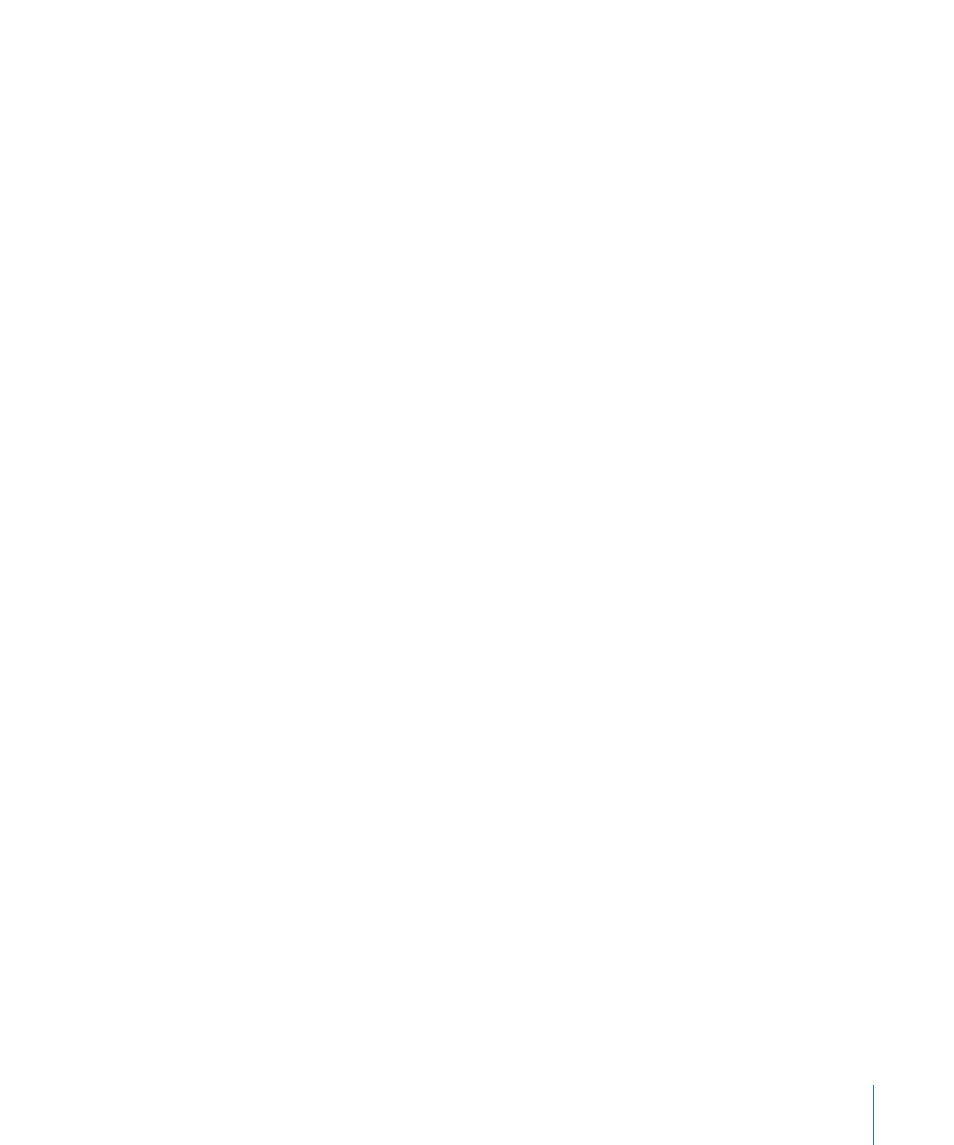
• Select Active Camera: Selects the camera currently active in the Timeline.
(Option-Control-C)
• Reset View: Resets the camera view to its default orientation. (Option-R)
• Fit Objects into View: Reframes the current camera to automatically fit the selected
objects into the Canvas. (F)
• Frame Object: Frames the selected objects in the active view. If no objects are selected,
Frame Objects resets the reference camera to view all the objects in the scene. For
more information on camera views, see
.
• Focus on Object: Used when a camera has depth of field turned on. Adjusts the
camera’s Focus Offset to the selected object. (Control-F) For more information, see
• Channels: This submenu sets the Canvas to display individual color or transparency
channels. Current settings are indicated with a checkmark beside the item in the menu.
This menu is identical to the Channels pop-up menu above the Canvas.
• Color: Shows the image just as it would appear on a video monitor. Visible layers
appear in natural color and transparent areas reveal the background color as set in
the Project Properties. This is black by default. (Command-J)
• Transparent: Shows the background area of the Canvas as transparent. A checkerboard
pattern appears by default where no images block the background.
• Alpha Overlay: Displays the image in normal color, but adds a red highlight over
transparent areas of the image.
• RGB Only: Displays the normal mix of red, green, and blue channels but transparent
areas (including semi-transparent areas) are treated as opaque.
• Red: Sets the Canvas to display only the red channel as a range of black to white.
(Shift-R)
• Green: Sets the Canvas to display only the green channel as a range of black to white.
(Shift-G)
• Blue: Sets the Canvas to display only the blue channel as a range of black to white.
(Shift-B)
• Alpha: Sets the Canvas to display the alpha (transparency) channel of the layers in
the Canvas. (Shift-A)
• Inverted Alpha: Sets the Canvas to display an inverted view of the alpha (transparency)
channel. (Shift-Option-A)
• Toggle Current & Alpha: Switches back and forth between viewing the current state
and just the alpha channel. (V)
173
Chapter 4
Motion Menus
