Coordinates, Frame rate – Apple Motion 4 User Manual
Page 56
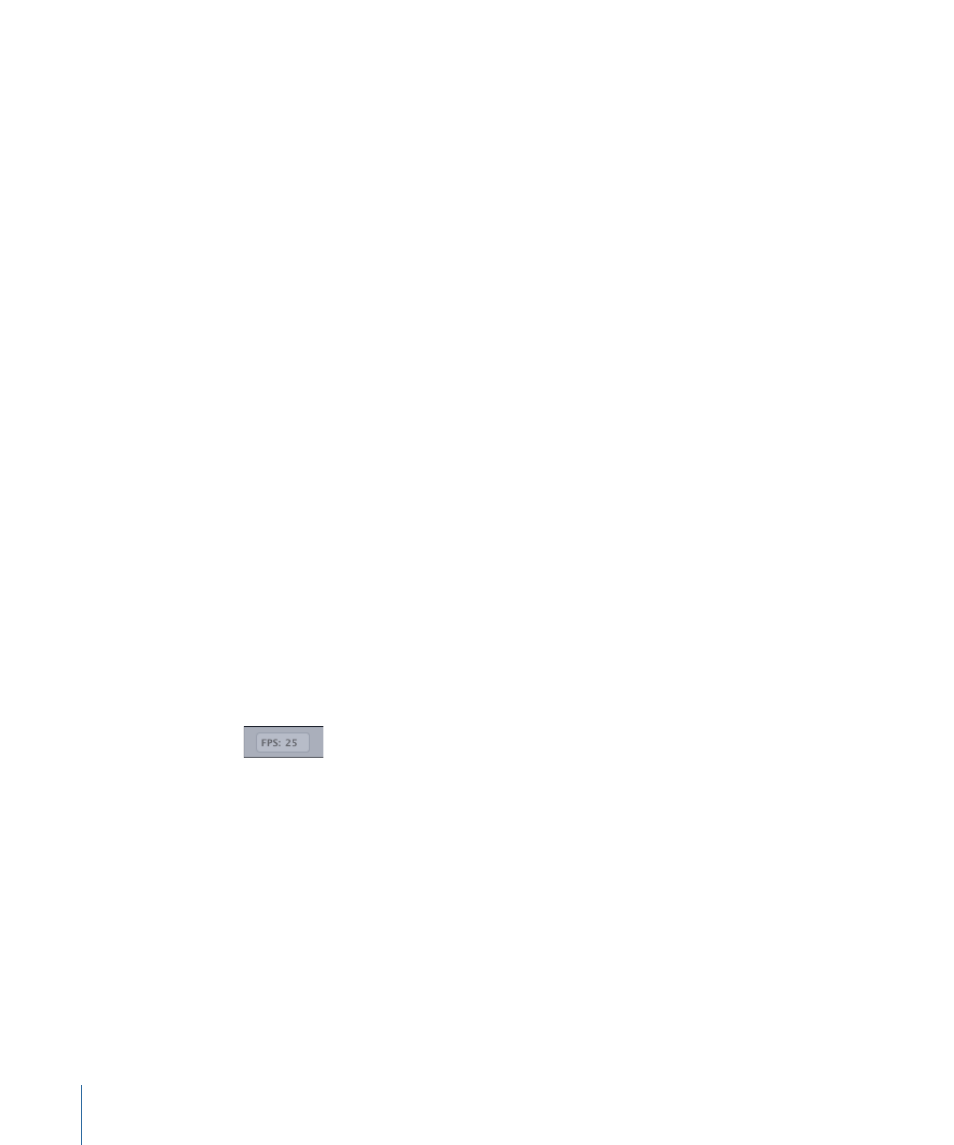
This procedure allows you to see the exact color and alpha values of the examined pixel.
You can view the color numerically in one of three formats:
• RGBA: The red, green, blue, and alpha components of the color are represented in
values from 0–255.
• RGBA (percent): The red, green, blue, and alpha components of the color are represented
in values from 1–100.
• HSV: The hue is represented from 1–360, and the saturation and value (luminance) are
represented in values from 1–100.
To choose between viewing color in RGB, RGB (percent), and HSV
µ
Control-click the Status Bar, then choose the color space option you want from the
shortcut menu.
Note: Color must be enabled in the Status Bar to choose a color space.
Coordinates
For precision placement of objects in the Canvas, it may be helpful to know the exact
pixel position of the pointer at any given time. The Status Bar can display this information
in an X and Y coordinate system (Cartesian). The center point of the Canvas is 0,0.
To display the current pointer position in the Status Bar
µ
Control-click the Status Bar, then choose Coordinates from the shortcut menu.
Frame Rate
Part of the way Motion plays back your project in real time is by lowering the frame rate
when the sequence is too complex to render at full speed. You can monitor the current
frame rate in the Status Bar. It is measured in frames per second (fps).
Note: This number only appears while the project is playing.
To monitor the project’s playback frame rate
µ
Control-click the Status Bar, then choose Frame Rate from the shortcut menu.
56
Chapter 2
The Motion Interface
