Specifying the track display – Apple Motion 4 User Manual
Page 360
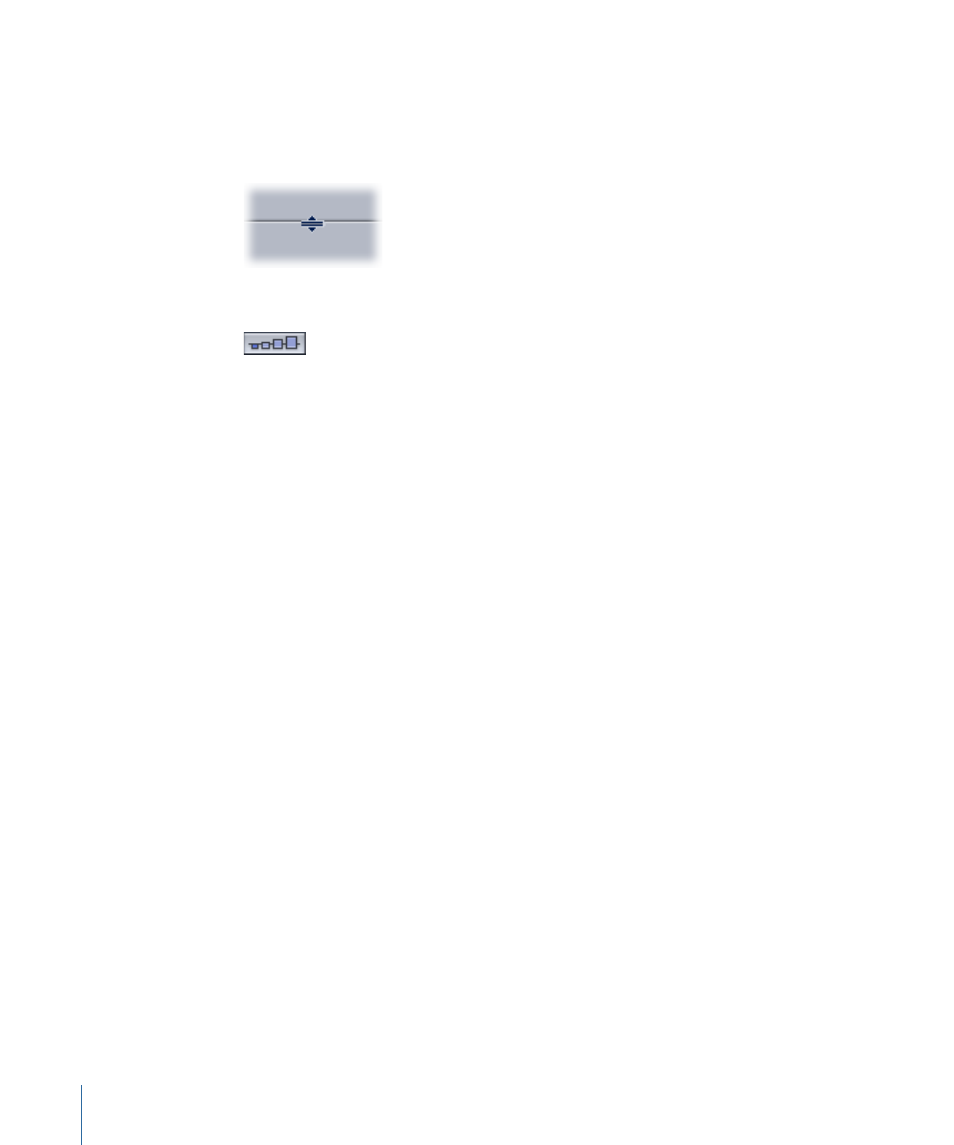
To adjust the height of the tracks
Do one of the following:
µ
Drag the row separator between two layers in the Timeline layers list. When the pointer
changes to an adjust pointer, drag up or down to modify the vertical size of the tracks.
µ
Click one of the “Set timeline row size” buttons.
Specifying the Track Display
You can choose several different ways to display the objects within the tracks in the
Timeline. You can display just the name of the object in the track, which makes the track
thin, and is the easiest way to see many tracks at a time. You can choose to show the
name and a thumbnail image of the object, which provides quick visual feedback and
lets you identify exactly what each object is. You can also display a track as a filmstrip,
which shows a series of thumbnails and lets you see where changes occur in a movie
object. When you modify the track display setting, the display for image and mask tracks
in the Timeline changes.
To specify the track display
1
Choose Motion > Preferences to display the Preferences window.
2
Click the Appearance icon.
3
In the Timeline section, choose an item from the Timebar Display pop-up menu.
4
Click the close box to close the Preferences window.
The bars are displayed according to your choice.
Note: When the Timebar Display is set to Filmstrip, your processing time is increased.
When a filter is applied to a layer or group, the result of the filter is displayed in the
filmstrip.
360
Chapter 8
Using the Timeline
